How to Install Minecraft Free
Here, I will share you the ways about how can you install Minecraft free
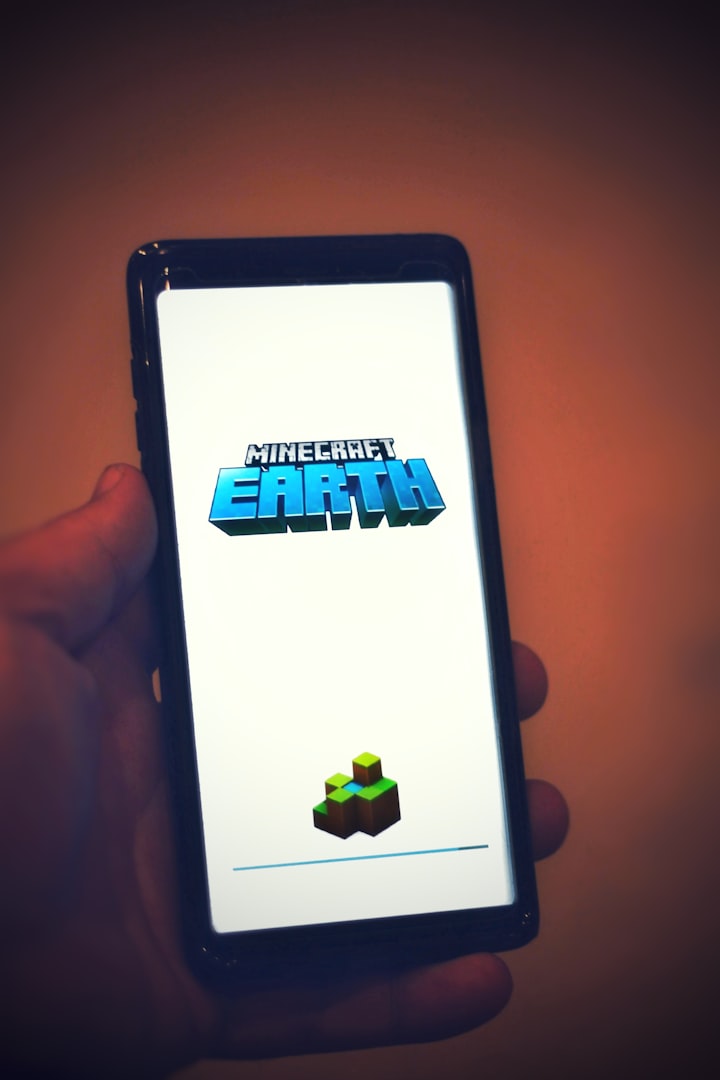
Minecraft is a sandbox game that has been extremely popular over the last few years. When you install Minecraft, you get to explore a digital world made up of cubes and play with it however you want, whether that’s creating things or fighting monsters. In this article, we’ll walk you through the steps of installing Minecraft for free on your computer.
Step 1: Go to the Minecraft Website
In order to get Minecraft for free, you’ll need to follow these steps:
1. Go to the Minecraft website.
2. Scroll and you will see the option of free trial.
3. There is a button of try it free , click on it.
4. Follow the instructions on the screen to create a Mojang account and download Minecraft.
Step 2: Click on instructed button
How to Install Minecraft Free
1.Click on the download button for Minecraft: Java Edition.
2.If prompted, select a saving location and click Save. If you are not prompted, the file will automatically be saved to your Downloads folder.
3.Once the download is complete, open the downloaded file and click Install.
4.Follow the instructions that they show you to start installing.
5.Launch Minecraft and enjoy!
Step 3: Choose your preferred version
There are two ways to get Minecraft for free. The first is to use the trial version, which allows you to play the game for free for a limited time. The second is to download the game from a website that offers it for free.
If you want to try Minecraft for free, you can go to the official website and click on the “Try For Free” button. This will take you to the Microsoft Store, where you can download the trial version of the game. The trial version allows you to play the game for five in-game days, after which you will need to buy the game to continue playing.
If you want to download Minecraft for free, there are a few websites that offer it. One such website is MCVersions.net. To download Minecraft from this website, simply scroll down to the “Downloads” section and select the version of Minecraft that you want. Then, click on the “Download” button and wait for the file to download. Once it has downloaded, open it and follow the prompts to install Minecraft on your computer.
Step 4: Follow the instructions after selecting a version
How to Install Minecraft Free
To get Minecraft for free, there are few ways. The most popular way is to go to the official website and download the game from there. However, this method requires you to create an account and login before you can download the game.
Another way to get Minecraft for free is to use a third-party website like File- sharing websites. There are many websites that offer free downloads of Minecraft. However, these websites are not always reliable and may contain malware.
The last way to get Minecraft for free is to find a cracked version of the game online. Cracked versions of games are illegal and are often full of viruses. We do not recommend this method.
Step 5: Select a username
Before you download the game, you will need to create a username. This is the name that other players will see when you are playing the game. You can use any name you like, but try to avoid using your real name.
Once you have selected a username, you can download the game for free from the Minecraft website. You can see there the button of download, click on that button. When the download is installed, you can start playing by double-clicking on the Minecraft icon. Have fun!
Step 6: Enter your age and email address
To get started, you’ll need to enter your age and email address. After that, you can start playing Minecraft for free! Just follow the instructions on the screen and you’ll be up and running in no time.
One of the great things about Minecraft is that it’s very easy to install. In just a few minutes, you can be playing the game on your computer or phone. And if you ever have any trouble, there are plenty of helpful tutorials online that can walk you through the process.
So what are you waiting for? Give Minecraft a try today!
Step 7: Click
How to Install Minecraft Free
1. Click the link below to download Minecraft free.
2. Once the file has downloaded, open it and install Minecraft free on your computer.
3. Follow the instructions which shows you on the screen of website to start installing.
4. Once Minecraft free is installed, you can launch it and start playing!
Installing Minecraft free is easy and only takes a few minutes. Just follow the steps above and you’ll be up and playing in no time!





Comments
There are no comments for this story
Be the first to respond and start the conversation.