Create Audiences in Firebase Analytics
A guide on how to create audiences in Firebase Analytics.

One of the main features of any analytics is the ability to create audiences. Firebase Analytics audiences let you segment your users in ways that are important to your business. Audiences can be used to:
- Filter reports so you can analyze how different user segments engage with your app
- Target Notifications to individual audiences
- Target Remote Config to deliver custom experiences to different audiences
As Firebase gets new data about users, their audience memberships are reevaluated to ensure they still meet the audience criteria. If the latest data indicate they no longer meet the criteria, they are removed from those audiences (source).
In this guide will will learn how to best create audiences in Firebase Analytics.
What is Firebase Analytics
Firebase Analytics is a free analytics platform that helps to monitor user’s activities on the mobile application. Unlike classic Google Analytics, which is a session-based analytics platform, this Analytics service is an event-based analytics solution. Its main strength comes from the fact that the analytics data can be utilized with other Firebase functionalities such as Firebase Cloud Messaging and Remote Config.
Audiences in Firebase
Following is how to create an audience in Analytics using the Firebase Console:
1- Go to Audiences in the Analytics section of the left navigation bar in the Firebase console

2- Click the ‘New Audience’ Button
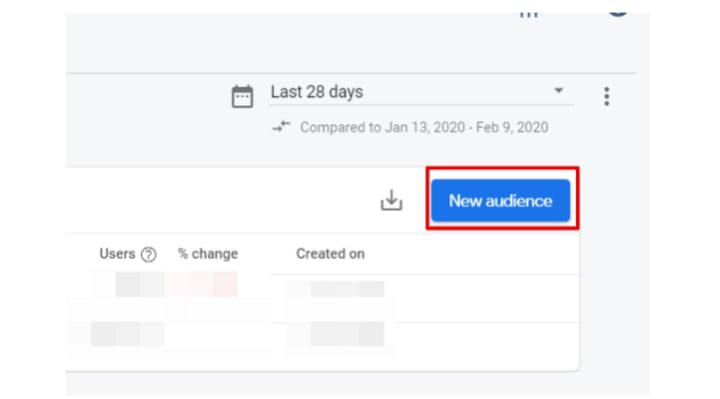
3- Go to ‘Create a custom audience’
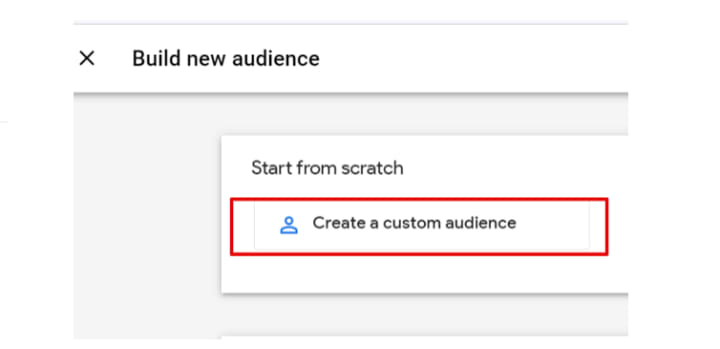
Doing so will open a menu where to create custom audiences; here is how it looks:

Creating an Audience
Let’s understand how to create audiences with few example scenarios.
Case 1 — User views two items but doesn’t purchase any
To create a segment of users who viewed items multiple items but didn’t purchase we have to tell Firebase to include users who triggered the select_content event , but didn’t trigger the purchase event.
So click on the New Audience in the last step depicted above, go to events and select the select_content event. This will select any user who has triggered this event.
Next, click the “Add group to exclude” button below and add the event purchase.
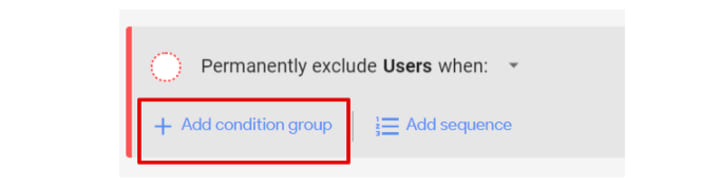
This will create an audience of users who performed theselect_content event but didn’t purchase. Add a name to this audience and hit save at the top.

Doing so will create an audience who viewed an event but didn’t purchase. It can be used for re-targeting or analysis within Firebase.
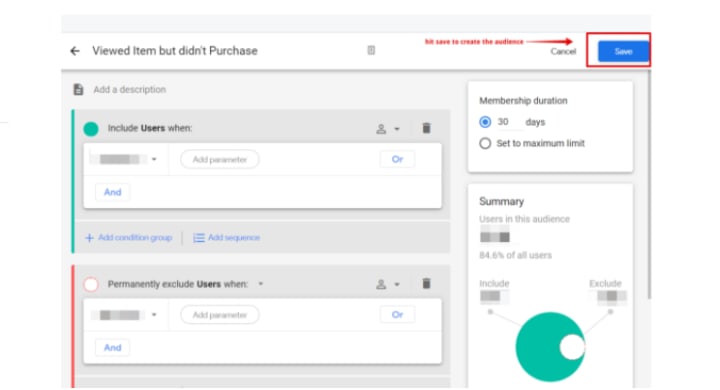
Case 2 — A user views an item(s), checks out, but doesn’t purchase
For this we will have to select three events, first select_content, second begin_checkout, and third exclude users who trigger the purchase event.
Adding a name to this audience and hitting save at the top will create an audience who begin checkout but didn’t purchase.

Case 3 — A user adds an item to favorites or likes it but drops off
For this audience, first, add the event add_to_favourites_clicks. After this, instead of clicking the ‘add’ button to add a second event, click ‘or’ to add a second event. ‘Or’ tells Firebase to select users who performed any of the first or second events. So in our case, press ‘or’ and add the event likes_item . Next press ‘create another exclusion group’ and add the purchase event for that group.
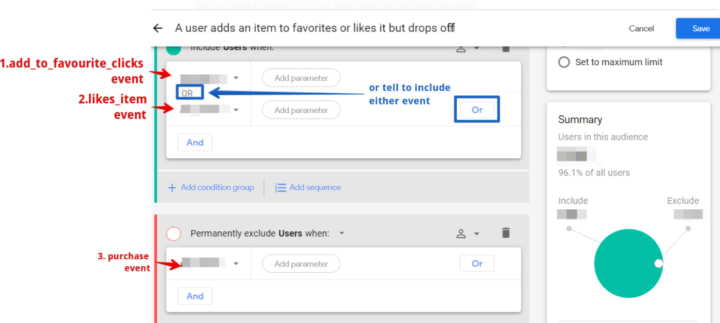
Doing so will get us users who liked or added the item to favorites but never made a purchase.
Case 4 — A user buys a specific item — re-target with similar interest
To re-target converted users, go to the audience creation report as depicted above and select purchase event. Next, click the parameter to select the item_id to specify the item for which you want to retarget. This will create an audience that has purchased tickets and can be retargeted for other offers using notifications and Remote Config.

Note: Marking ‘purchase’ events as conversions in Firebase event reports also helps Google to optimize ads and helps capture traffic source attribution for the purchase event to understand which campaign resulted in more purchases.
If you are not familiar with conversions or are new to the analytics world here is a good beginner course on analytics to start with. And this course for more advanced analytics training.
Conclusion
Fireabse analytics's Audiences is a powerful feature to help create segments of users, which allows us to not only analyze the audience's in-app activities but also lets us use other Firebase functionalities. We can send notifications or setup Remote Config for any of our desired audiences to make our marketing efforts more personalized to the users.






Comments
There are no comments for this story
Be the first to respond and start the conversation.