Articulate Storyline Tips:
Custom Interactive Conversations

Articulate Storyline is a versatile eLearning authoring tool that allows instructional designers to create engaging and interactive eLearning content. One of the most powerful features of Storyline is its ability to create custom conversational interactions with a rich interface. These interactions can simulate real-life conversations, enhance learner engagement, and improve retention by providing a more immersive learning experience. This article will guide you through the process of creating custom conversational interactions using Articulate Storyline.

- Understanding Conversational Interactions
Conversational interactions in eLearning are dialogues or exchanges that mimic real-life conversations between learners and virtual characters. These interactions can be used for various purposes, such as:
- Role-playing scenarios: Allowing learners to practice communication skills in a safe environment.
- Customer service training: Simulating interactions with customers to improve service skills.
- Decision-making exercises: Providing scenarios where learners must choose responses and see the outcomes of their decisions.
Benefits of Using Conversational Interactions
- Increased Engagement: Interactive dialogues capture learners’ attention and keep them engaged.
- Enhanced Retention: Simulated conversations help learners retain information better by providing practical applications of knowledge.
- Improved Skills: Role-playing and decision-making exercises enhance learners’ communication and critical thinking skills.
- Realistic Practice: Learners can practice real-world scenarios without the risk of real-world consequences.
Steps to Create Custom Conversational Interactions in Articulate Storyline
Plan Your Interaction
Before you start building your interaction in Storyline, it’s important to plan it out:
- Define the Objectives: What do you want learners to achieve through the interaction?
- Outline the Script: Draft the dialogue, including all possible learner responses and feedback.
- Design the Flow: Create a flowchart to map out the different paths the conversation could take based on learner choices.
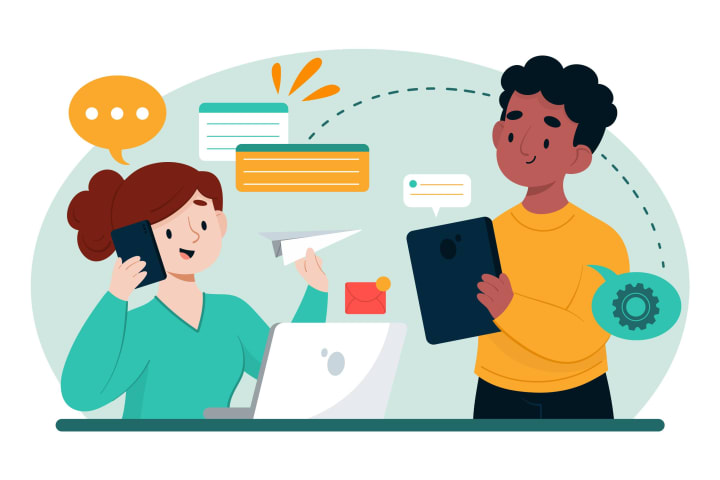
Set Up Your Storyline Project
- Create a New Project: Open Articulate Storyline and create a new project.
- Add Scenes and Slides: Organize your project by adding scenes and slides. Each scene can represent a different part of the conversation, and each slide can represent a dialogue exchange.
Design the Interface
- Add Characters: Use Storyline’s character library or import custom characters to represent the virtual interlocutors.
- Insert Backgrounds: Set the scene by adding relevant backgrounds. This could be a virtual office, a customer service desk, or any setting relevant to your scenario.
- Add Text Boxes: Place text boxes on the slides for dialogue and learner responses.
Create Interactive Elements
- Buttons for Responses: Add buttons for each possible learner response. These buttons will allow learners to choose their reply.
- Triggers for Navigation: Use triggers to link buttons to different slides based on the learner’s choices. This will create a branching scenario where each choice leads to a different outcome.
- Variables for Tracking: Use variables to track learner choices and provide customized feedback. For example, you can create a variable to count correct responses or to store the selected responses for later feedback.
Add Audio and Visual Feedback
- Record Voiceovers: Add voiceovers to make the interaction more realistic. You can record your own voice or hire professional voice actors.
- Insert Animations: Use animations to bring characters to life. For example, you can animate a character to smile or frown based on the learner’s response.
- Provide Feedback: Add visual and audio feedback for each response to guide learners and reinforce learning points.
Test and Refine
- Preview the Interaction: Use the preview function to test your interaction and ensure that all triggers and variables work as intended.
- Gather Feedback: Share the interaction with colleagues or a test group to gather feedback.
- Refine and Improve: Make necessary adjustments based on feedback to improve the interaction.
Best Practices for Creating Conversational Interactions
- Keep It Realistic: Ensure that the dialogues are natural and realistic. Avoid overly complex language or scenarios that learners might not encounter in real life.
- Provide Clear Instructions: Clearly explain how the interaction works and what learners are expected to do.
- Use Branching Wisely: While branching scenarios are powerful, they can become complex. Keep the branching manageable to avoid overwhelming the learner.
- Incorporate Feedback: Provide immediate feedback for each learner response to guide them and reinforce learning.
- Monitor and Update: Regularly review and update the interactions to ensure they remain relevant and effective.
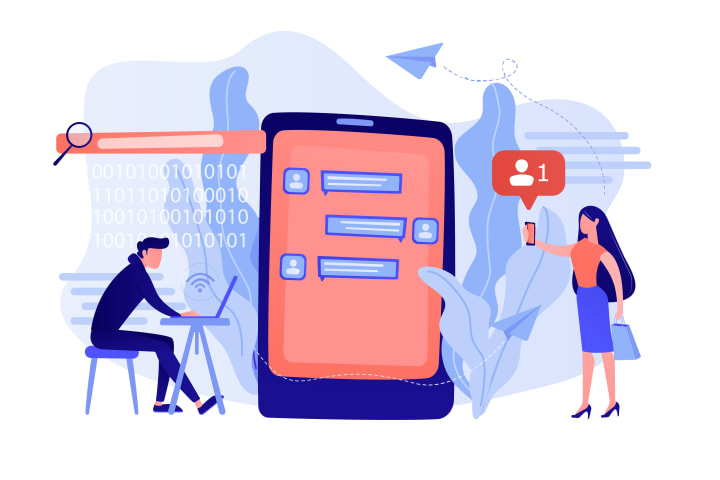
Conclusion
Creating custom conversational interactions with a rich interface using Articulate Storyline can significantly enhance your eLearning courses. By following a structured approach and leveraging Storyline’s powerful features, you can design engaging, realistic, and educational dialogues that captivate your learners and improve their learning outcomes. Embrace the power of storytelling and interactive conversations to transform your eLearning content and drive success.
About the Creator
Enjoyed the story? Support the Creator.
Subscribe for free to receive all their stories in your feed. You could also pledge your support or give them a one-off tip, letting them know you appreciate their work.





Comments (2)
Interesting and delicious content. Keep posting more now.
Thank you for sharing.