Top 3 Ways to Transfer Spotify Playlist to Amazon Music
Transfer Spotify Playlist to Amazon Music

If you switch from Spotify to Amazon Music, you can transfer your playlists from one streaming service to the other using one of several third-party apps available on your device. Here we’ve collected three methods to help you to transfer Spotify playlist to Amazon Music.
Method 1. How to Transfer Spotify Playlist to Amazon Music
Songshit is an iOS application that can transfer your favorite music between services and keep your music library intact. It allows simple transfers to and from many popular music streaming services. Here’s the guide on how to transfer playlist from Spotify to Amazon Music using Songshift on your iPhone or iPad.
1. Launch the SongShift app on your iPhone or iPad.
2. Tap Get Started, then tap the Spotify icon.
3. Enter your Spotify username and password and then tap Login.
4. Tap Agree at the bottom of the next screen to grant the app access to your Spotify library.
5. Next, tap the Amazon Music icon and then tap Authorize to grant the app access to your Amazon Music library and set a token.
6. Tap OK to confirm, then tap Continue.
7. Tap the Spotify icon and select a playlist to transfer, then tap Continue.
8. Tap Destination and then select the Amazon Music icon.
9. Tap Create New Playlist.
10. In the Configuration screen, tap Destination and enter a custom name for the playlist as you’d like it to appear in your Amazon Music library, then tap OK.
Method 2. How to Export Spotify Playlist to Amazon Music
FreeYourMusic is a service that will help you transfer your playlists from one platform to another on-demand. Spotify is one of the most popular music services nowadays and with the help of FreeYourMusic, you are able to move Spotify playlist to Amazon Music. Just see how to.
1. Use your current Spotify platform as a source and start to transfer playlists music with FreeYourMusic
2. Select Amazon Music as a platform where you want to create a new playlist. All you need to do is just one button click!
3. Find playlists, albums, or tracks you want to transfer from Spotify service to Amazon Music and select all the music you want to move.
4. The transfer is finished. Your Spotify songs and playlists have been moved to Amazon Music and you can start enjoying your new music streaming service.
Method 3. How to Import Spotify Playlist to Amazon Music
In some cases, you won’t be able to move music across because it’s not in the Amazon Music library. Spotify has a number of exclusive live sessions, for example, that you can’t listen to outside of the service. However, thanks to the coming of Tunelf Spotify music converter, you can eliminate any of these issues and move Spotify playlist to Amazon Music with ease.
Key Features of Tunelf Spotify Music Converter
• Download tracks, albums, playlists, podcasts, audiobooks from Spotify
• Convert Spotify music to six audio formats like MP3, FLAC, and others
• Transfer Spotify library to Apple Music, Amazon Music, Tidal and more
• Preserve Spotify contents with the lossless audio quality and IDS tags
Step 1. Upload Spotify Playlist to Tunelf Interface
Open Tunelf Spotify Music Converter on your computer and it will automatically load the Spotify app. You could log into Spotify with your personal credentials and navigate to your music library. Now you could drag and drop Spotify playlist you love to the interface of Tunelf or copy and paste the URL of the playlist to the search box on Tunelf interface.
Step 2. Set Output Audio Formats and Parameters
After all the songs have been added to the downloading list of Tunelf, you could configure the output audio parameters by clicking the “Format” button. There are six audio formats including MP3, FLAC, AAC, WAV, M4A, and M4B available on Tunelf, and you could set the output format as MP3. Also, you could adjust the audio quality like bit rate and sample rate.
Step 3. Start to Convert Spotify Playlist to Amazon Music
Once all the setting is completed, you can click the “Convert” to start loading Spotify music tracks. Then Tunelf software will immediately download Spotify music to the folder you specified on your computer. You could browse all the downloaded songs in the converted list and locate the folder where you save Spotify music tracks.
Step 4. Transfer Playlist from Spotify to Amazon Music
Open Amazon Music app on PC or Mac. Click on your name in the upper right corner and choose Preferences. In the General tab, choose your preferred folder or location under the Automatically Import Music From option. Or click on the Select Folder button to select the folder to upload.

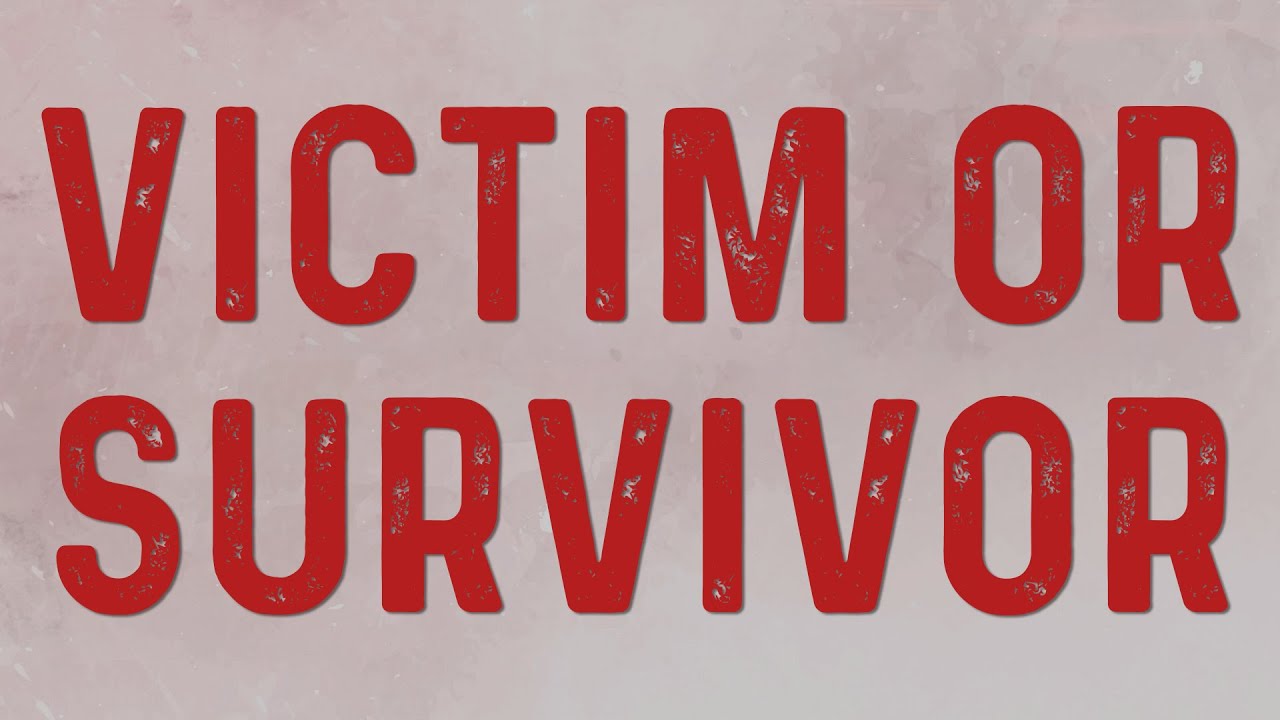



Comments (7)
I advise you to pay attention to MusConv it is a very easy-to-use tool for editing a playlist
Hi! Very good article. If you need a quick and easy transfer of playlists try musconv
I can help. The MusConv tool at https://musconv.com would permit you to transfer music between multiple streaming services once you provided login credentials as an extra degree of protection.
I would recommend to use MusConv tool.You can transfer all your playlists to any of your music service without any issues. You can even transfer your tracks from Apple, Google Play Music or spotify.
I advise you to pay attention to MusConv it is a very easy-to-use tool for editing a playlist
Hi! Very good article. If you need a quick and easy transfer of playlists try musconv
MusConv is the best tool to transfer playlist Spotify to Amazon Music