Wordpress Featured Image not showing on Whatsapp - let's fix this
This can be a common problem for Wordpress webmasters. Let's address this issue.

One of the common issues that WordPress website owners encounter is their post's featured image not showing on WhatsApp when they share a link. This article discusses the causes of this problem and provides detailed steps on how to fix it.
The issue typically arises when the Open Graph meta tags on your website are not correctly set. These tags help social media platforms like WhatsApp understand what content is present on your webpage. When the Open Graph tags are missing or improperly configured, WhatsApp might fail to display the featured image from your post.
What is a featured image?
A featured image, sometimes referred to as a thumbnail, is a prominent image used to represent content, primarily on websites and blogs. It often serves as the main visual representation associated with a post or page. Here's a more detailed look at the concept:
- Purpose and Usage: The featured image provides visitors with a quick snapshot of the content of a post or page. A compelling featured image can entice visitors to click on a post, especially when shared on social media or displayed on the main page of a blog.
- WordPress: The term "featured image" is commonly associated with WordPress, one of the most popular content management systems. In WordPress, the featured image feature allows users to easily set a primary image for posts and pages. Depending on the theme, this image might be displayed at the top of a post, on archive pages, or when posts are shared on social media.
- SEO and Social Media: A well-chosen featured image can enhance the click-through rate of an article, especially when shared on platforms like Facebook, Twitter, or LinkedIn. Some platforms can automatically fetch the featured image when a URL is shared.
- Setting and Sizing: In many content management systems (CMS), you can set the featured image for a post or page from the editor screen. Depending on the platform and the website's design, there might be recommended dimensions for the featured image to ensure it displays correctly across the site.
- Aesthetic and Branding: The style, quality, and consistency of featured images can influence a website's overall aesthetic and branding. Websites often use consistent image styles or overlays to maintain a cohesive look and feel.
- Importance: While the primary content (like the text of a blog post) is critical, the featured image plays a significant role in capturing attention. A relevant and high-quality featured image can make content more shareable and engaging.
Causes of the Problem
1. Incorrect Open Graph Tags:
If your WordPress website doesn't have the necessary Open Graph meta tags, or they're incorrectly configured, this could be the reason the featured image isn't showing on WhatsApp.
2. Caching Issues:
Caching can also cause the featured image not to display. If an old version of the page is cached (either by your website or by WhatsApp), the featured image might not show up.
3. Image Size:
WhatsApp requires that images meet certain dimensions to be displayed correctly. If your featured image is too small, it might not be displayed.
How to Fix the Issue
1. Configure Open Graph Tags:
One of the most reliable ways to fix this issue is to use a WordPress plugin that can correctly set Open Graph tags for you. Plugins like Yoast SEO, Rank Math, and All in One SEO can do this.
After installing the plugin, you need to ensure that Open Graph meta data is enabled. For example, in Yoast SEO, you can find this under SEO > Social > Facebook and ensure 'Add Open Graph meta data' is enabled.
2. Clear Cache:
Clear the cache on your WordPress site. If you use a caching plugin, you should be able to clear your cache from the plugin's settings page. Also, you can use tools like the Facebook Debugger or WhatsApp Debugger to refresh the link preview.
3. Ensure Correct Image Size:
Ensure your image meets the minimum size requirements for WhatsApp, which is 300 x 200 pixels. You can adjust the dimensions of your image using any image editing software.
4. Test the Link:
After making these changes, test the link again on WhatsApp to see if the featured image appears.
Having your featured image appear on WhatsApp when sharing your WordPress posts can help increase engagement and click-through rates. By following the above steps, you can ensure that your featured images are properly displayed. Remember, configuring Open Graph tags correctly, clearing cache, and ensuring the correct image size are all crucial steps in solving this issue.
About the Creator
Marcin Nowakowski
I'm a marketing specialist. I work for polish digital agency agency and in my free time I love surfing.





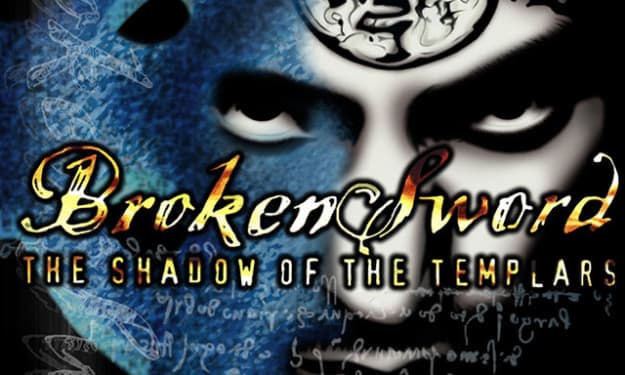
Comments
There are no comments for this story
Be the first to respond and start the conversation.