What Are Disney+ Download Limits, and How to Remove Them?
—SameMovie
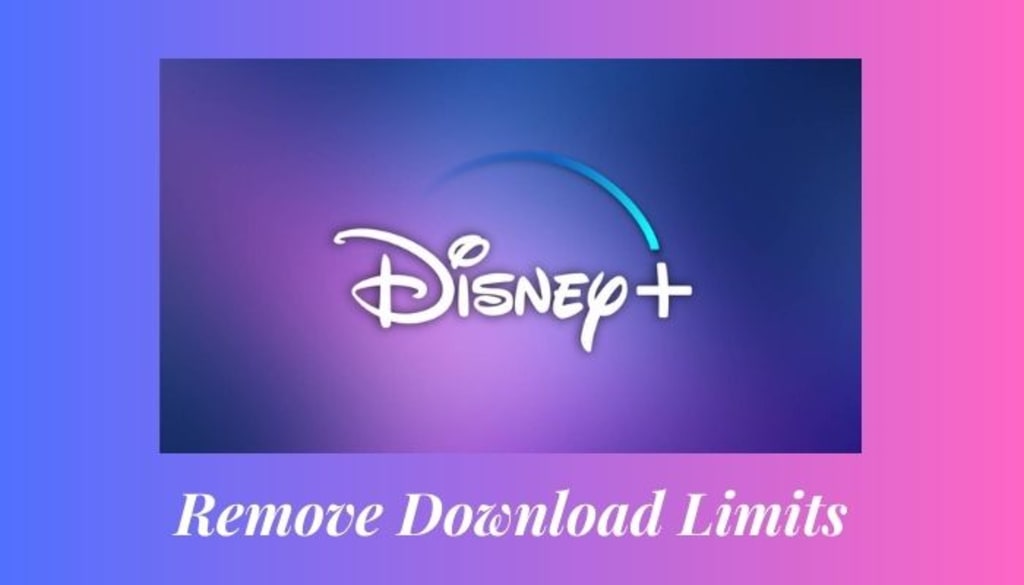
The Disney+ app is the go-to way of downloading for many people. Although various mobile devices can download videos from Disney+, Windows and Mac customers are unable to use this approach to download their favorite Disney+ videos, which is very frustrating. At the same time, some other people are wondering if there is a way to watch Disney+ videos offline at any time without being restricted by the Disney+ download limits.
To know what are the specific restrictions? Please read on, and there will be a method to remove them in the following, thus allowing you to watch Disney+ videos offline at any time you want.What are the download restrictions of Disney+?
1. Limited Devices
Disney+ app are available on the following devices:
iPhone/iPad/iPod touch running iOS 15.3 or later,
Android phone/tablet running Android OS 5.0 (Lollipop) or later,
Amazon Fire tablet running Fire OS 5.0 or later,
Windows 10/Windows 11 tablet or computer.
2. High Costs
First, the downloaded Disney+ videos can only be played in the Disney+ app, so the videos cannot be played on devices without the Disney+ app. Second, Disney+ stipulates that downloaded content will remain on your device as long as you remain an active Disney+ member and connect your device to the internet at least once every 30 days. This necessitates that you keep Disney+ subscription valid to watch the downloaded videos offline anytime. For example, if you like the Marvel content on Disney+ and want to download and review them from time to time, you have to keep your subscription valid, which will be a high cost.
In order to get rid of these limitations, a video downloader specially for Disney+ is designed.
Tool Required: SameMovie DisneyPlus Video Downloader
SameMovie DisneyPlus Video Downloader is for those who want to download Disney+ videos without an expiration date and device restrictions. It can help you download MP4/MKV files in HD quality. Besides, it can preserve multilingual subtitles and audio tracks, as well as 5.1 surround sound. As an easy-to-use tool, SameMovie has a clear and simple interface, and its download speed is fast. It can download a TV episode in just 10 minutes, and a movie in 20 minutes. Downloaded videos will be kept forever on your device instead of being stored in the Disney+ app.Tutorial: How to Remove Disney+ Download Restrictions?
The following is a tutorial on downloading Disney+ videos without watching limitations. Please follow the steps to get your Disney+ video. It is suggested to download DisneyPlus Video Downloader on your computer first.
To get a tutorial on removing Disney+ download limits, please click https://bit.ly/3oRwHoF.
STEP 1 Launch SameMovie and Log in to Disney+
Install SameMovie DisneyPlus Video Downloader on your computer. After that, open it on your device, and type any word in the search field. A pop-up window allows you to access your Disney+ account and log in.
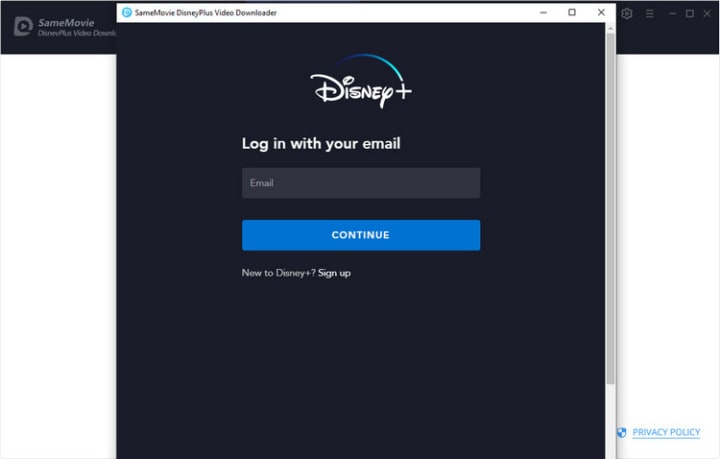
Note: SameMovie needs to work with a Disney+ account to access its videos. But please don't worry, SameMovie will not collect any information other than the videos and your personal and privacy safety can be guaranteed to the greatest extent.
STEP 2 Customize Output Settings
This stage allows you to change any general settings you want to make before downloading videos. A settings window will open when you click the gear icon in the top right corner. You can change the video quality (from High to Low) in this step, as well as the output path and audio language.

STEP 3 Search for A Video
You have two options to search for the videos you want to download. You can either type the name or keywords into the search bar, or copy and paste the video URL from the web player. And videos will be promptly listed in both ways.

STEP 4 Select Output Audio Track and Language
Different videos can be set to different output parameters before downloading them.
To download episodes of Disney Plus series, you can click the download button. You can choose the audio tracks and subtitles by clicking the "Advanced Download" in the lower left corner.
For downloading a Disney Plus movie, you can click the advanced download icon icon beside the download icon. Then a window will pop up, letting you choose the audio tracks and subtitles for the movie you want to download.
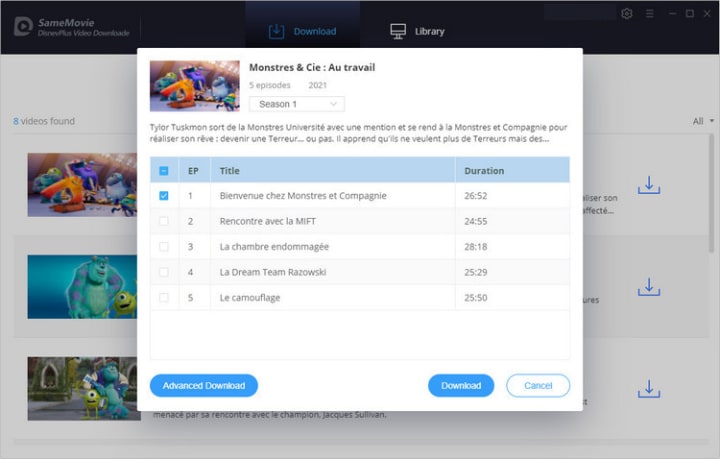
STEP 5 Start to Download
As soon as you click the download icon in SameMovie, Disney titles will begin to download. You can also download videos in batches with SameMovie.

The local file can be accessed by tapping the "Library" tab when the download is finished. Then you can share these files between your different devices and watch them offline without limitations.
To experience SameMovie Disney+ Video Downloader, please click https://bit.ly/3oRwHoF.
About the Creator
Louise Walker
Trying to find useful video downloaders.




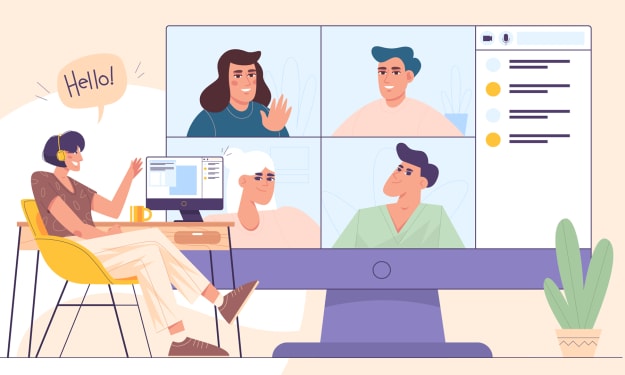

Comments
There are no comments for this story
Be the first to respond and start the conversation.