The Best way to open an Lotus Notes NSF file in Outlook 2019 Version
This NSF to PST Converter can easily open any size HCL Notes NSF files to Outlook PST file format

NSF is a database file that Lotus Notes and the Domino server both use.
Essentially, it refers to the Notes Storage Facility, which may store notes data in binary format, including metadata, contacts, calendar entries, user emails, appointments, design data, attachments, and so on. Many users wish to switch to MS Outlook or another email client because Lotus Notes' complicated structure makes it difficult to use.
Users desire to access Lotus Notes NSF Files in Outlook for a variety of reasons, but this is the major one. You must be asking yourself, how? We will now go over the solutions that will enable you to answer this question without suffering any harm. So let's get started without wasting any more time.
Download Now Free Version of this Software
The following are methods to open NSF files from Lotus Notes in Outlook.
You must first convert your NSF file into PST format in order to open the Lotus Notes NSF file in Outlook.
If we want to speak about another method, there is a manual procedure in which you must export data from Lotus Notes and import the produced data into Outlook.
Therefore, without further ado, let's start the procedure.
Do you have a limited budget? Try this Manual Technique next.
This particular manual method is broken up into two sections:
Part 1: Export your Lotus Notes NSF files
Here, follow the directions listed below:-
- Open the Lotus Notes Application on your Windows operating system in the first step.
- From the menu bar, select the File tab.
- The procedure may then be continued by selecting the "Export option" after that.
- Next, navigate to the folder where you want to save the produced NSF file.
- Next, choose CSV as your export format and press "Export Button" to finish the process.
Part 2: Import your CSV file into Outlook after exporting it
- First, install Microsoft Outlook on your computer and start it.
- Select File, then the Import/Export tab.
- Select "Import from another application or file" at this point, and then click the Next button.
- Select CSV as your saving format before pressing the Next button.
- Locate the Lotus Notes NSF file and open it in Outlook.
- Your Exported CSV file will appear in Outlook after you click the Next tab.
But Hold On! There is more to it than what first appears.
The manual trick has numerous drawbacks, including:-
- Lengthy-process
- Data loss and corruption risk
- Results are not always 100 percent correct.
- Needs technical direction
- It is essentially obvious after looking more closely at the manual approaches that these may not be appropriate for mass conversion.
- What if I offered a method that promised shorter process times and 100% effective results?
Isn't it fantastic?
Problems with the Manual Method? Try this Expert Solution right now
The manual processes have a number of limitations when importing and opening the NSF file.

We offer the ideal method for anyone to open a Lotus Notes NSF file in Outlook, making this conversion secure. For users who have the same connected query, the NSF to PST Converter will thus be the ideal option. Users may convert NSF emails, contacts, calendars, tasks, and journals with the use of this program. Additionally, it functions smoothly and effectively with every Windows operating system version. Additionally, it offers the opportunity to apply filters to export just certain data from the NSF mailbox.
What are you still holding out for? Download the TrustVare NSF to PST Converter Software now to open the NSF file from Lotus Notes in Outlook.
Steps to start the Lotus Notes Converter Tool on Windows:-
- At the first step, download the NSF to PST Converter Tool in your system.
- Now start the software “Run as Administration”.
- Accept all the instructions of this tool.
- Now choose the NSF file or Folder that you want to convert into Outlook PST file format.
- Preview your selected NSF database before the conversion process.
- Select any particular location on the desktop to save the converted NSF files.
- Choose the PST format.
- After the all steps, now click on the “Convert Now” button and start converting HCL Notes NSF files to PST file format.
- After the conversion process is complete, now check the new PST files in the Outlook application.
Final Words
The guide makes it easy for users to open Lotus NSF files in Outlook without any problems. I have provided both free and paid options that may be used to answer this question.
But if you want to perform the conversion in a secure and safe manner, I strongly advise using the automated solution.
Because using the manual technique has various drawbacks that might result in data loss and corruption.
Therefore, it is suggested to trust the expert's judgment just for peace of mind.



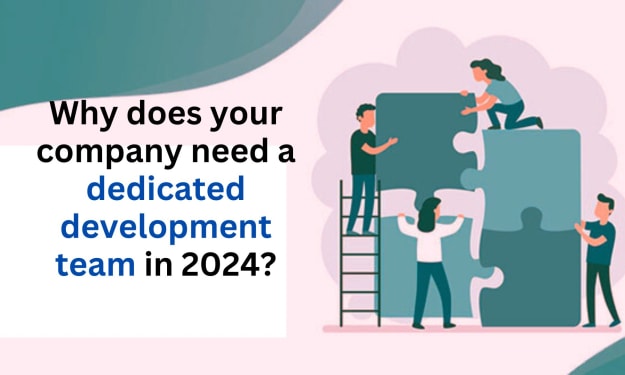

Comments
There are no comments for this story
Be the first to respond and start the conversation.