The Best Android 10 Tips And Tricks
Google launched Android 10 in September 2019 on Pixel phones, but nowadays, it is widely popular across devices of many manufacturers. Android 10 has become the default operating system on modern Android phones. It combines several amazing features such as Focus Mode that will make you more productive during working hours. Another great feature is Dark Mode that allows you to use phones while saving your eyes from screen brightness.
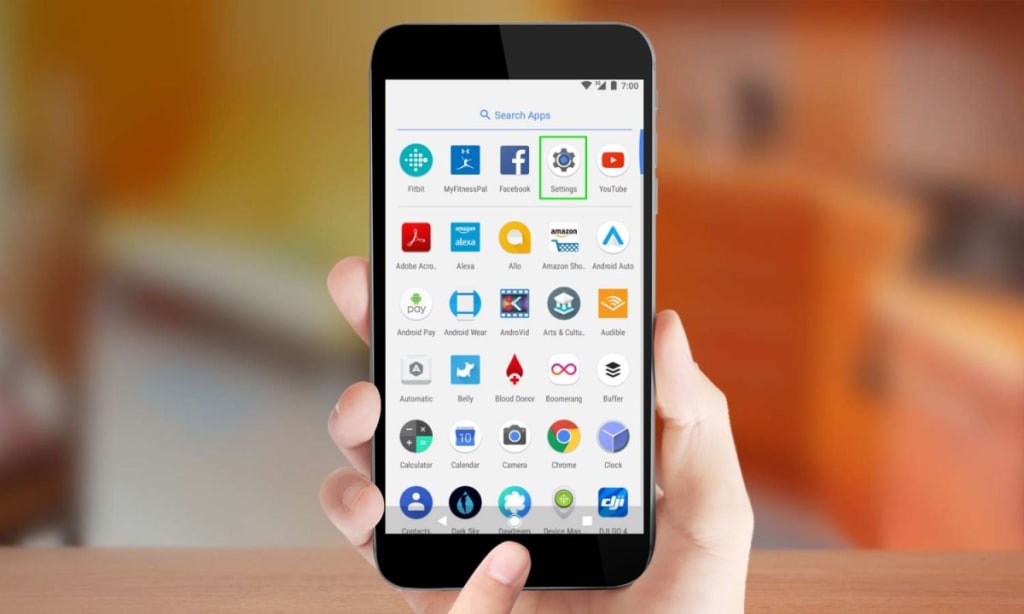
Google launched Android 10 in September 2019 on Pixel phones, but nowadays, it is widely popular across devices of many manufacturers. Android 10 has become the default operating system on modern Android phones. It combines several amazing features such as Focus Mode that will make you more productive during working hours. Another great feature is Dark Mode that allows you to use phones while saving your eyes from screen brightness.
Moreover, this post brings the best Android 10 tips and tricks for the ultimate usage of your Android device. You will learn tips and tricks based on Google Pixel phones. So, without any delay, let’s move on to the main topic.
Enable the Dark Mode and change the overall theme
Dark Mode is the best to use phones at night. Below are the ways to enable Dark Mode.
To enable Dark Mode on an Android device, you have to open the Settings app.
Once Settings opens, you have to choose Display and click on it.
Now toggle the Dark Theme to turn it on.
Choose stylish icon, fonts, and color pattern
Follow the below methods to change icons, fonts, and color patterns on Android 10 phones.
Access the Settings on your phone.
Click on Display.
Now choose Styles and Wallpapers.
Here you get themes that come with the device. You can use one of them or create a new one using stylish fonts and icons.
Take advantage of Focus Mode
Focus Mode comes under Digital Wellbeing. It automatically disables apps that you mark as distracting apps. It also lets you disable notification sounds of blocked apps, creating a focused environment when you need to concentrate. Here is how to enable it.
If you want to use Focus Mode, visit Settings on your device.
Under the Settings app, find and open Digital Wellbeing & Parental Controls.
Locate Focus Mode and open it.
Now you get options to add apps that you want to block or mute.
Turn the Focus Mode on.
When Focus Mode is on, if you want to disable it for a few minutes, you can use the option Take a Break. You can also disable it for the entire day by clicking on Turn Off Now.
Use gesture navigation
Gesture navigation was launched by Google with Android 9.0 Pie. But Android 10 includes it with the latest improvements. Below are the ways to use it.
Go to Settings on your phone.
Find System in the Settings app and click on it.
Click on Gestures.
Then click on System Navigation.
Consider the one option from Gesture, 2-Button, and 3-Button navigation.
Use Live Caption
Live Caption is the simplest way to add captions in visual and audio content. The best part of the Live Caption is that you don’t need to have an internet connection for this task. Follow the below steps to turn it on.
Open any media file on your device and press any of the volume keys.
You will see Live Caption below the volume bar. Click on it.
Use Smart Reply
Smart Reply gives you auto-suggestions when you receive a message. For example, if your friend sends his new address from Delhi, Smart Reply will provide you Google Maps access as a clickable button. As you click on that button, you will be redirected to Google Maps. You can use this feature on SMS apps and also on Facebook Messenger.
These are some of the best Android 10 features to use with a smartphone. These tips and tricks will make you smart and productive.






Comments
There are no comments for this story
Be the first to respond and start the conversation.