Showing My Editing Tips + Free Slideshow (13) VEGAS Pro Template With 3+ Stunning Effects
Helping To Create impossible in VEGAS Pro!

Hi mates, I'm Usman(he/him) back after a lot of time to continue my video editing by creating video templates to help you grow your branding and level up your editing inside Sony VEGAS Pro, I was addicted to a game but after some time I realized that this is not my profession, So I decided to come back with new content, It takes skills and a lot of hard work to make a smooth slideshow video that helps you present your creativity with visual impact that'll move your audience, So making slideshow projects need many things that present good creative work, In every project, I try my best to deliver the best content to my clients and I'm trying to create unique effects that are definitely new and unique for the VEGAS Pro users.
Link to download free project file.
My Personal Tips
Before moving toward Slideshow(13)'s features let's see my personal tips that I use in video editing, actually, this is the exact same process that I follow while creating my slideshow templates in VEGAS Pro, Any video editor that creates video templates can follow these tips for creating smooth slideshow videos. Ok, the question is: How to edit and add transitions to your videos? Look professional editors use plugins to make their editing more creative, plugins makes it very easy to keep going with the music beats, In VEGAS Pro sapphire plugins are the best plugins I've ever used for adding cinematic/warpy effects and transitions on the videos. So let's have a look at my personal tips to help you create smooth videos professionally.

- After importing your media, mark the places on the timeline where you want to add effects/transitions(Image is showing a marker to point out the place), It'll help you to add effects/transitions on the exact place where the beats are present, It'll also help you save your time instead of looking again and again for the beats at the soundtrack.
- Then start adding transitions to the left and right side of the media or the markers that you inserted one second ago, I use S_Blur Mocurves that's a plugin of sapphire, Mostly I apply this for adding Zoom-In & Zoom-Out effects, Pro tip#1: Try your best to don't make your clips stay for even one frame, Keep moving your clips from one transition to another and then from another to another and so on. If you can do this then congratulation you're a smooth editor, this is called smooth editing.
- Now, what's next? Then you can add some color-grading, texture, or flux to make your clips look better, or you can add a colorful animated background, That's what I do while editing my projects.
- To make your clips more creative you can add texts and icons with some animations, It'll make your clips looks like a poster design, I hope you'd like this tip.
- What if we want to make our clips more creative? Yes, there are many ways to do it, You can add different overlays as I added in my projects which you can see on my YouTube.
- Pro tip#2: After adding all of your transitions and effects, add high brightness at the beginning of every clip and then slow it down while moving to another clip, If you want a more creative clip then add the warpy effects at the beginning of the clips, it'll make your clip looks aesthetic and soft. Here are the sample videos about the warpy effects.
I hope these tips will help you to edit your videos in a more efficient and professional way, Let me know which tip you liked the most.
Slideshow(13) Features
Now let's move towards Slideshow(13), Along with the project you'll also get free presets, fonts, overlays, new effects for your video, and a stunning outro to use in your videos for 100% free. As I explained that every time I try to deliver the best so before creating slide(13) I decided to include some unique effects which will be new content for my clients the content that's not present in my previous creation.
I designed this free VEGAS Pro slideshow template with the best elements, I used the most popular sapphire plugins to add transitions for moving, rotating, scaling, and effects like S_flux, S_sparkle, S_glow, S_stars, and S_warp on the media inside VEGAS Pro, The two more advantages with this 3D slideshow template is the free presets and soft editing overlays, You can simply make the presets and use overlays that I used in this slide and apply them on your projects.
1. Cube-In-Cube Effect:

I know I've made this cube in my previous projects but let's look at it again, There's something different in this cube, Actually, there's a cube in another cube if you look at it deeply, Often One cube takes 7 images to combine with one another, but this cube took 14 images, No.1 cube with first 7 images is zoomed-in and is on the upper layer and No.2 cube with the other 7 images is zoomed-out and is on the lower layer, The one more thing that I did to make it a good looking cube, I added glow, star, and sparkle effects on the No.2 cube to make it look different from the first one.
2. Pyramid With Creative Background:

The next great thing in the slide(13) is the 3D Pyramid with a transparent cube border with 8 images, one has been set in the background in black & white and the other 7 are adjusted in the pyramid as a shape. The pyramid shape comes in with a zoom-in and a rotating effect and exits on zoom-out shake, I also imported an overlay in screen blending mode for the decoration, After that the next feature comes.
3. 3D Outro:

Before starting I thought I'd create a 3D text effect as something amazing for this project and as for the clients to replace their words in 3D in VEGAS Pro. The things that I did to make this text 3D are the shadow, lines, shake effect, and the best but not the least 3D overlay with matching color, I hope VEGAS Pro users will love to replace their name in this outro.
I hope you enjoyed the guide about professional editing, my skills to edit videos in 2022, And last but not least Slideshow(13) template for VEGAS Pro users.
About the Creator
Enjoyed the story? Support the Creator.
Subscribe for free to receive all their stories in your feed. You could also pledge your support or give them a one-off tip, letting them know you appreciate their work.

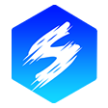




Comments
There are no comments for this story
Be the first to respond and start the conversation.