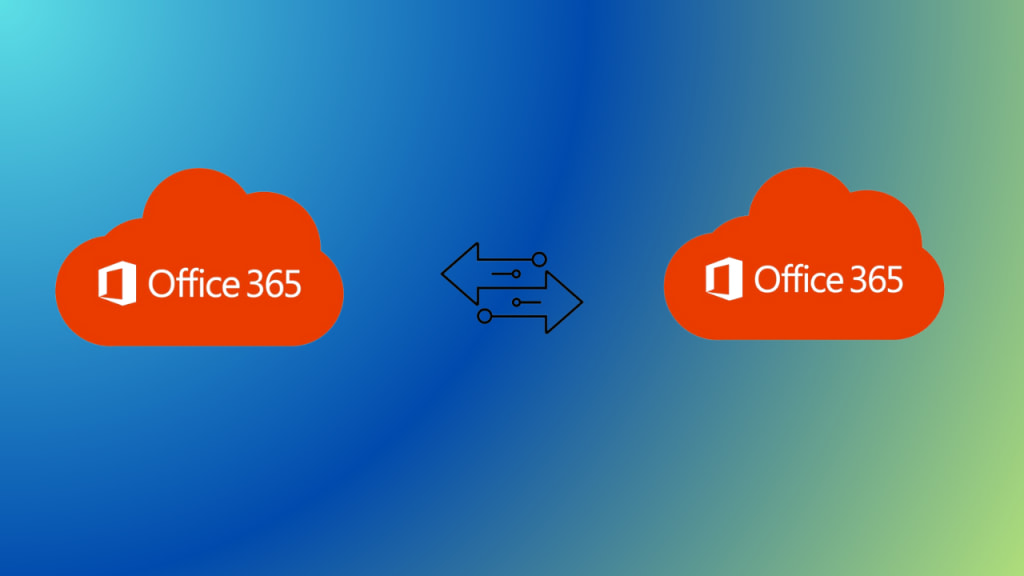
In today's world, merging and divestitures of big organizations are common. Going through these instant changes in organizational structure can be a problem for data and user management. To overcome this situation Office 365 to Office 365 migration is a solution, a normal person can think of creating new users with old usernames of the acquired entity.
But this is not the proper way how migration works, organizations are more focused on their data security and storage. So what is the way to merge the data of the two tenants? Most of the organizations that are merging prefer cross-tenant migration in Office 365 to avoid data loss.
In this article, we will define how an organization can migrate Office 365 data from one tenant to another. We are also discussing an efficient tool that will save time.
First of all, we should know about the tenant that was mentioned in the title or the summary.
To understand how Office 365 to Office 365 migration works? Go through this brief introduction about what is a tenant.
What is a tenant in Office 365?
Let us understand this with an example-
Imagine Microsoft 365 is a big commercial building that has multiple offices(tenants) on every floor, where the organization has its own office(tenant) that is a private or secured space to store their data and stuff.
Here, offices are referred to as tenants, and an organization having an office in that building is referred to as a tenant that has its own space and security measures to secure data and stuff.
So we can understand the tenant as a dedicated instance of services provided by Microsoft 365.
- When an organization signs up for Office 365, it chooses a general location for its tenant from offered tenants like North America or Europe.
- In Microsoft 365 a tenant stores the domains of an organization, users, and their data. An admin can define a maximum number of domains up to 5,000 domains in a tenant.
After understanding this, let's move to “Office 365 to Office 365 migration”. This can also be called tenant-to-tenant migration or cross-tenant migration.
How Cross-Tenant Migration in Office 365 is done?
Mergers and acquisitions can be exciting, but a big question is how to migrate users and their data. These days, most companies use cloud-based productivity suites like Microsoft Office 365 and G Suite.
After merging normally, you wouldn't want two separate online accounts (tenants) for the same email address (domain).
There are two scenarios:
- They can either keep both domain names or put everything including the domain in one tenant.
- They can pick one domain name for everyone and move everything to that tenant.
Two scenarios occur from Office 365 to Office 365 migration, but we are only discussing the second scenario (one domain name for everyone) in this article.
There is not any direct solution provided by Microsoft for easy migration between tenants but has a manual process like writing a PowerShell script. While migrating with the manual process, using PowerShell is a complicated task.
Admins who don't have much working experience with PowerShell can lead to many errors like data mismatch etc.
This manual process is also very hectic and may require higher technical experience. Microsoft also suggests using a professional tool to migrate, we have found robust software to migrate your data and users between Microsoft 365 tenants with a Microsoft Office 365 Tenant to Tenant Migration Tool that will save valuable time and resources!
Step-by-Step Guide For the Office 365 to Office 365 migration.
- Install the software from the above link and select the source and destination as Office 365.
- Click on the checkbox of an item that you want to migrate in this case, choose all.
- After clicking on next enter the source Office 365 Admin Email ID and Application ID in the text boxes. (you can get an Application ID from Microsoft Azure )
- Navigate to validate permissions in the top right corner.
- After successfully validating click on Next.
- Enter the destination Office 365 Admin Email ID and Application ID in the text boxes.
- Again navigate to validate permissions and click on Next.
- This tool provides three options to fetch the users registered on source Office 365.
- Fetch Users
- Import Users from CSV file.
- Download the Template and manually map the source and destination Emails.
- Select the option to fetch users.
- Once mapping is completed click on validate.
- And, then click on Start Migration.
Benefits of Using Automated Tool
- Due to automated technology less human effort is required.
- An efficient tool for handling system failure while migration.
- Cost efficient among other competitors.
- Came with a Delta migration feature which will migrate new files received while migrating old files.
- Securely transfers data.
Conclusion
This is the ultimate guide for those who are searching for a solution to an Office 365 to Office 365 migration issue or how it can be implemented. In this whole guide, we have explained an easy way for cross-tenant migration in Office 365 by enlightening the power of a safe and secure application. we have also explained every step of the migration via this trusted tool.





Comments
There are no comments for this story
Be the first to respond and start the conversation.