Navigating the Realme Watch 3
A guided walk through all its features

I am not a fitness fanatic, but I am trying to stay healthy. These days, there are a lot of gadgets that can keep a tap on your health without costing a fortune. While it is not as advanced as an oseo-integrated prosthetic, it is very close to becoming a permanent part of your body. So, what is it? A smartwatch! I wanted to get my hands on one, and luckily enough, I won this pretty smartwatch in a photography contest.
The realme Watch 3 is a newcomer on the market and comes in a price range that makes it affordable to anyone. There is a slightly more expensive PRO version, and it only differs from mine in that it comes with an AMOLED display and a built-in GPS. I miss the second feature more than the first.
In this installment, I will take you through most of the screens and all the features this nice smartwatch offers. It is basically a navigation map, which comes in handy if you want to explore the smartwatch before buying. If you just bought one, this will help you get acquainted with all it has to offer. So, let´s begin!
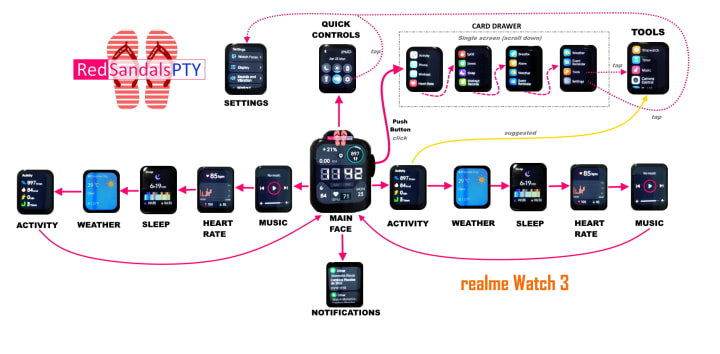
In the diagram above, a solid magenta line shows arrows in the direction the user must swipe (left, right, up, or down). The dashed magenta lines indicate a single screen (shown as several) that is scrolled down (by swiping down). Finally, a dotted magenta line indicates taping on a menu item.
In the subsections ahead, I will make use of the following pictograms to communicate key points:
- ⚠ Things to keep in mind for better experience
- ✔ Good thing
- ✖ Drawback, perhaps something that can be improved in future update
- 💡 Idea, Feature request or suggestion for an improvement in usability.
- 🐞Bug or problem. It could be with the smartwatch´s firmware or the Link app software.

The Main Watch Face

By default, it comes with a simple watch face. However, with the realme Link app paired to the watch, you can download a variety of watch faces. In the realme of Watch 3, you can save up to four faces.
Normally, the default face would do this: it displays time, calories spent, and steps walked. There are a variety of classic watch faces to choose from (Link app). For fitness activities, there are plenty of watch faces with more information (such as the one displayed above).
- 💡 Aside from the "Raise to Wake" feature, it would be nice to be able to wake the watch by double- or triple-tapping the screen.
- ✔ The screen is very readable despite the lower resolution (the Watch 3 Pro has a higher resolution).
- ✔ There are lots of watch faces to choose from, including one on which you can put your own picture. And of course, Realmeow!
- 🐞 Distance (see KM label above) is never updated on the watch face, resulting in a permanent zero.
From the watch face, you can access five different cards either by swiping left or right. These cards are fixed: Activity, Weather, Sleep, Heart Rate, and Music control. My suggestion here would have been to add the Camera Control card because it is something users are likely to use often. I do, but in its present form I have to click on the side button to bring the drawer, then scroll down to the end where the Tools item is available, then click on it and scroll down (yet again) on the Tools drawer until I reach Camera Control. If you don´t use it within a few seconds, you have to repeat that tedious process again. That is why I think the software team should consider adding it there as well.
The Activity card

The Activity card gives you a quick overview of what you have done during the day. It shows you the number of steps, the amount of calorie burn, the total time you have been moving (this function is kind of broken; most of the time it shows zero unless you register a workout). It also shows the number of times you have stood up (which is not very accurate either).
During my tests with other apps, I found out that while the calories estimated by other apps are close together, the Watch 3 count is much higher and in kilocalories. That's confusing, and I reported it as a bug, although in the comments, a user posted a clarifying link about how the terms "calories" and "kilocalories" differ depending on where in the world you are. My suggestion would be to use the unit of measurement that is used in the target country (software globalization).
✔ Quick overview of the most important fitness items
✔ Accessible from two points on the navigation map
✖ The movement (in minutes) seems to remain at zero, even when I workout.
✖ The Stood Up algorithm appears not to be accurate. I stand up many times in the course of the day, and it never reaches 8. A few times it does.
The Weather card
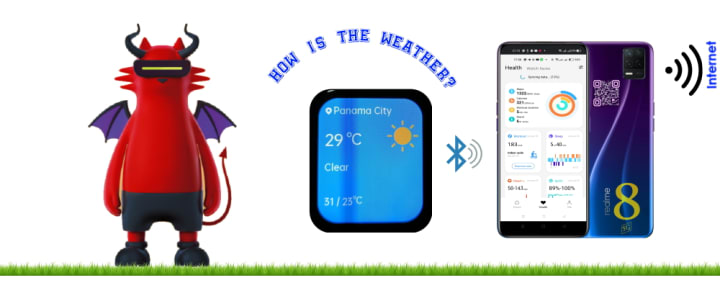
There are two ways to access this card: by swiping left/right starting from the watch face, or through the card drawer that is presented to the user when he or she clicks on the watch´s side button. I have a few remarks about this card.
The quickest to access (via the face swipe left/right) only shows you the information in the picture above: min/max temperature, today's forecast, current temperature, and geographical location. Note: For this to work, the watch has to be connected to the phone, and the phone must have a connection to the Internet. When not connected, it displays something else, I believe it should be improved, as I indicated in a discussion post. Additionally, if not connected, the user is presented with some Chinese characters regardless of the language chosen by the user.
Now, there is another way to access that card, but it is not straightforward. You can click on the side button, get taken to the card drawer, swipe down until you reach the Weather item, and then tap on it. That one, on the other hand, does more than just provide the information listed above. Swiping down reveals the UV Index as well as several days' worth of weather forecasts. If you ask me, that is pretty useful information. I wonder why it is not made available on the same Weather card that the user is most likely to see.
✔ Weather information that is fairly concise to help you get through the day.
✔ Temperature units can be configured for either the metric system (Centigrade) or the imperial system (Fahrenheit).
✔ Accessible from two points on the navigation map
✖ The main weather card doesn´t show the UV Index or the weekly forecast like the weather card in the drawer.
⚠ Requires that your phone be connected to the Internet to fetch weather information.
🐞 When the location can´t be retrieved, it shows some Chinese characters for the location.
💡 If location can´t be retrieved, display an alternate card, perhaps with the last known day's forecast (but alert user it is not up-to-date).
The Sleep card

The Sleep card is one of my favorites. It gives you a quick summary of how long you slept the night before, when it believes you went to bed, and when you woke up. The colors in the bar indicate various phases such as Deep sleep, REM sleep, Light sleep and Awake. But if you want (and should!) see it in more detail, you should sync (via Bluetooth) to realme Link and see a wealth of sleep information there.
I really like it. Even though I wake up (to use the bathroom!) 2-3 times per night, the algorithm detects it as a sleep interruption but doesn't get confused. I love this functionality. According to it, I have better sleep than 92% of the users.
✔ The Link app contains a wealth of information about your sleep.
✔ A quick summary of your sleep, right at your fingertips!
✔ Even when you wake up and walk several times during the night (sleep period), it is very accurate.
✔ Accessible from two points on the navigation map
✖ Sometimes the "gone-to-bed" time is off, maybe because I move a lot in my sleep.
💡 It would be nice if swiping down on this card would present the user with the percentages of each sleep phase.
The Heart Rate card

Another of my favorites! It keeps a 24-hour record of my heart rate ranges. It also shows the highest and lowest heart rates recorded during the day. Yes, 50 is usually my lowest, by nature I am like in hibernation mode, cold but alive. 😂🤣 What can I say, blame it on my hormones and thyroid!
One day I woke up at about 2:30 a.m. and was certain that my heart had been racing. Since I wear the watch constantly, I checked, and indeed it showed 90 beats per minute. It quickly went down, though. Who knows, it could have been a nightmare.
Heart rate measurements are made every 5 minutes or so. This is a great addition to my fitness setup because after a workout, I can see what my heart rates have been.
✔ Excellent overview with full day heart rate ranges in a bar chart.
✔ A quick executive summary with your highest and lowest during the calendar day
✔ Colors are appropriate.
✔ Accessible from two points on the navigation map.
✖ Heart rate is not communicated in real time to any fitness app (including Google Fit). You have to enter it manually when the workout is completed.
💡 It would be nice if it produced a short alarm sound if the Heart rate went above the threshold for the user´s Heart rate safe zone. It could save lives!
💡 It would be nice if somehow the user´s blood type could be shown, which would be good for emergency situations. Perhaps a medication or medical condition card as well.
🐞 On December 9th, 2022, I reported that the Watch 3 was not synchronizing with Google Fit. Even though realme Link is set up to communicate with Google Fit (you have to set that up when you set up your watch for the first time).
The Music Control card

This card lets you control the volume of the music as well as move back or next, play, or pause your music. For this to work, the watch must be connected via Bluetooth to your phone, where you have your collection of songs. Otherwise, it is grayed out.
I must admit I seldom use the phone to listen to music, although sometimes I watch musical YouTube videos. I barely use this card.
✔ Excellent for music lovers
✔ Simple to access from the main face
✔ Volume up/down slider control
✔ Pause, Play, and Stop
✔ Accessible from two locations in the navigation map
⚠ requires a Bluetooth connection to your mobile phone.
The Notifications card

The Notifications card appears when you swipe down from the main watch face.
It is nice to receive notifications on your watch so that you don´t have to look in your pocket, wallet, or bag for your phone. Obviously, you have to enable Bluetooth on your phone using realme Link. In the realme Link app, you can select which apps should send you notifications to the watch. I recommend turning off WhatsApp and Telegram, as they usually generate way too many notifications, and you don´t want to eliminate them one by one on your smartwatch!
✔ Most notifications are at your fingertips.
✔ By clicking on any notification, you can get more information about it.
✔ To delete a notification, click the Delete icon.
✖ It could get cumbersome if you enable notifications for apps like Telegram, WhatsApp, or Signal if you are subscribed to high-traffic groups.
⚠ Bluetooth connection to your mobile phone is required.
⚠ Configure which apps can send notifications to your smartwatch (use the Realme Link app).
💡 It would be nice if the user could erase all notifications in the watch through a gesture or an extra menu item.
The Quick Controls card
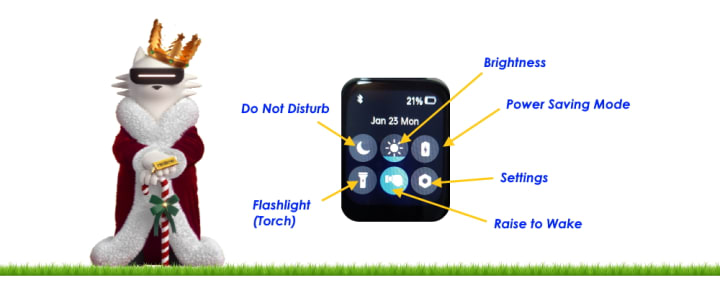
What I call the Quick Controls card is accessed by swiping up from the main watch face. It has six (6) useful items in it:
- The Do Not Disturb (moon icon) settings
- The brightness level. I use it at 20%, and it works well. Outdoors, 40% works better. Every tap raises the brightness by 20%.
- Select the Power Savings mode (battery icon) if your battery is running low.I usually go 10–13 days on a single full charge.
- The flashlight allows you to use your watch face as a flashlight. Turn it off by pushing the side button.
- Raise Your Hand (hand icon) to Wake Up. I always turn it off before going to bed.
- The Settings shortcut takes you to the Settings card.
💡 Suggestion for the Software Team: automatically disable "Raise to Wake" when DND (Do Not Disturb) mode is on or when the user is sleeping. You don´t want the shining light disturbing your sleep when you move your arm while sleeping!
✔ Excellent shortcuts that can be reached by swiping up from the main face
✔ Provides the status of your Bluetooth communication link (is your watch connected to your phone?)

The Settings card
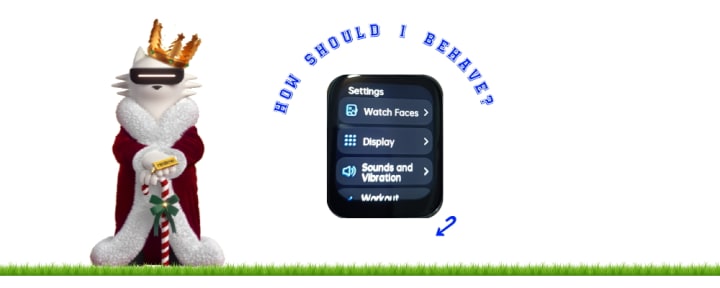
The Settings card can be brought up in two ways:
- By tapping on the Settings icon shown in the Quick Controls card I just talked about (faster), or
- Through the card drawer (cumbersome and slower)
Here are some things you can control by first swiping up/down through the item list:
- Faces: Choose one of the four watch faces that can be saved in your watch.
- Display control (Brightness, Screen On time, and Raise to Wake)
- Sounds and Vibration: Ringer volume, Vibration intensity and Enable/Disable ringer
- Workout Settings (Workout reminder, Automatic workout detection)
- DND Mode (All-day or scheduled DND, Smart DND). Do Not Disturb.
- Battery level (percentage, last charged, enter power savings mode)
- General: (View list or grid, Power off, Restart, Reset)
- About (MAC address, Serial number, Software/hardware version, and Regulatory information)
✔ You have complete control over all settings.
✔ Quick Controls or the Card Drawer provide access.
The Card Drawer
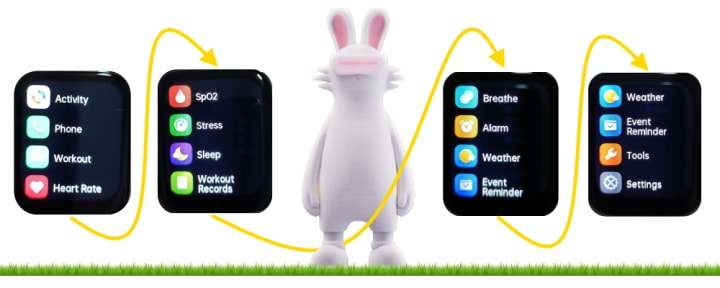
The Card Drawer shown in my navigation map as 4 screens inside a dashed box is actually a single screen. It lists all the items that are available on your smartwatch, and you can configure them in realme Link. Their order can be configured in the realme Link app (under apps), and you can also remove those that are not interesting to you. I don't need a Period Tracker for example, so I removed it.
Here is the list. Items in boldface cannot be accessed from anywhere else (see drawbacks):
֎ Activity today
֎ Toolbox 🥇
֎ Phone
֎ Workout (start a workout) 🥇
֎ The Heart Rate
֎ SpO2 (blood oxigenation) 🥇
֎ Stress 🥈
֎ Sleep
֎ Workout records (list of workouts performed in the past and detailed info about them) 🥈
֎ Breathing exercises 🥈
֎ Alarm 🥇
֎ Weather
֎ Event reminders (events can be set through the realme Link app only) 🥈
֎ Settings
֎ Period tracker
Here are some Ideas, Pros & Cons:
✔ A good selection of pre-installed apps
✔ The user can customize their order using the realme Link app.
✔ The user can choose which items to remove from this list using the realme Link app.
✖ Some of these useful items can´t be accessed from anywhere else in the navigation map, and it is cumbersome to get them quickly.
✖ If the mechanical side button on your watch gets damaged, you lose useful functionality, such as starting workouts!
💡 Modify the navigation map to be able to access all of them if the push button gets damaged.
The Toolbox

Several of these important items, such as the Camera control, can only be accessed from here. Here are the contents of the toolbox contents:
֎ Stopwatch
֎ Timer (predefined plus a user timer)
֎ Music control (see the Music Control card)
֎ Camera Control
֎ Find my phone
In terms of user experience (UX):
✔ A good selection of tools
✔ Lost your phone nearby? use the Find my Phone tool (needs Bluetooth connection)
✖ Access is difficult (side button click, swipe down Card Drawer screen until you find Tools, tap on Tools, select desired tool).
✖ There is no other way (better yet, a quick way) to access some of them, like the Camera Control.
✖ Camera control is not user friendly (see explanation below).
⚠ Bluetooth connectivity is required for music, camera, and phone tracking.
💡 It would be nice if at least the camera control was easier to access, this is a great plus for this watch!
The Camera Control Tool

If you are the lucky owner of a realme Watch 3, you will be glad to know that having a separate Bluetooth mobile phone camera remote control is a thing of the past. With this item alone, you save yourself about $10. Note that the watch does not have a camera; it acts as a remote control for the camera, provided the Bluetooth connection to the phone is active.
Here is how to bring up the camera remote on your realme smartwatch:
- 👈🏽 Press the button on the right side of the smartwatch,
- ⬇ Swipe down on the Card Drawer items (we discussed them already),
- 👇🏽 Tap on the Tools item,
- ⬇ Swipe down in the tool list,
- 👇🏽 Tap on the Camera Control item
Sure, the mobile phone´s camera has a timer delay, which is useful, but sometimes a remote is better, especially if you can´t get close to the subject and leave the camera in place so as not to startle the subject (for example an animal).
I have used this feature quite often, but my grudge about it is that developers didn´t think much about the user experience here. You know how it goes when taking pictures—it takes time to get the subject ready. Many times I found that by the time the subject was ready—even when I was within the subject group— the camera control had timed out and disappeared, and because it is not readily available from the main screen (see required user interactions), the user has to perform five (5) actions to bring the remote back.
Here are the ideas, Pros & Cons I found on the camera remote control:
✔ Excellent tool; I can´t live without it! Every smartwatch must have this!
✔ It works with both the front and back cameras; you just need to select the camera on your phone.
✔ Works for taking photos as well as starting/stopping videos! This is just great!
✖ Very cumbersome to access, almost like a hidden feature when it is actually a big plus.
💡 It Would be nice if a firmware update made this item readily accessible from the main screen (like Music control).

Now that we are drawing to a conclusion, why not become a Vocal+ member and enjoy a few extra perks?
Conclusion
Sorry if the article was too long but it is pretty exhaustive, a full documentation of the workflow found on your nice realme Watch 3. I hope the people responsible for taking decisions on the software development team heed to these suggestions to make this smartwatch even better.
I am very happy using it but these minor improvements would make a big difference.
Realmeows (The cat figurines) © Realme Corporation.
About the Creator
Lost in Writing
Engineer by birth with an inquisitive mind, genealogist, driven by logic & feeling. Traveled to 34 countries and worked for high tech companies in USA/Europe. Facebook & WhatsApp dissident. Privacy advocate. Lost in Writing™ D. Grimaldo






Comments
There are no comments for this story
Be the first to respond and start the conversation.