Manual and Automated Solution Break PST files in Outlook 2019|2016|2013
In this post, users can simply learn the techniques to Fragment PST files into Smaller parts in Outlook 2019|2016|2013.
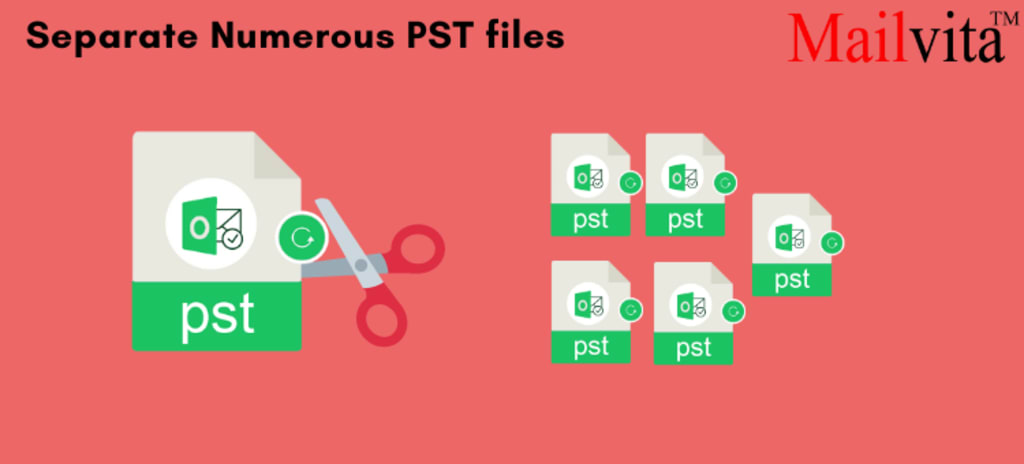
Calendar events, contacts, journals, notes, tasks, and web surfing data are all stored in Microsoft Outlook, a popular personal information manager, using the PST (Personal Storage Table) file format. The quantity of data kept on email servers is decreased by PST files. After a certain point, even PST files, which typically have a 50GB maximum size restriction, exceed it. It becomes necessary to break-up PST files as a result of the growing number of problems caused by larger PST files in Outlook.
Why do PST files need to be divided into smaller pieces?
The daily operation of Microsoft Outlook starts to suffer when PST files become so large that they exceed their maximum file size. Work that normally runs smoothly can get interrupted. The requirement to divide bigger PST files into pieces is dictated by the following factors:
- Microsoft Outlook slows down in terms of operation and speed.
- A PST file that is larger than it should be might lose access to its data.
- Storing additional data gets increasingly difficult.
- It is difficult to send and receive messages from users.
- If the PST file is split up into smaller ones, the data may be organized more effectively.
- The data contained in the PST file is highly vulnerable to loss.
Manual Techniques for Dividing PST files into smaller Pieces
1. Utilize Import/Export to manage huge PST files.
For many operations in Microsoft Outlook, the Import/Export function is often utilized. Its main responsibility is to transfer files into and out of the program. When dividing PST files into smaller pieces, though, it can come in helpful. Use the Import/Export functionality to effectively divide PST files by following these steps:
- Your computer should now be running Microsoft Outlook. Select the 'File' option from the menu.
- Under the same menu, select "Account Settings."
- There'll be a fresh dialog box. Under the heading "Data Files," click "Add."
- Write the name of the new PST file in the text box and choose "Outlook Data File" as the file type. Select "OK" at the end.
- The just produced PST file can easily be viewed in the "Data Files" section.
- Press "File" once again. Click the 'Import/Export' option after choosing 'Open & Export' from the left menu.
- A dialog window labeled "Import & Export Wizard" will open. Then choose "Next" after clicking "Export to a file."
- Choose "Outlook Data File (.pst)" and then click "Next."
- Make a note to check the box next to "Include subfolders" when selecting the folders, then click "Next."
- Choose a location to save the exported files, select the "Do not export duplicate items" check box, and then click "Finish."
2. Utilize the Archive option to manage huge PST files.
Utilizing the 'Archive' option to remove outdated content is another method for dessecting and managing huge PST files.To handle PST files using the Archive function, follow these steps:
- Open MS Outlook on your computer and select "File."
- Mailbox Settings can be found by clicking the "Info" tab. When a drop-down option appears, select "Clean up old Items" from the list.
- Click "OK" after selecting the folder and date to archive.
3. The 'Move to Folder' option can be used to manage huge PST files.
The MS Outlook "Move to Folder" tool can also be used to divide huge PST files into smaller ones. Use these guidelines for simple navigation:
- Select "File." Access the "Account Settings" section by clicking there.
- In the 'Data Files' area, select 'Add'.
- Go back to the home screen and select "Move." Next, choose "Copy to Folder."
- To transfer the selected data to the new PST file, choose it.
- To lower the size, the duplicated elements might be removed.
Why people don't choose manual ways?
The advantage of manual PST file break-up techniques is that they are cost-free. PST files can be complicatedly divided into smaller ones, though. These are a few drawbacks that prevent customers from using manual techniques to carry out this task:
- It takes a lot of time to get started.
- There is a good probability that crucial data can be permanently lost.
- Furthermore, there is no assurance regarding the confidentiality and integrity of the data contained in PST files.
- These techniques are not suitable for beginners. They demand that the users have a solid grasp of Outlook.
Choose a Methodical Approach to Break up PST files
Professional tools amazingly overcome all the drawbacks of manual procedures. The Mailvita Split PST Program for Mac is one such program that offers a distinctive and premium method for Break up Large PST Files into smaller Parts. The fact that it enables users to divide PST files into smaller ones depending on five criteria—date, size, folder, sender email ID, and a distinct PST file for each chosen folder—makes it the best option. The data is completely accurate and authentic throughout the procedure. All MS Outlook Office versions, including Office 365, 2019, 2016, 2013, 2010, 2007, 2003, 2002, 2000, 98, and 97, are compatible with this program. This application can easily run on all Mac OS X versions, including Mac OS X 10.13, 10.14, 10.15, Mac OS X 11, Mac OS X 12, etc.
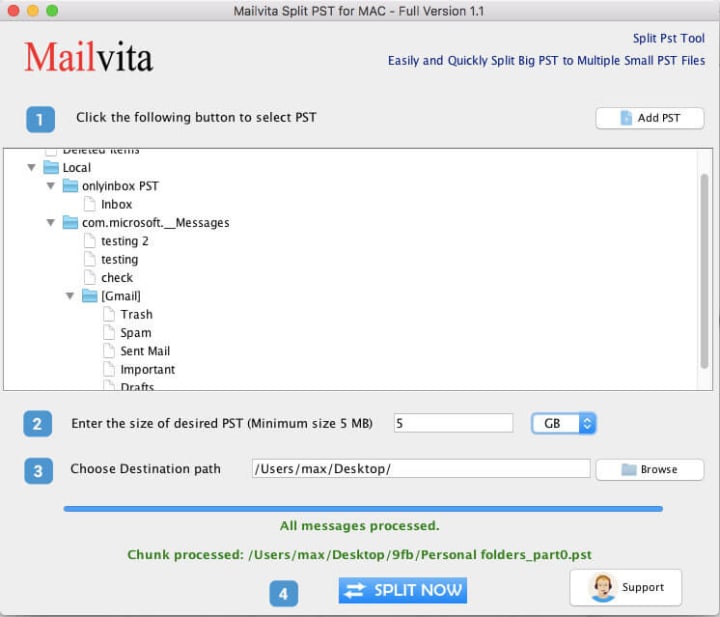
Conclusion
PST files tend to be larger than their full storage capacity because they contain all of the data in Microsoft Outlook, including tasks, events, contacts, notes, and information about web usage. Outlook's performance can be slowed by a big PST file. Additionally, there is a great chance that data will disappear or become unavailable. It might be challenging to store fresh data. These factors make it crucial to divide the PST file into smaller ones. Utilizing MS Outlook's built-in Import/Export, Archive, or Move to Folder features will do this. Manual techniques do, however, have a few drawbacks as well. A top Outlook PST Splitter tool, such as Mailvita for PST Split Tool, is advised to safeguard the integrity of data.


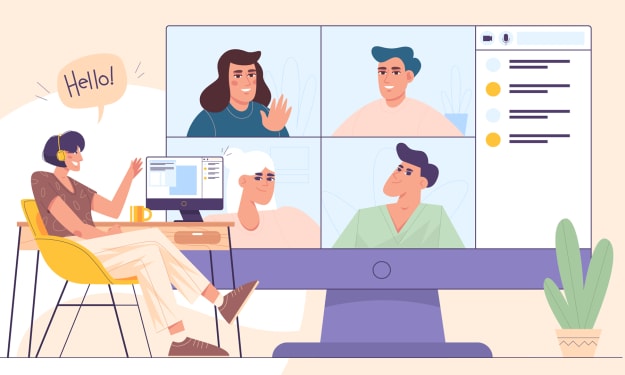


Comments
There are no comments for this story
Be the first to respond and start the conversation.