IOS App Development Starter Guide
Create Your First App in Less Than an Hour
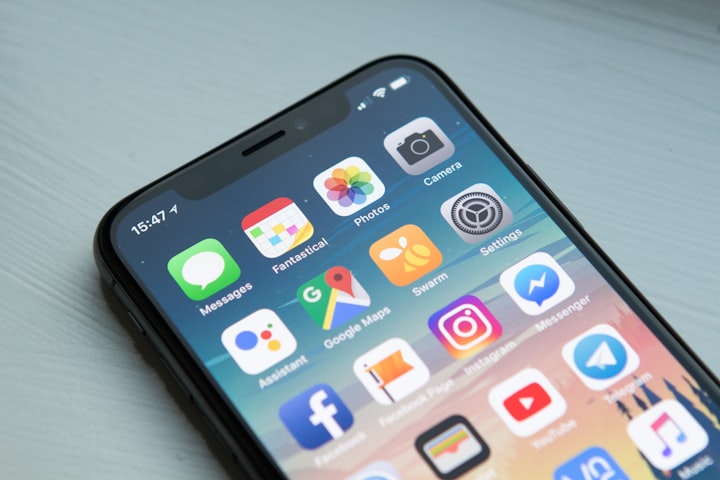
Mobile apps are one of the fastest growing industries in the tech world. If you’ve ever had an idea for an app, you’ve probably wanted to turn that idea into reality, but you didn’t know where to start or how to create an app yourself (and affordably).
The good news is that it’s easier than ever before to make an app from scratch, thanks to the plethora of mobile development tools available online today—tools that can help you get your app up and running in only a few hours or days.
Choose Your App Idea
Let's say you have a great idea for an app, but you don't know how to make it. You could hire someone else to do it for you, but what if they take too long?
What if they charge too much? Or what if they just don't do it right? You're stuck between a rock and a hard place. Is there another way out of this mess?
Fortunately there is! A new service called Appy Pie lets people create apps without having any coding or app development experience at all.
With their simple drag-and-drop interface, anyone can be the next Steve Jobs. And the best part is that it only takes about 30 minutes from start to finish. So let's get started...

Register as an Apple Developer
Registering as an Apple Developer is a two-step process. You'll need to create a new developer account and register as a member of the organization.
As part of the registration, you'll need your company's tax ID number or social security number. You'll also need to provide information about your business, including a name and address.
Download Xcode
In order to get started, you will need access to the latest version of Xcode on your Mac. Open up Xcode and select Create a new Xcode Project from the top menu.
When you create a new project, you will be prompted with a series of options for what type of project you would like to make. For this tutorial we are going with Single View Application.
The next step is to name your app, so enter MyFirstApp. Once that's done, click next and then fill out the rest of the details such as company identifier and product name. Click finish when you're done.
Create a New Xcode Project
To start developing iOS apps, you will need a Mac and Xcode. Download the latest version of Xcode for your Mac from the Mac App Store. Open it up, and go to File > New Project. Choose Single View Application from the list of project templates, then click Next. Enter your app name in the Product Name field and hit Next again.
On the next screen, ensure that you are creating a native application by selecting Swift as your language and selecting Universal Device Family as your device target. Ensure that Use Core Data is unchecked and click Next again. Leave all of the other settings on their default values and click Create when ready.

Add UI Elements to Your Storyboard
After opening Xcode, a window with a blank storyboard file should open. Drag a View Controller from the Object Library onto the storyboard canvas and then change its class name to ViewController.
Then, drag three labels, two buttons and one image view into the scene. Change the text of each label and the Image View title to read Label 1, Label 2, Label 3 respectively.
Change both button titles to read Button 1 and Button 2 respectively. Change their colors as well by going into their Attributes Inspector panel on the right-hand side of Xcode and changing their colors there.
If you want to create an ios app for your business or startups and don't want to waste time on learning ios development then you should hire ios App Developers for your next ios app development.
Connect Your Storyboard to Code
1) Now that you have your storyboard created, it's time to start programming. You can either do this by opening up Xcode and importing the file from File > Open, or by dragging the storyboard file into a new project folder window.
2) Once you've done that, you should see a list of files open up on the left side of your screen; scroll down until you find Main.storyboard and open it.
3) Next we're going to drag our ViewController onto the page. To do this, simply click on View Controller in the list on the left-hand side of your screen and drag it onto your storyboard page.
Run Your App in the Simulator
If you're not a programmer, fear not. Xcode has a built-in app simulator that will allow you to test your app on different iOS devices and operating systems.
To open the simulator, go to the Xcode menu bar and select Window > Devices. You'll see options for iPhone 5S, iPhone 6, or iPad Pro. Select one of these devices and click Use for Testing.
Next, launch your app by pressing Command+Shift+Y or selecting Product > Test (Simulate) from the Xcode menu bar. The screen will change from white to blue and show your app's name in the upper left-hand corner of the screen.

Test Your App on a Device
Now that you have a working app, it's time to test it. Download the latest version of Xcode from Apple and then launch it. Plug your iPhone or iPad into your computer via USB and open Xcode.
From there, select Window->Devices and you should see your device appear on the left-hand side of the window. Select it, and under the Debug pane on the right-hand side, select `iPhone 6s'.
If you're using a different device, make sure to update this setting accordingly! Then click `Play' at the top of the window. This will compile your app and install it onto your device.
You'll also be able to test this on other devices if they're plugged in with a USB cable as well.

Submit Your App to the App Store
The first step is to create a developer account with Apple. Once you’ve done that, download Xcode from the app store and install it on your computer. Once Xcode is installed, open it and you will be prompted for your Apple ID and password.
You will also need a Mac computer running OS 10.7 or later. The next step is to connect your iPhone or iPad to the computer with a cable so that the phone can be used as a testing device.
Select File > New Project, then choose Application > Single View Application, click Next, name the project MyFirstApp and click Create. In the left hand panel of Xcode go to the MainStoryboard file and double-click on it so it opens up in Interface Builder mode.
About the Creator
App Dev Guider
kartik Goyani is a Digital Marketing Strategist at Tagline Infotech, a mobile app development company. He has 3 years of experience in the Information Technology industry.

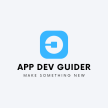




Comments (1)
We’re the best iPad app development company in Hyderabad delivering more than 250 successful projects and end-to-end customer-centric iPad app development services. https://mtouchlabs.com/iPad-app-development-company