Impress your friend with these Fun and Useful Mac terminal Commands
Impress your friend and colleagues with this super fun mac commands
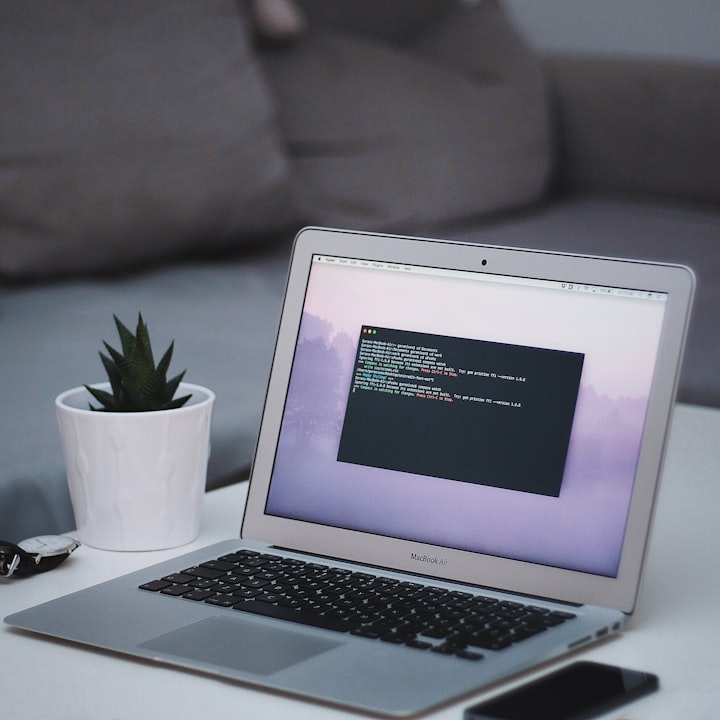
We always want to know things , which most of the people don't know . If you know something , which only few people know , In such situation you feel great about yourself . Here is a 8 fun commands which most of the people don't know . Here we go.
1. Make you mac talk to you
Yes , your mac can talk to you whatever you say ,it will repeat it .
say "I am Groot"
say "I am great at impressing people"
The say command will whatever sentence you entered between the double quotes, in default system voice
You can also change the voice by
Go to System Preferences --> Accessibility, --> Speech --> System Voice pop-up menu, then choose a voice.
It’s a cool Terminal command to prank others with.
2. Make you mac restless(stop from falling sleep)
If you're not performing any interaction with your mac ,then mac will enter into sleep mode to save energy . But in some case like taking notes , or reading a large article , you may forgot to interact with your mac ,and every-time you need to enter your password to log-in again. To make your mac not falling sleep, you can use the caffeinate command
caffeinate
We can also set time periods up so the command is only active for a temporary period of time.
To do this, add the “-t” flag, followed by a number of seconds you want the feature to be enabled for, like this
caffeinate -t 600
The above will make you not enter into sleep state for 10 mins(600 seconds). This command can be stopped in-between by pressing ctrl + c.
3. Download youtube videos from your terminal
If you want to download youtube videos then your mac terminal can do that in a single command. To do this you need to install youtube-dl. It is so simple to install it.
brew install youtube-dl
once youtube-dl is installed , then you can download any youtube video by
youtube-dl "video-url"
There are many options available you can refer under documentation section here
4 . Shut Down The Mac
If you want to shutdown your mac using terminal , and it is super simple, All you need to do is just type the command
sudo shutdown -h now
Enter your password. This will shutdown your computer
To restart the computer
sudo shutdown -r now
To shutdown your mac after some time you can use like
sudo shutdown -h +60
The above command will shutdown the machine in 60 mins
Refer here for even more options on shutdown your mac.
5. Make your mac motivate you with custom message
Mac allows you to set custom login message . You can write a motivational quote , or if you want to convey some message to someone using your computer ,then it is a great choice . I added my address and mobile number in the login screen , so even if i lost my mac , It is easy to contact me by the person , who found my mac.
sudo write /Library/Preferences/com.apple.loginwindow LoginwindowText "Custom Text Here"
This will ask for your administrative password. That’s it. For more detailed info refer here
6. Make you mac to display Weather Forecast.
You don't need to use browser to get the weather forecast , because you can do it from your terminal with a single line command .
curl http://wttr.in/
It will bring you the weather forecast for upcoming 3 days, with Morning, Noon, Evening, Night sections.

This will be really helpful, if you're travel person.
To get weather report of particular city then you can use
curl wttr.in/London
7. Get the history
You can get your terminal command history using
history
If you to search a specific word from the command history, then you can use
history | grep cd
The above command will list all the command in the history which has the word cd
If you want to clear the command history then you can user
history -c
8. Change Save Location of the ScreenShot
If you want to save your screenshot in custom location ,the you can use this commands ,
defaults write com.apple.screencapture location ~/your/location/here
After this , enter another command
killall SystemUIServer
Follow me on twitter Jagathish.
Support me at paypal. Even a penny means lot to me.
Share to get this across the world 🌎 .
If you find any error please comment it out.





Comments
There are no comments for this story
Be the first to respond and start the conversation.