How to use a drawing software like Adobe Illustrator?
Unleash Your Artistic Potential: A Step-by-Step Guide to Mastering Adobe Illustrator's Drawing Tools
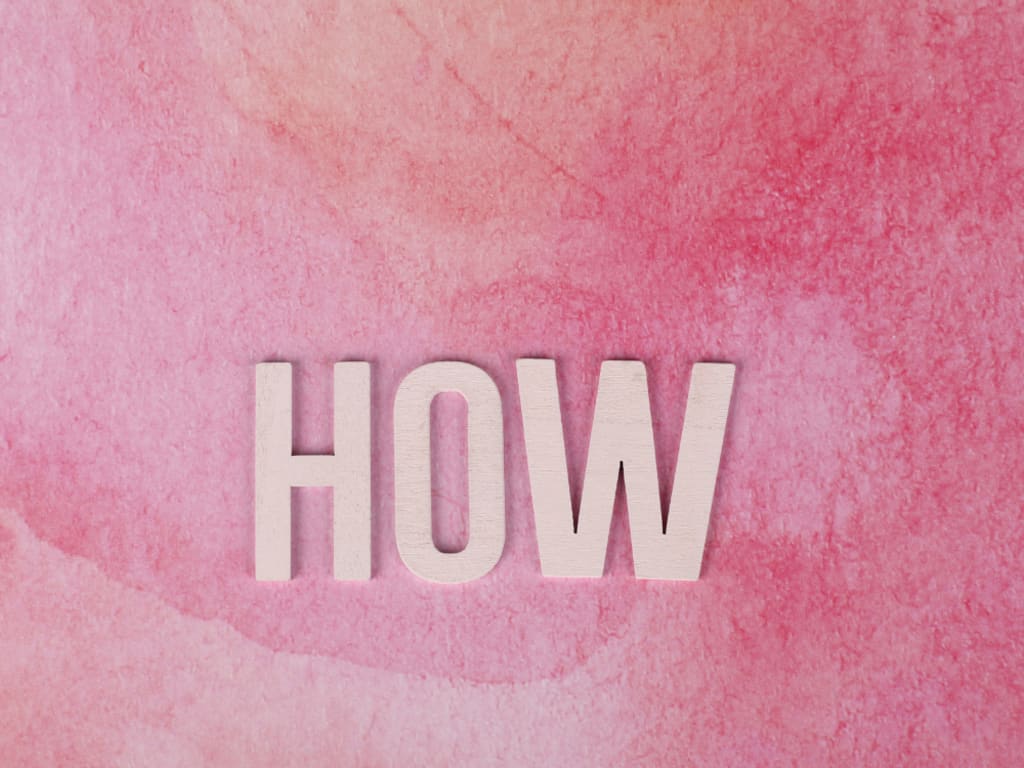
Adobe Illustrator is a powerful software widely used by graphic designers, artists, and illustrators to create stunning vector-based artwork. With its extensive array of tools and features, Illustrator allows users to bring their creative visions to life. In this comprehensive guide, we will delve into the world of Adobe Illustrator and provide you with a step-by-step approach to using this versatile drawing software. From basic shapes to advanced techniques, this article aims to equip you with the knowledge and skills necessary to unlock your artistic potential.
I. Getting Started with Adobe Illustrator:
Installation and Setup:
- Visit the official Adobe website and download the latest version of Adobe Illustrator.
- Follow the installation instructions provided by Adobe.
Launch Illustrator and customize the workspace to suit your preferences.
Familiarizing with the Interface:
- Understand the layout of Illustrator's interface, including the toolbar, panels, and workspace.
- Learn about the essential tools, such as the Selection tool, Pen tool, and Shape tools.
II. Basic Drawing Techniques:
Creating Basic Shapes:
- Use the Rectangle, Ellipse, and Polygon tools to create simple geometric shapes.
- Customize shape attributes like color, stroke, and fill options.
Working with Paths and the Pen Tool:
- Understand the concept of paths and anchor points.
- Master the Pen tool to create precise and complex shapes.
- Manipulate anchor points and paths using the Direct Selection and Anchor Point tools.
Applying Stroke and Fill:
- Explore stroke options to define the thickness, style, and alignment of lines.
- Experiment with different fill options, including solid colors, gradients, and patterns.
III. Advanced Drawing Techniques:
Working with Layers:
- Utilize layers to organize and manage different elements of your artwork.
- Learn how to create, rearrange, and lock layers for efficient editing.
Transforming Objects:
- Scale, rotate, reflect, and skew objects using the Transform tools.
- Explore the Transform Again and Transform Each commands for repetitive transformations.
Utilizing the Shape Builder and Pathfinder:
- Combine and merge shapes using the Shape Builder tool.
- Employ the Pathfinder panel to create complex shapes through various operations like unite, intersect, and exclude.
IV. Advanced Illustrator Features:
Working with the Pen and Pencil Tools:
- Use the Pen tool to create custom shapes and paths.
- Experiment with the Pencil tool to draw freehand strokes and create organic shapes.
Understanding the Appearance Panel:
- Explore the Appearance panel to apply multiple strokes and fills to an object.
- Add effects like shadows, glows, and gradients to enhance your artwork.
Working with Typography:
- Add and manipulate text using the Type tool.
- Explore formatting options, including font selection, size, kerning, and leading.
V. Workflow Optimization and Tips:
Keyboard Shortcuts:
- Familiarize yourself with essential keyboard shortcuts to speed up your workflow.
- Customize shortcuts to match your preferences and work style.
Saving and Exporting Artwork:
- Save your Illustrator files in native .ai format for future editing.
- Export your artwork in various formats, such as JPEG, PNG, and PDF, for different purposes.
Practice and Experimentation:
- Embrace a mindset of continuous learning and experimentation.
- Explore online tutorials, resources, and communities to further enhance your Illustrator skills.
Adobe Illustrator offers limitless possibilities for creative expression through its powerful drawing and design tools. This comprehensive guide has provided you with a solid foundation to navigate through the software and unlock your artistic potential. Remember, mastering Illustrator requires practice, patience, and a passion for creativity. So, unleash your imagination, embrace the tools at your disposal, and let Adobe Illustrator be the canvas for your artistic journey. Happy creating!
Enjoyed the read? Show your support for my future pieces with a small contribution. Every gift counts!
About the Creator
Gokhan Polard
As an experienced ERC Referral Specialist, my primary dedication lies in assisting businesses in the journey towards financial success. https://ercsolutionshub.com/




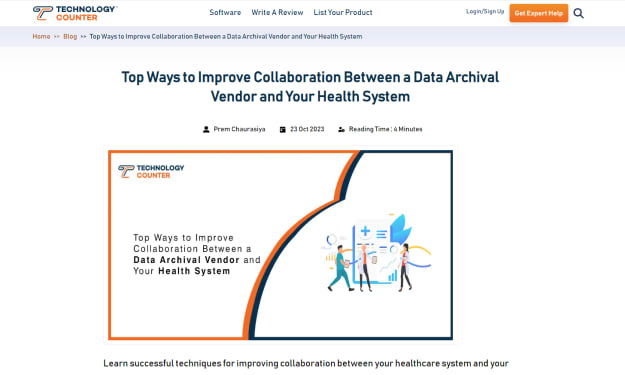

Comments
There are no comments for this story
Be the first to respond and start the conversation.