
This article explains how to use the Your Phone app to connect an Android phone to a Windows 10 computer, as well as third-party software you can use for screencasting.
Your Phone for Windows 10
In 2018, Microsoft released an app called Your Phone that, when paired with the Your Phone Companion app for Android, supports Wi-Fi pairing to let Your Phone interact directly with the mobile operating system.
- After installing the Your Phone app, make sure your PC and Android device are nearby, turned on, and connected to Wi-Fi.
- Open the Your Phone app on your phone.
- Select Link your phone and PC.
- Sign in to the Your Phone Companion app using the same Microsoft account you’re using on your PC if prompted. Select Continue.
- Select Continue and choose Allow to enable permissions.

- Return to the PC to finish linking your phone with the Windows 10 app.
- In the Windows search box, type your phone and select the Your Phone app from the results.

Select Get Started

Sign in to your Microsoft account if prompted

Follow the guided setup process

Wait while the app links to your phone
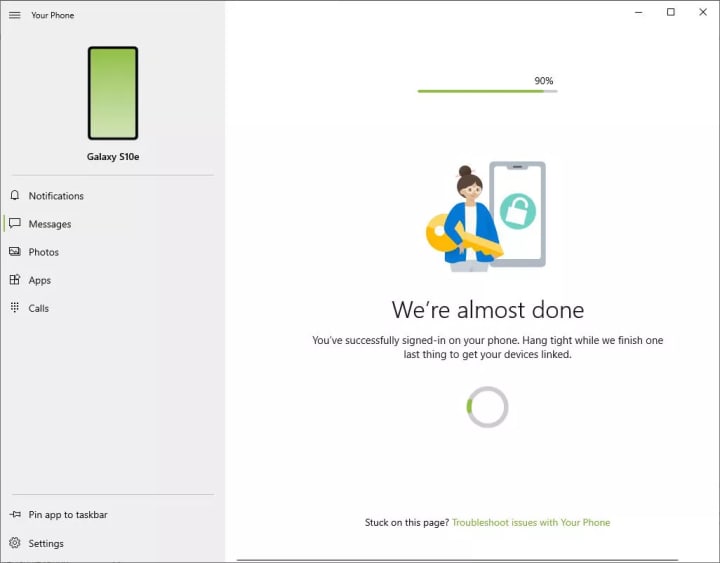
Select the items from your phone that you want to see on your computer.
The Your Phone app can:
- Display Android notifications to the Windows Notification List.
- Send and receive text messages through the phone using the Windows app.
- Display device photos and manage drag-and-drop file access between the phone and Windows.
- Mirror the Android screen in real-time, and support remote control of the phone through the app.
Note: For select Samsung devices, the Link to Windows companion app is already installed. Access it by going to Settings > Advanced features > Link to Windows.
Note: Screen mirroring with Your Phone requires the Link to Windows feature, which is available in a limited number of test markets for Android 9 and more widely in Android 10.
Screen Casting
Apple does not prioritize interoperability between iOS and iPadOS with Windows 10. To cast an iPhone or iPad screen to a Windows display, you'll need special software that translates the AirPlay standard.
How to Use AirPlay on a Windows PC
For Android, the picture is a bit fuzzier. The Miracast technology that supports screen sharing is built into some Android phones but not others. Google, for example, has been removing the feature from Nexus devices because it competes with Chromecast.
Note: If your Android's Settings app includes a Cast or a Wireless Display feature, then running the built-in Connect app on Windows 10 allows Windows to display the screen. If those Android options are absent, though, Windows cannot display the phone's screen.
Third-Party Apps
A broad ecosystem of apps bridges the gap between Android, iOS, iPadOS devices, and Windows 10 computers. These apps vary in capability and price points. Because these programs do the heavy lifting of serving as an intermediary, they tend to work regardless of which specific release of an operating system you have. Options include:
ApowerMirror: Supports AirPlay mirroring for iOS and iPadOS, and mirroring plus a remote control for Android devices above Android 5.0.
LetsView: A Windows app that mirrors Android, iOS, and iPadOS screens. It offers additional benefits, such as whiteboarding and remote PowerPoint control, to serve business and educational needs.
Scrcpy: A fully multi-platform, open-source solution, Scrcpy works as a shell utility. It mirrors an Android 5.0 or higher screen through a USB or wireless connection. This tool is ideal for people who have a bit of technical skill and no desire for the paid bolt-ons of commercial alternatives.
Vysor: Display and control an Android phone. It comes in free and paid versions. The paid version offers significant additional features.
Source: Lifewire.com




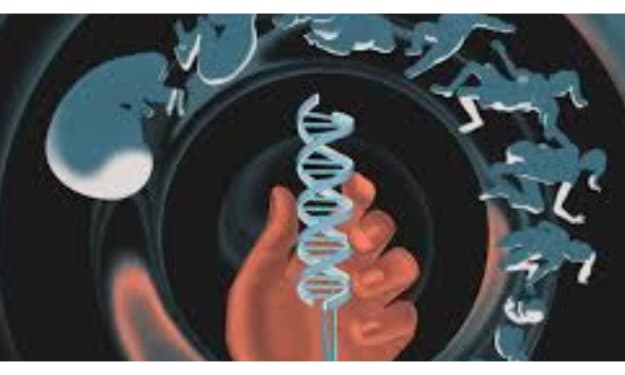

Comments
There are no comments for this story
Be the first to respond and start the conversation.