How to recover lost files on Android
Can I recover lost data from the internal memory of an Android Smartphone or an Android Tablet?

It is possible to recover lost or deleted files from the internal storage of an Android mobile device assuming the phone or tablet is operational and you can set it in to Debugging mode.
Here's how:
1. You need to change the Android settings on the phone or tablet.
Go to: Settings > Applications > Development > USB Debugging, and turn it on. (Options may vary slightly based on device and Android version.)
2. Connect your phone/tablet to your PC via a USB cable. Then, on the device, pull down the status bar and select USB connected.A screen will appear in which you need to select the button which reads Connect storage to PC.If you do not see this option, reconnect the USB cable and try again.Windows will load drivers for the device which may take a minute, after which, it will be detected as Removable memory with an assigned drive letter.
3. You can now launch Active@ File Recovery software. The storage media will be recognized as another drive on your system which you can scan for lost or deleted files.
NOTE:
When recovery is complete, the device should be safely removed from Windows (Safely Remove Hardware and Eject Media) and USB Debugging mode should be turned OFF on the phone.
This procedure will work with most devices (Samsung, LG, HTC, Motorola, Asus, etc. ) running Android versions - 2.x, 3.x, 4.0.x (Eclair, Froyo, Gingerbread, Honeycomb, Ice Cream Sandwich). UMS (USB Mass Storage) option is not available in v4.1, 4.2 Jelly Bean.
Some References:
How to Enable USB Debugging on Samsung Devices Android versions - Gingerbread, Honey Comb and Jelly Bean (v2.3, v3.x and v4.x, respectively):more info here and here.
Further research shows that other Android devices such as LG, HTC, Motorola, Asus, etc… also can be set to use USB Debugging mode so they can be scanned to recover data.
We tested this with Samsung Galaxy S.

A Super Scan with File Recovery revealed a FAT32 partition with files/folders - photos/videos.

Recover Deleted Files on Android Without Computer
How can I retrieve deleted files from my Android phone without a computer? How to recover deleted videos from android without a computer? I deleted some photos and important documents from my Samsung phone by mistake, I’m in a hurry to get them back and I have no computer right now, can I get the deleted files back right now?
Data loss is a common problem in today’s daily life, and you may lose kinds of files due to various different reasons, for instance, a failed update, mistaken deletion, halted root process, system crash, etc. Generally, most data must mean a lot to you, especially some vital photos, messages, videos or something you still needed. Therefore, getting the lost files back is the first idea coming into your mind, right?
Unfortunately, in some cases, there may be no computer or laptop around you at the very moment you lost your files. So, lots of users always searching for ways about how to recover deleted files on Android without computer. If you’re also want to retrieve deleted files from Android without a computer, congratulations, you’re coming to the right page, which will show you how to recover deleted videos, photos, and files from android without root and computer.
Check Your Recycle Bin
Many Android applications have a recycle bin, which means that files will not be completely deleted immediately. Usually, the Recycle Bin will save the photos and videos deleted in the last few days and allow them to be restored. For example, the Gallery app that comes with Samsung phones has such a function.
Check Your Cloud Backup
As an Android phone user, you may know that Google Photos also has a trash bin that can help you store photos for 30 days. But this is a bit different from the app’s recycling bin: you need to back up the photos to Google Drive in advance. This means that even if you delete the photo completely through other applications, you can save it through Google Photos.

If you can’t see the photo or video here, please check the trash can from the menu at the top left. The files will be kept here for 60 days. If you are still out of luck, you can try to visit online Google Photos. Also, check the “Trash” folder from the menu.
Tools to Recover Deleted Files on Android without Computer
Since people have great demand for recovering deleted photos and videos on Android, so there comes a lot of applications on Google play store that enable you to get back lost photos and videos back, without using a computer. For photos recovery, you can try out tools like Dumpster, DiskDigger Photo Recovery, DigDeep Recovery. For video recovery, you can try out apps like Undeleter, Hexamob Recovery Lite, GT Recovery, etc.

Smartphones are enough to power that you can recover deleted files on Android OS with some recovery applications. But as you see, most of them dedicated to recovering photos and videos. However, what if you want to recover more than photos and videos on your Android phone? More than anything, there is no denying that using a computer to recover lost data from Android will give you high chances of getting back deleted files.
The Ultimate Way to Recover Deleted Files from Android
Getting back all lost files is your ultimate goal, so, we still recommend you to use a data recovery tool on a computer to make it easier.
Actually, when a file gets deleted, it not really be removed forever. It has just been marked and hidden on your phone, that is why data recovery software could find and recover it. However, the deleted files are replaceable if new files come. So, if you try to recover deleted files right after deleting them, you’ll have more chances of getting them back. If you do it after weeks or months, then you may lose them forever.
To earlier and better recover deleted files on Android, here we recommend you PhoneRescue for Android. PhoneRescue is an outstanding data recovery tool for both Android & iOS users. PhoneRescue for Android is specially developed for Android. It works well with Mac and PC computer, compatible with almost all Android phones and tablets like Samsung, Huawei, HTC, LG, Sony, etc. With it, you can easily recover different types of deleted files like photos, videos, documents, contacts, messages, calendars and so on. More importantly, it allows you to preview and selectively recover what you want to your Android device directly.
Now, download and install PhoneRescue for Android on your computer, then follow steps below to get your deleted files back right now.
Step 1. Launch PhoneRescue for Android on your PC or Mac > Connect your Android phone to the computer with USB.

Step 2. Select the types of files you want to recover and click the Next button.

Step 3. Preview and select the files you need > Click Recover button. You can choose to recover the files to the phone or download them to the computer.




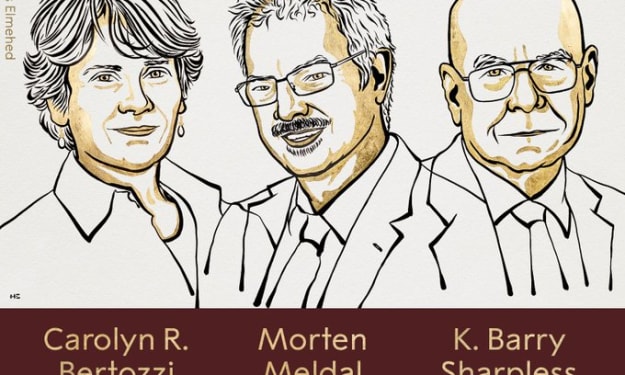


Comments
There are no comments for this story
Be the first to respond and start the conversation.