
Gone are the days when desktops used to have tons of icons with flashy wallpapers changing every ten seconds. They just look very unprofessional and gaudy. If your desktop still looks like that, it’s time to update it and take it to the current level of creativity.
Now, creativity is subjective. You can customize your desktop according to your preferences. But there is a standard style that keeps changing according to trends and time. And the current standard style is minimalistic and simple.
Take any famous logos, interfaces for example. They are all minimalistic and simple in style and look really aesthetic and professional. You can make your desktop look like that too and this article will show you how.
Now there are two approaches to make your desktop look better;
- Without using Rainmeter
- Using Rainmeter
Without using Rainmeter
If you don’t want to download any third-party applications and themes, you can customize your desktop without using Rainmeter. The result wouldn’t be a fancy one but that’s what we want, right? To do so,
Step 1: First and foremost, hide the desktop icons. You can do this by right-clicking the mouse, clicking on ‘View’, and then unchecking the ‘Show desktop icons.’

Step 2: The next step is to customize the taskbar. Uncheck and remove all the unnecessary icons on the right of the taskbar.
Step 3: Pin your important applications’ shortcuts to the taskbar.
Step 4: Go to taskbar settings by right-clicking on the taskbar, and turn on the ‘Use small taskbar buttons.’
Step 5: We need to move the taskbar icons in the middle, this will make the taskbar look better and blend it with the desktop. To do so,
- Right click on the taskbar, then go to ‘Toolbars’ and click on ‘Links’.
- Unlock the taskbar by unchecking the ‘Lock the taskbar’ option.
- Place your cursor on the two lines left to the ‘Links’ icon on the right side of the taskbar. Then drag it all the way up to the left side.

- The shortcut icons will shift to the right. Drag the two lines left to the icons on the right side and place the icons in the middle of the taskbar.
- Right click on the taskbar again. Uncheck the ‘Show text’ and ‘Show title’ options. Lastly, lock the taskbar so that it stays in the middle.
Step 6: Last but not the least, choose a high-quality wallpaper that mixes well with the theme you have chosen.
Although we haven’t really added anything, the desktop will look cleaner and more professional after doing these minor changes.

Using Rainmeter
Rainmeter is a desktop customization tool that can help you make your desktop look good. Follow the steps below to do so,
Step 1: First, pin your important applications’ shortcuts to the taskbar and hide the desktop icons by following the steps explained above.
Step 2: Make the taskbar icons small and move them in the middle by unlocking the taskbar, and lock it again after you have moved them.
Step 3: The next step is to download Rainmeter from the official website.
Step 4: Install the application with your preferred settings and location, and run it.
Step 5: Unload the skins installed on your desktop.

Step 6: You will also need to download a skin for Rainmeter. Choose any skin you like from websites such as visual skins, or Devian art
Step 7: Download and install the skin. Unload any unnecessary skin from the desktop.
Step 8: Go to hidden icons in the taskbar, and click on Rainmeter.
Step 9: Load the skins on the desktop from Rainmeter. For this, the folder of the skin you downloaded needs to be in the ‘Skin’ folder of Rainmeter. If it’s not there already, copy and paste it there.

Step 10: Download a high-quality wallpaper as per your liking and you’re good to go.
This approach may have been a bit lengthy, but it’s worth it. From a boring and dull-looking desktop, we turned it into a pleasant and clean-looking desktop with minimal style. And this is how the result looks like.

Here, I have just added the clock widget. You can add multiple widgets such as weather, sound visualizer, recycle bin as well.
It’s Important to Keep Your Desktop Clean
A lot of people have so much to do on their computers that they end up messing their desktops up. It doesn’t matter if your computer is for personal use or professional. Keeping a desktop clean and professional always helps to ease your mind. It does not just look better, it also helps you do anything with a better mood and motivation.


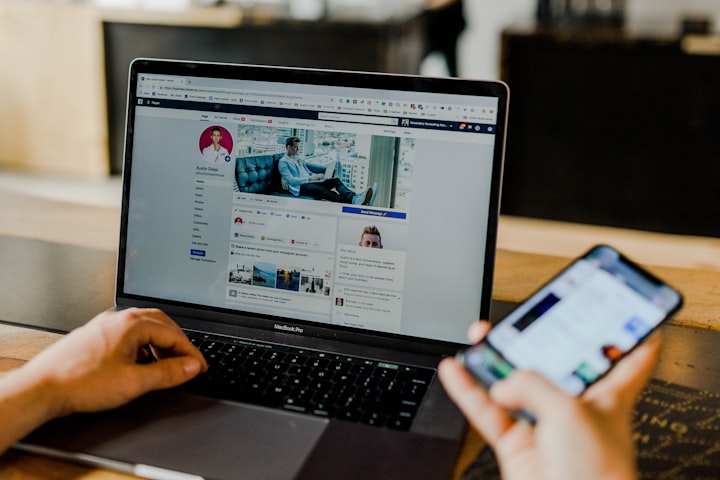



Comments
There are no comments for this story
Be the first to respond and start the conversation.