
macOS is the second most used desktop operating system. One of the reasons that it makes it stand second is, because, Apple has allowed using macOS only on Mac computers. A large number of audience, can't afford Mac computers. So, they can't install macOS Big Sur on a non-mac PC?
Well, the short and sweet answer is, that they can! In the world of rapidly changing technologies, everything is becoming possible over time. And so is the installation of macOS Big Sur on a non-mac PC. Now, there are several alternatives to install macOS on non-mac computers. And one of the most used techniques is the use of Virtual machines. Virtual machines are widely used to virtualize operating systems. And run multiple OSes on one hardware. And with this technic, you can install macOS with Windows OS or Linux simultaneously.
How to install macOS big Sur on non-Mac computers?
There are procedures, that you need to follow. So, that as a conclusion you can successfully install macOS big Sur on non-mac computers.
Download and Install virtual machines:
The first step is the download and installation of virtual machines. Because, we are gonna show you installing macOS big Sur on non-mac computers, with the help of Virtual machines software. You can download and install Virtual machine from "Virtualbox.org" or "Vmware.com". These are the most famous organizations for desktop virtualization.
And the installation process is also pretty straight forward and unperplexed. The software can be installed just like any other regular software. You just need to double click on the downloaded file. And follow the on-screen instructions until the installation completes.
After the installation of the Virtual machines. Now, it is time to create a virtual machine in the software. This process is a bit perplexing. But there are a lot of online guides. That teaches the creation of a virtual machine.
- Start the Virtual machine.
- hit the create new virtual machine button.
- Firstly, name the new Virtual machine. And proceed.
- Now, here you need to partition some system specs between the two operating systems including RAM, storage, and CPUs.
- We recommend you equally divide the RAM and CPUs between the operating system to avoid sluggish performance. And equal efficiency of both the operating systems
- And for storage, we recommend you allow more storage for the host OS. And also store all your data on the host OS instead of a guest.<
So, once you partition the system's specs. You can conclude the virtual machine creation. The further two more steps are remaining to use macOS Big Sur on non-mac computers.
Download DMG or ISO file:
The virtual machine software uses DMG or ISO files for installation. So, if you are gonna install macOS Big Sur on a Virtual machine. So, you need to download the macOS big Sur DMG or ISO file. Likewise, if you install other operating systems. So, you need their ISO for the DMG file. And the DMG and ISO files are available for free online. Where you can download these.
Install macOS big Sur on Virtual machine:
Now, the final step is the installation of a macOS big Sur. The installation process is quite similar to the installation of Mac computers. If you have installed macOS Big Sur on a mac computer before. So, the same process you need to apply here. However, if you haven't. You might need some sort of guide.
Again, when you start the Virtual machine software. You get the created virtual machine on screen. Now, hit it. And the page will open up to choose the file. Here you need to select the ISO or DMG file, that you had downloaded before. After selection of the file. The system reboots, and you need to wait until the Apple icon appears. And from here, you need to follow some steps, like the selection of language, region, Apple ID, and so on.</p>
Once you complete these procedures. The installation will start. And will complete after some time. Now, macOS big Sur has been installed successfully. And you can switch between the operating systems without rebooting.
Conclusion:
So, this was all about the installation of macOS big Sur on non-mac computers. Did you know about the virtual machine software before? How did you find our guide? Do tell us! and also feel free to reach out. If you are confronting issues.
About the Creator
Safar Ali
My name is Safar Ali. I am blogger.


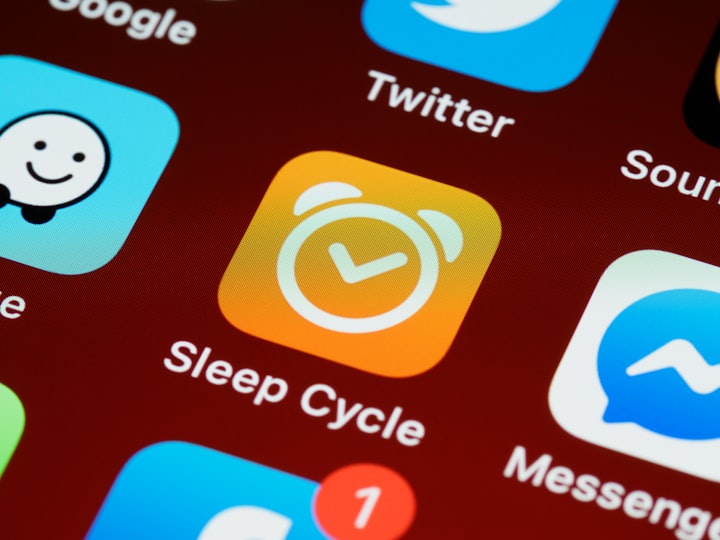



Comments
There are no comments for this story
Be the first to respond and start the conversation.