How to create a backup of my website?
A Step-by-Step Guide to Creating a Backup of Your Website, Including Manual Backup Methods and Using Backup Plugins or Web Host Backup Services, Along with Best Practices for Ensuring Website Data Security and Integrity

Creating a backup of your website is essential for protecting your valuable data and ensuring that your website can be easily restored in case of data loss or website failure. In this article, we will guide you through the steps to create a backup of your website.
Why Create a Backup of Your Website?
There are several reasons why creating a backup of your website is important:
- Protection against data loss: A backup can protect your website against data loss caused by server failures, hacking attempts, or human error.
- Quick recovery: With a backup, you can quickly restore your website in case of a failure or data loss.
- Data integrity: A backup can ensure the integrity of your data by allowing you to restore your website to a specific point in time.
- Peace of mind: Knowing that you have a backup of your website can provide peace of mind and help you avoid unnecessary stress and anxiety.
How to Create a Backup of Your Website?
Here are the steps to create a backup of your website:
Step 1: Identify Your Website Hosting Platform
The first step in creating a backup of your website is to identify your website hosting platform. Depending on your hosting platform, you may need to use different methods to create a backup. Some common website hosting platforms include:
- WordPress
- Joomla
- Drupal
- Wix
- Squarespace
- Shopify
Step 2: Choose a Backup Method
There are several methods to create a backup of your website, including:
- Manual backup: This involves manually copying your website files and database to a separate location.
- Backup plugin: If your website is hosted on a platform like WordPress, you can use a backup plugin to create a backup of your website.
- Web host backup: Some web hosting providers offer backup services for their customers.
Step 3: Perform the Backup
Once you have identified your hosting platform and chosen a backup method, you can perform the backup. Here are the steps to create a backup of your website using a manual backup method:
- Step 1: Connect to Your Website via FTP
Connect to your website using an FTP client, such as FileZilla. This will allow you to access your website files and folders.
- Step 2: Copy Website Files
Copy all website files and folders to a separate location on your computer or external hard drive. This should include all files and folders related to your website, including images, CSS files, and JavaScript files.
- Step 3: Export Your Website Database
Export your website database using a tool like phpMyAdmin. This will allow you to create a backup of all your website data, including posts, pages, and comments.
- Step 4: Store Your Backup in a Safe Place
Store your website backup in a safe place, such as an external hard drive or cloud storage. Make sure to label your backup with the date and time of the backup.
If you are using a backup plugin or web host backup, the process will vary depending on the platform and service provider.
Best Practices for Website Backup
In addition to creating a backup of your website, there are other best practices you can follow to ensure the security and integrity of your website:
- Regular backups: Regularly create backups of your website to ensure that you always have a recent version of your data.
- Multiple backup locations: Store your backups in multiple locations to ensure that you have a backup even if one location fails.
- Automatic backups: Use a backup plugin or web host backup service that allows you to schedule automatic backups.
- Test your backup: Test your backup to ensure that you can restore your website in case of data loss or failure.
- Keep your backup updated: Make sure to update your backup whenever you make changes to your website, such as adding new content or making design changes.
Creating a backup of your website is a crucial step in protecting your valuable data and ensuring the availability of your website in case of data loss or website failure. By following the steps outlined in this article, you can create a backup of your website using a manual backup method or by using a backup plugin or web host backup service. Additionally, by following best practices such as regularly creating backups, storing backups in multiple locations, and testing your backup, you can further enhance the security and integrity of your website.
About the Creator
Gokhan Polard
As an experienced ERC Referral Specialist, my primary dedication lies in assisting businesses in the journey towards financial success. https://ercsolutionshub.com/
Enjoyed the story? Support the Creator.
Subscribe for free to receive all their stories in your feed. You could also pledge your support or give them a one-off tip, letting them know you appreciate their work.




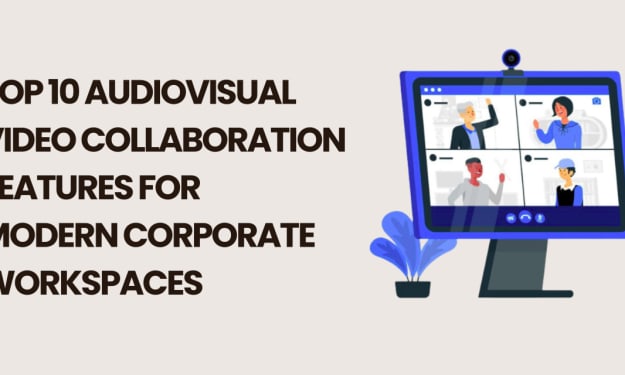

Comments
There are no comments for this story
Be the first to respond and start the conversation.