How can users import or download American Express transactions into QuickBooks?
American Express Transactions
Do you have an American Express card and wondering, how can you easily connect it with QuickBooks and import the transaction data?
Well, you can do so with the help of the Online Banking feature. Once you connect your American Express account to QuickBooks, it will automatically download the transactions from American Express to QuickBooks. It will also help in reviewing the transactions on the QuickBooks landing page, you would be able to access more information like flight dates and vendor identification. And QuickBooks will automatically categorize your American Express transaction in there.
You will no longer have to track your receipt and expenses separately and will be able to manage the business expenses effectively. So, let us not delay any further and see the detailed process steps to set up, connect and download or import the American Express transaction in QuickBooks in the next section.
Process steps to import American Express transactions in QuickBooks
Like with all other bank or credit card account you can connect and import for the transactions of your American Express card with the help of Bank feeds feature in QuickBooks. You must be aware by now that once you connect your bank or credit card account through Bank feed feature, it will automatically download and categorize the transactions in QuickBooks. Let us now see how can we connect and import the American Express transaction in QuickBooks:
Setting up of American Express account in QuickBooks
First of all, you must have to create or set up an American Express account in your QuickBooks chart of accounts, so that transactions can easily be downloaded in there.
- At the initial step, open QuickBooks and go to ‘Accounting’ and then click on the chart of accounts.
- After that, click on New to create a new account for an American Express card.
- Now click on the Account type drop-down menu and choose credit card as option then fill the account name details.
- Once you are done with the steps, you need to click on the save and close button.

Connecting your American Express bank account for downloading the transactions
Now when you have set up the account in the chart of accounts for the American Express card, let us now have a look at the process of connecting your account to the bank feed feature. Once connected the transactions will be downloaded automatically.
Step 1. First of all, open QuickBooks, go to the banking menu and after clicking on transaction menu.
Step 2. Click on connect on the next page if you are connecting for the first time. But if you already connected online banking account earlier, you need to click on Add account.
Step 3. Now click on search for and choose American Express business credit card, and then click on continue.
Step 4. Now enter your credentials in the pop-up window and follow on-screen steps as provided.
Step 5. Now you need to choose the account that you wish to connect to the QuickBooks and choose account type from the drop-down menu (the account that you created through earlier process).

Step 6. Now in this step, click on to select the date range of the download and click on connect.
Step 7. Once your American Express account is connected, QuickBooks will start the automatic process of transaction downloads. You will be able to see the transactions in the Banking or transaction menu, and now you can review, add and match them as required.
Now let us have a look at the frequently asked questions and answers by the users:
Frequently Asked Questions
How can I record an American Express transaction in QuickBooks?
First, you need to click on Banking from the left menu bar and then review all the applicable transactions. You need to ensure that all the data is correct, after that, you can put checkmark on the boxes to the left of the transactions that you wish to add. After that click on batch actions and choose Accept selected option. And your American Express transactions will be recorded in QuickBooks.
Can you let me know the steps to record the credit card payments in QuickBooks?
First, click on New (plus icon) and then select Pay down credit card under money out in Business view and under Other in Accountant view. Now you can select the credit card that you wish to make the payment for, enter the payment amount, date of payment. After that, you need to select the bank account that you paid the credit card. In case, you paid through check, enter the check number else EFT number (in case you paid electronically). Add notes or attach attachment as your wish and as required and then click on Memo and transactions and follow the on-screen steps and then click on save and close.
Can you please let me know the steps to reconcile credit card transactions in QuickBooks?
First, go to settings and then click on reconcile. Click on get started, if you are doing it for the first time or else click on ‘Let’s do it’. Now choose the credit card account, enter the missing transactions, adjust the incorrect transactions manually. Once the difference between both the QuickBooks and account statement is zero, click on start reconciling. And on the next screen, you will have to put a check mark against the transactions that are matching with statement as cleared. After that, you need to click on finish now and then click on Done.
Can you advise me regarding the steps for categorizing the personal credit card statement in QuickBooks?
At first, click on plus icon and go to the expense section under Vendors. Now choose your personal credit card account from the payment account menu. Now choose the category for the item of expense and enter the amount and finally press save and close button.
About the Creator
James Antonio
Marketing Manager at DancingNumbers. Loves to write about software and its uses. Has a good technical and business background which helps me stay updated.


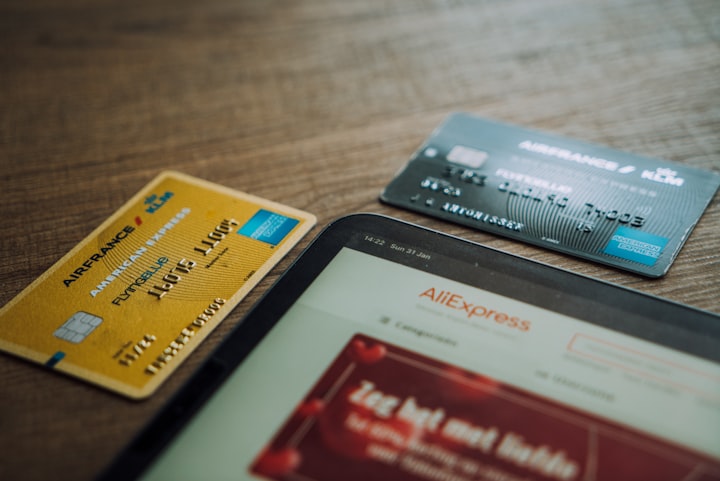




Comments
There are no comments for this story
Be the first to respond and start the conversation.