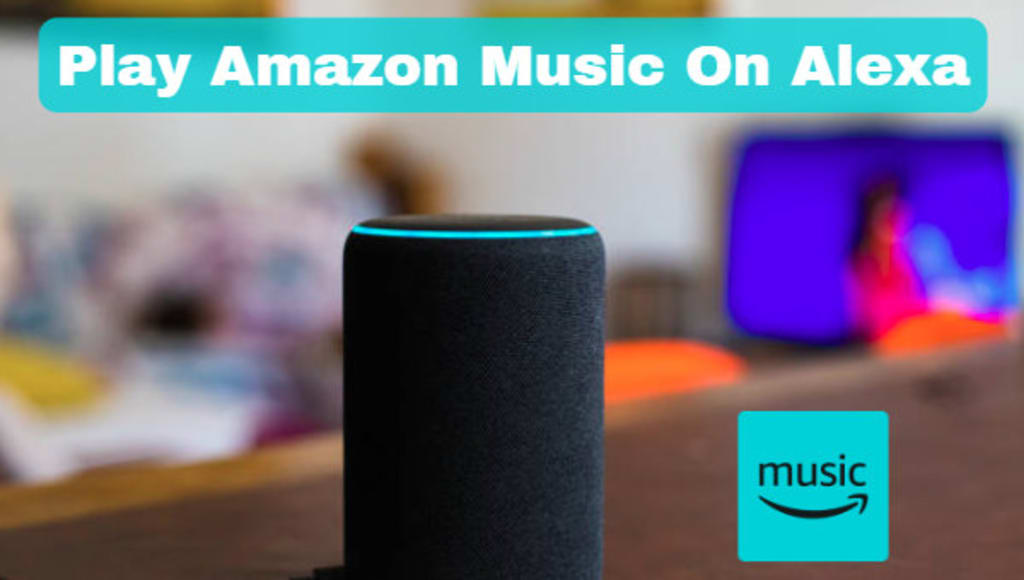
- Part 1. Play Amazon Music on Alexa Directly
- Part 2. Play Amazon Music Offline on Alexa
Part 1. Play Amazon Music on Alexa Directly
Connect Amazon Music to Alexa via Alexa app:
🔎STEP 1 Open the Alexa software on your phone, if not, you can go to the app store to download it for free.
🔎STEP 2 After opening, select Settings from the menu.
🔎STEP 3 Scroll down and select Music, then select Amazon Music in the list.
🔎STEP 4 Click on the right side of Amazon Music to enter, and log in to your account according to the instructions. After the setup is successful, you can play Amazon Music on Alexa.
Connect Alexa to the Amazon Music app via Amazon Music app:
🔎STEP 1 Open the Amazon Music app and log in to your account.
🔎STEP 2 Click the menu icon in the upper right corner.
🔎STEP 3 Select Connect to a device. The Amazon Music app will display a list of devices that can be connected.
🔎STEP 4 Select the Alexa device you want to play Amazon music on, and you can easily play your Amazon music on Alexa.
Part 2. Play Amazon Music Offline on Alexa
If you want to download Amazon Music, there is one tool that you must not miss. It is TuneBoto Amazon Music Converter, a downloader specially designed to convert Amazon Music to various common formats. With TuneBoto, you can download the original Amazon music without being limited by subscription and enjoy them freely. Downloaded Amazon Music songs can also be played offline on any device at any time. A detailed operation guide is provided below:
STEP 1 Choose Download Mode in TuneBoto
When you run TuneBoto, there will be an interface as below. You need to choose one download mode first. Amazon Music App supports downloading Amazon Music up to Ultra HD at 5X the speed (1X for Mac). Amazon Music Webplayer supports downloading Amazon Music up to HD at 10X the speed. After you choose the mode, log in to your Amazon Music account in the following pop-up Amazon Music app or web player.
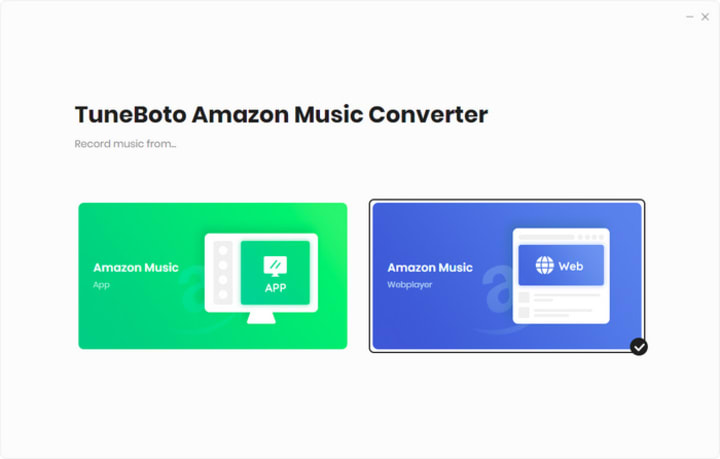
STEP 2 Change Output Settings As You Like
Go to the Settings tab at the bottom left. Here you can change output settings freely, including Output Format, Output Folder, Output File Name, and so on. If you want to retain the original audio quality, choose “Auto” as Output Format.
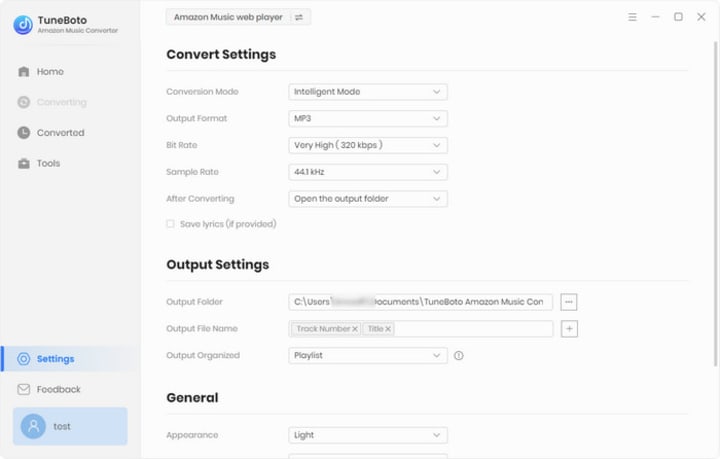
STEP 3 Select Amazon Music You Want
For App mode:
Go to Amazon Music app and select the playlist you want. Drag it to TuneBoto’s main interface or copy the link into the parse box. Then a new window will pop up. Select the songs you want to play on Alexa offline and then tap "Add".
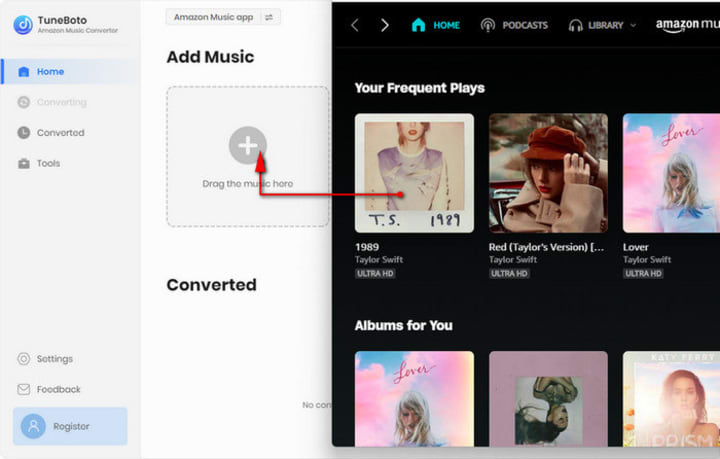
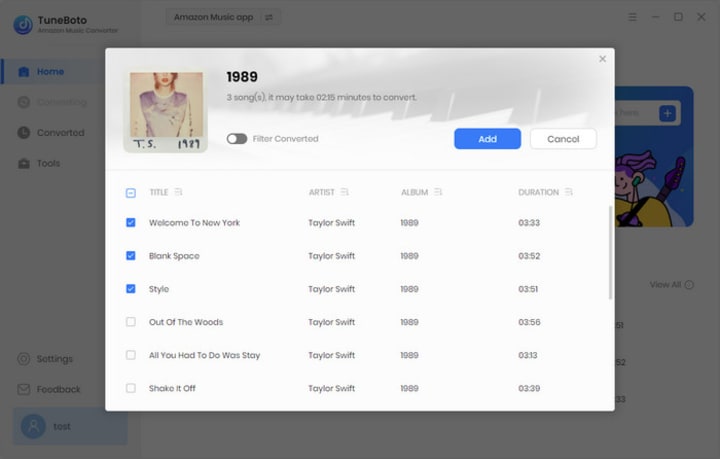
For Webplayer mode:
Go to Amazon Music web player and select the playlist you want. Then click "Click to add" button in the lower right corner. TuneBoto will read automatically. Then you can pick up specific songs you want and tap "Add" to add them to the download list.
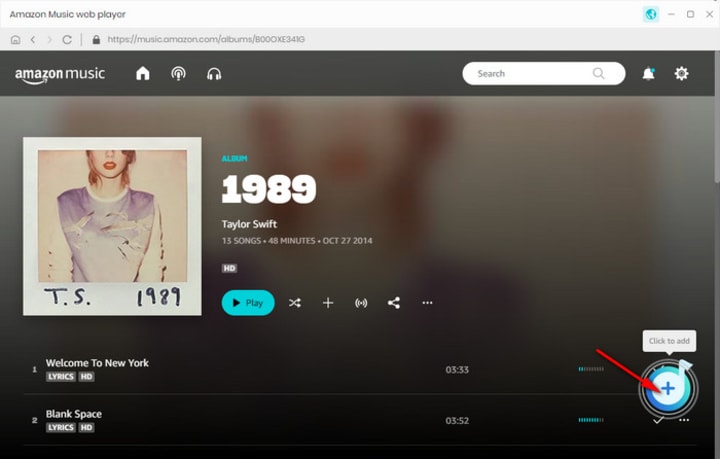
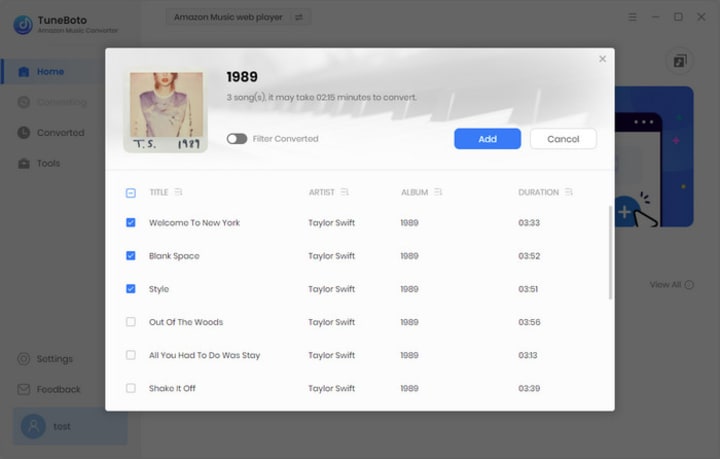
STEP 4 Download Amazon Music You Want
In this step, you just need to click "Convert" to start conversion. And then wait patiently until the process is complete. You can find the downloaded Amazon Music in the Converted section.
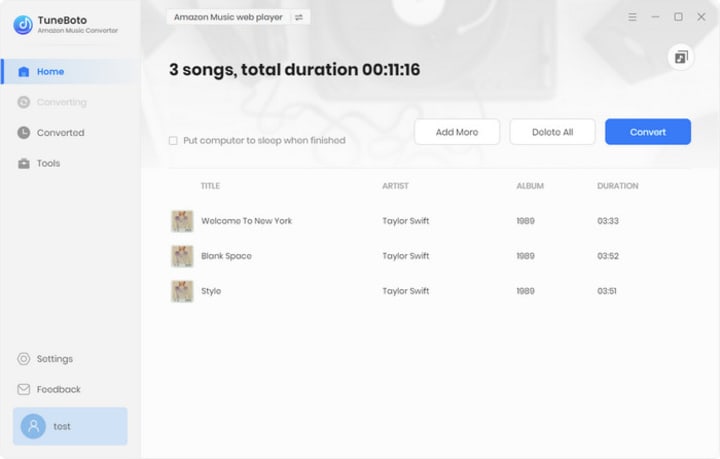
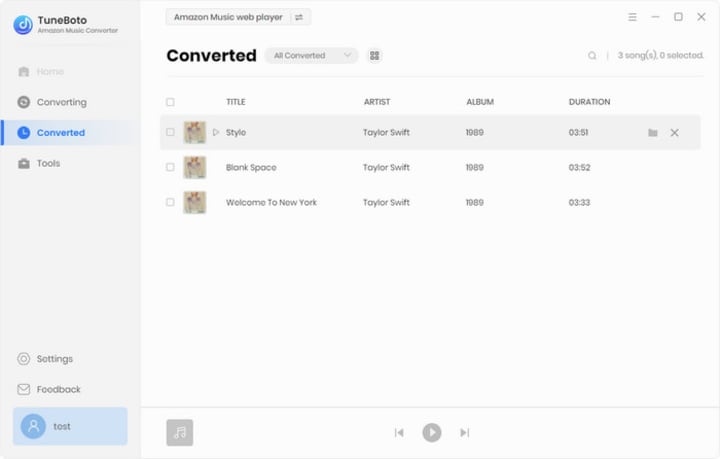
STEP 5 Connect Downloaded Amazon Music to Alexa
Before you start to play Amazon Music offline on Alexa, you need to upload the downloaded songs to your phone or any device you want. After that, with your phone or tablet nearby, say "Alexa, pair," and the app goes into pairing mode. Open the Bluetooth on your device and tap your Alexa device when it shows up. Then you can play Amazon Music offline on Alexa.






Comments
There are no comments for this story
Be the first to respond and start the conversation.