7 Whatsapp Tricks You Should Know.
Your questions answered.
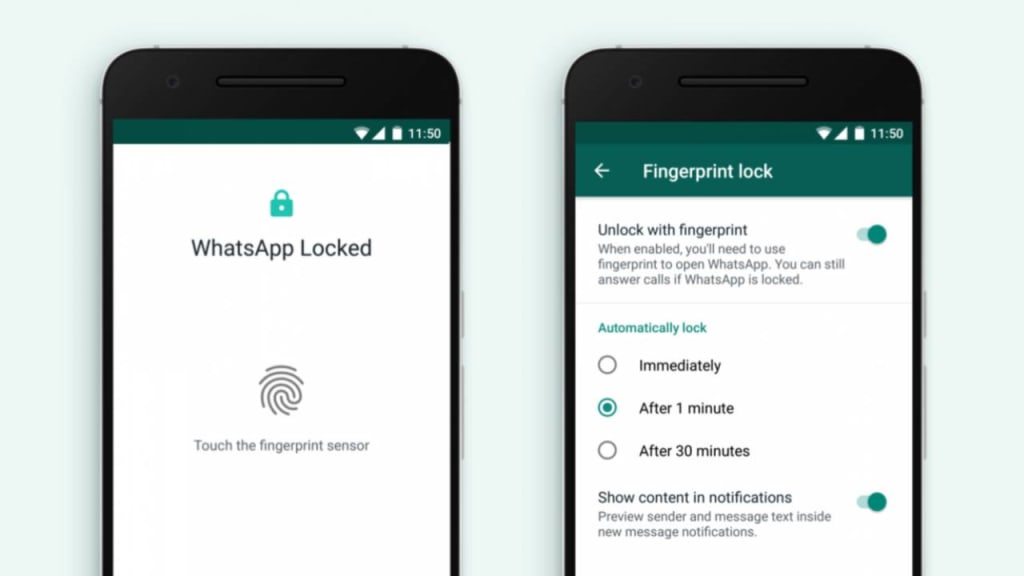
Are you tired of that one person on your church group chat that won't stop posting all the pictures he took at the service?
Are you tired of your aunty saying "why you no respond to my message" because she saw that you were last seen 1 hour ago. (Yes I know in this scenario, I'm the jerk for ignoring my aunt, but you don't know Aunt Doris the way I do so don't judge me).
If this frustrated person is you, then to you I say: I bring good tidings. I have the cure. The cure to all of your Whatsapp headaches.
Are you ready to dive in? Let's go.
Oh, before you dive into this list, be sure to like and follow me on Facebook so you don't miss out on new funny, interesting, informative content I post every single day.
1. Finally Turn Off "Last Seen"

Aunt Doris, I'm sorry but you'll no longer have anyway of knowing when last I was online.
If you have an Aunt Doris in your life who is always harassing you for not responding to her messages in .5 seconds, then this one is for you.
To turn off Last Seen on Whatsapp, simply:
Go to "Settings",
Select "Account",
Tap "Privacy",
Select "Last Seen", it should be the first option on the list.
You'll be presented with 3 options: "Everyone", "My Contacts", and "Nobody".
Pick your preferred option.
Note however that if you choose to not share your Last Seen, you won't be able to see other people's Last Seen.
2. Set Easy Reminder To Respond To Messages You Forgot About.

It happens to all of us. You read a message from your friend, you laugh and make a mental response, but you forget to send an actual response and now, you look like a jerk because your friend just sent you this awesome meme and you couldn't even respond with a quick laughing emoji.
If you're that person with these forgetful tendencies, then I have good news for you. There is a way to set a quick reminder for yourself.
Go back to the "Chats" screen where all your messages are. On IOS, swipe right on the chat and you will be shown 2 options: "Unread" and "Pin".
Clicking on "Unread" puts a big blue symbol beside the chat so you can remember to respond to that chat later.
If it's an important message that you want to pin, then tap on the "Pin" option and that chat will be pinned at the top of all chats on your Whatsapp.
To unpin or remove the blue "unread" indicator, all you need to do is swipe right again and click on the options.
For Android devices, press and hold the conversation to display these options.
Note that even if you mark a conversation as "unread", if you have actually read the message, the person on the other side will still see the two blue ticks.
3. Who's Taking Up All Your Space and Data.

This is a fun game you can play with yourself to see who is sucking up all your expensive data and storage space. Who is that person that's really causing you stress?
Well, now you can find out. To do this,
Go to "Settings",
Select "Data and Storage Usage",
Swipe until you see "Storage Usage",
and voila! All your chats will be displayed sorted by how much storage each one is taking up on your Whatsapp.
4. Protect Your Whatsapp by Fingerprint.

Do you have that nosy family member who is always up in your business? Who wants to know who you're talking to, who messaged you. That person that says "Oh let me see your pictures", and before you can say Jack Robinson, they're in your Whatsapp.
Well, I have good news for you.
You can now protect your Whatsapp by fingerprint lock.
How do you do this? Simple.
Go to "Settings",
Select "Account",
Select "Privacy",
Scroll until you see "Screen Lock",
and then activate "Require Touch ID".
You can always disable this functionality if you don't want it anymore or said family member finally goes to their own place.
5. Read Messages Without Letting The Sender Know.

This is really about to save lives and you're welcome!
To avoid the blue tick appearing on a message you've read,
Put your phone in Airplane mode.
Open Whatsapp.
Read all the messages you want to read.
Close the app completely.
Disable Airplane mode.
The messages will still appear as "unread" to the person on the other end.
6. Stop Media from Auto-Downloading.

If you're on any sort of group chat: church group chat, family group chat, NYSC group chat, whichever kind of group chat you're on, you know that there is that one person who always feels the need to bombard everybody's phones with hundreds and hundreds of pictures, personal videos, viral videos, and unsolicited content.
If you have your media auto-downloading as is the Whatsapp default setting, then this means that you have to deal with your data wastefully going into downloading content you neither requested or even care for.
To you my dear friend, I say cry no more!
This is how you can stop all that media from automatically downloading.
Tap on "Settings",
Select "Data and Storage Usage",
You'll be displayed with options: Photos, Audio, Videos, and Documents. For every type of file format, when you click on the option, you'll be presented with 3 options: to never auto-download that type of media, to auto-download only on Wi-Fi connection, and the option to auto-download on both WiFi and cellular data.
Whatever you pick is 100% up to you. I have mine set to Never auto-download on all file formats.
7. Delete Accidentally Sent Messages.

Did you just forward that picture to Agnes from church when you meant to forward it to your brother?
No worries, you can now delete that message, but you must act quick.
Hold down on the message and select "Delete".
If the person hasn't yet seen it, you'll have 2 options: "Delete for Everyone" and "Delete for Me".
If you see "Delete for Everyone", then quickly select that option and that message should be gone from the other person's end.
However, if you don't see it, then welp! There's nothing we can do for you. Agnes has seen what Agnes has seen. You must now live with that.
THAT'S ALL.
I hope you found value in this list. I hope even if maybe just 1 tip proved helpful to you.
To make sure you don't miss out on any more fun, exciting, sometimes informative articles like this one, then be sure to like and follow me on Facebook.
To read other interesting articles I'm sure you'll enjoy right now, check out my page here.
Until next time, have a wonderful rest of your day!
About the Creator
Jide Okonjo
I have ONE account and MANY interests. My page is a creative hodgepodge of:
🇳🇬 Nigerian news stories for my dedicated Nigerian readers.
🎥 Movie and music recommendations, listicles, and critiques
📀 Op-eds, editorial features, fiction
Enjoyed the story? Support the Creator.
Subscribe for free to receive all their stories in your feed. You could also pledge your support or give them a one-off tip, letting them know you appreciate their work.






Comments
There are no comments for this story
Be the first to respond and start the conversation.