05 Tip & Tricks To Boost Up Windows 10 And Make It Faster
In April 2017, Microsoft announed that Windows 10 will receive two major updates per year. Despite of frequent updates, Windows machines slow down over time as they get bloated with files and programs. So, are you finding ways on the web to make your Windows 10 faster and improve its performance?

You might have come across many tips and tricks to improve Windows 10 performance. But, here are some best tips and tricks to boost your Windows 10:
Boost Windows 10 Using Tips and Trick
Prevent preloading of programs at startup
It is common for most Windows users to have tons of programs that load when their machines start. These are mostly the ones preinstalled by the manufacturers.
Whenever you start your machine, these programs automatically load in the system. Watching these programs load is one of the instances where your machine slows down. In Windows 8, 8.1, and 10, you can prevent programs from loading at startup using the task manager. Preloading of these programs makes you feel the slowness of your machine. On Windows 10 (and Windows 8/8.1), you can disable programs from loading at startup using the task manager.
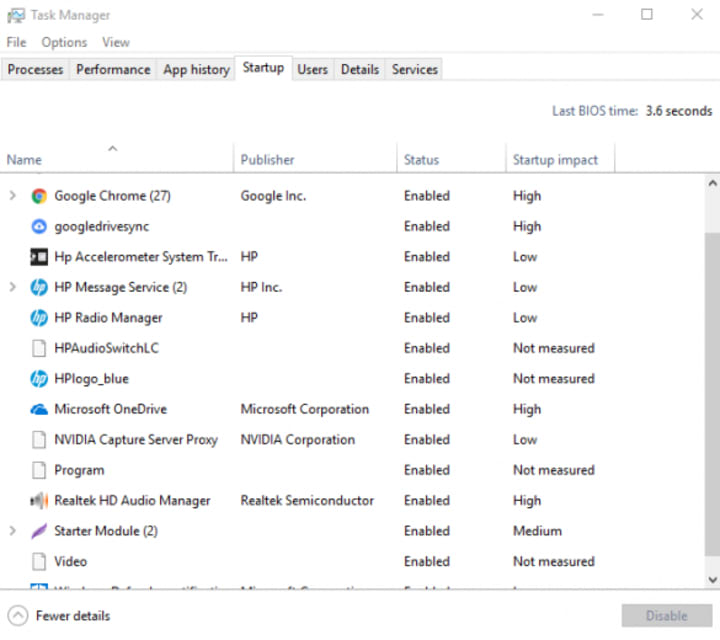
And if you’re cherishing the old Windows 7 or Windows XP, the interface to disable startup programs can be accessed via the ‘msconfig’ utility. To do so, use the Windows + R keyboard shortcut. Type msconfig and hit Enter.
This way you can speed up Windows startup by avoiding programs you don’t want to popup automatically.
Manage RAM properly to speed up computer
Multitasking allows you to increase your productivity. But, at the same time, you give extra load of work to your PC. Due to this, CPU isn’t affected much, but the RAM gets exploited.
You can go to Task manager and find Performance tab in it. Click on the Performance tab > Memory > Monitor memory usage. You will find the memory usage stats in it. If you find that the stats are harassing the RAM chip, you can end some tasks to boost up your Windows 10 machine. Make sure you don’t end up aborting an important Windoes process.
1. Go to This PC > Properties.
2. Click Advanced System Settings.
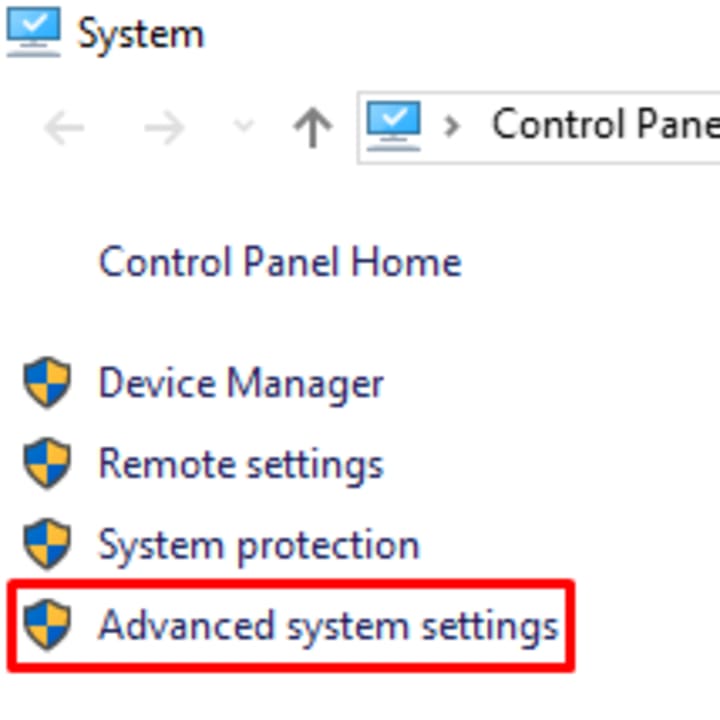
3. Under Performance, click Settings. Go to Advanced tab.
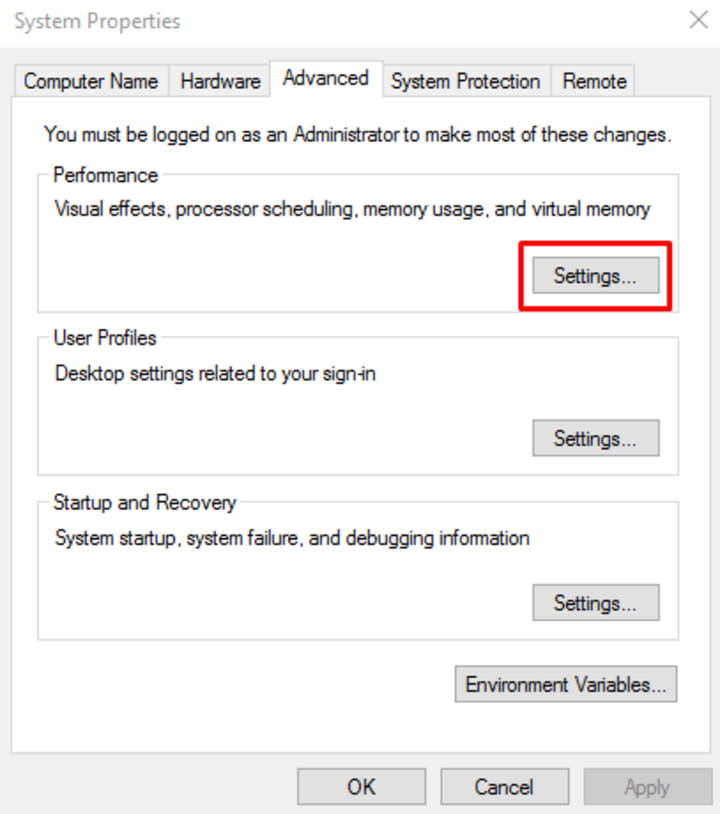
4. Under virtual memory, click Change.
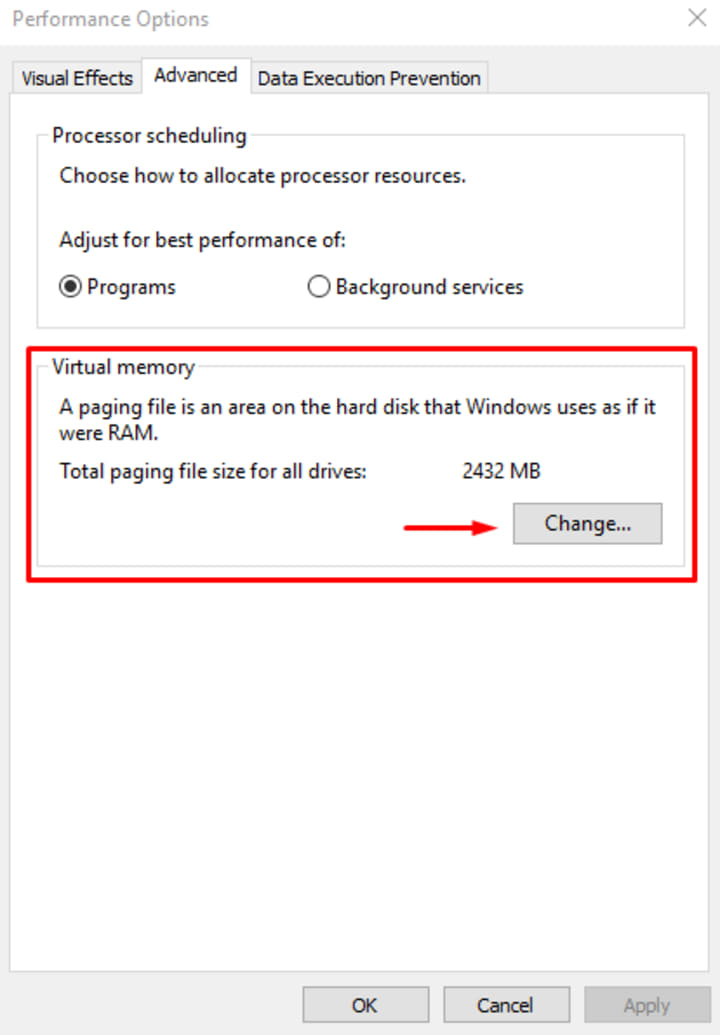
5. Untick Automatically manage paging file size for all drives check box. Select a drive and enable the Custom Size option. Choose the Initial size and Maximum size of the page file. Click Ok to save the changes.
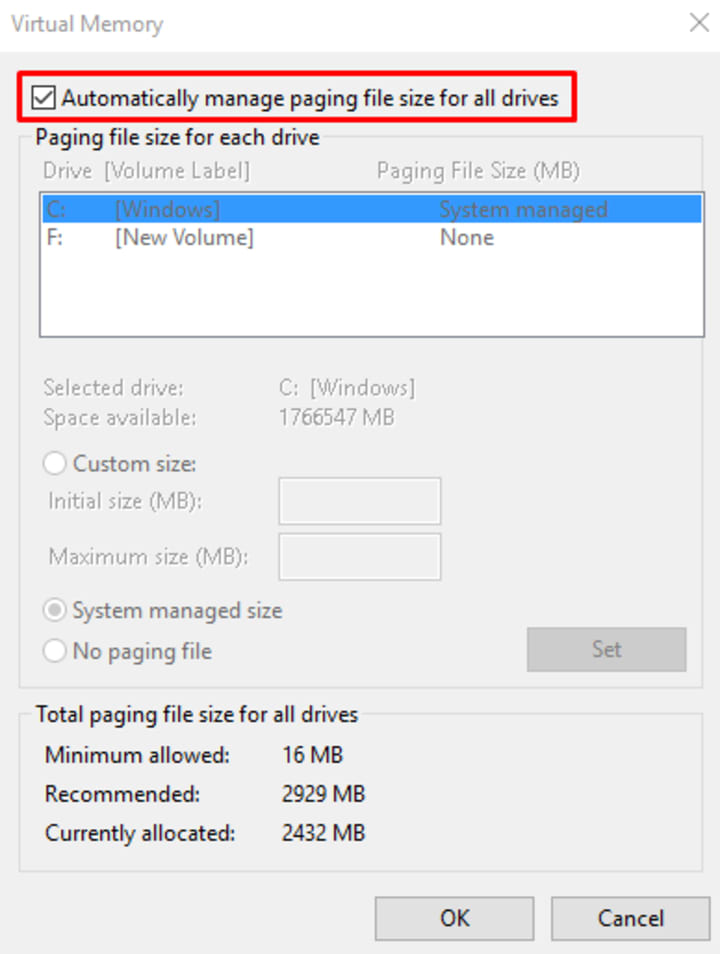
Check if your Windows is genuine
The word corrupt is not only used for humans, but also for the data on Operating Systems like Windows. The data on Windows can also get corrupt. The data one Windows gets corrupt by an app or some process.
This corrupt data makes your Windows work like a hell. And sometimes in the worst situations, your system might crash. You can run the system file checker utility to fix corrupted data on Windows 10. Fixing corrupted files will surely boost up your Windows 10 machine.
How to use System File Checker in Windows 10?
Open a commond prompt window and execute the following command:
sfc /scannow
This process will scan your entire hard drive to check if there are any corrupt files. Alternatively, you can use System File Checker by right clicking any drive from ‘This PC’ > Properties > Tools. You will find an option ‘Check‘. Click on it to scan that particular drive.
Scan your PC for Virus to boost up Windows 10
Malware community exists since decades. The fear for malware has made Microsoft include an anti-virus tool in its operating system called Windows Defender.
Sometimes, the reason behind your slow Windows 10 system could be malware. It stays in the machine disguised as some system program or anything else.
So, you should regularly scan your PC for virus. You can use Windows Defender provided by the OS or any other third-party antivirus software to boost up your machine.
Shutting down and restarting Windows is mandatory
Keeping your PC up for weeks isn’t advisable. Your PC can survive for a few days or even weeks without shutting down or rebooting. But, it doesn’t mean you should keep it running.
Shutting down or Restarting your PC at certain intervals cleans the system memory that gets utilized over time, and it also terminates all the unresponsive processes. This way, you can boost up your Windows 10 PC by restarting it or shutting it down at regular intervals.
So, these were some basic tips and tricks to boost up your Windows 10 and improve its performance.
Content owned by: Infomance






Comments
There are no comments for this story
Be the first to respond and start the conversation.