Resolving QuickBooks Missing PDF Component Issue on Windows 11
QuickBooks detected that a component required to create a pdf

QuickBooks, a widely used accounting software, occasionally presents users with specific errors. One of these is the "QuickBooks Missing PDF Component" error. This problem primarily occurs when the software is unable to create, print, or send PDF files, which are essential in sharing financial and accounting information. The error is usually caused by a damaged or missing component within QuickBooks or the Windows operating system itself.
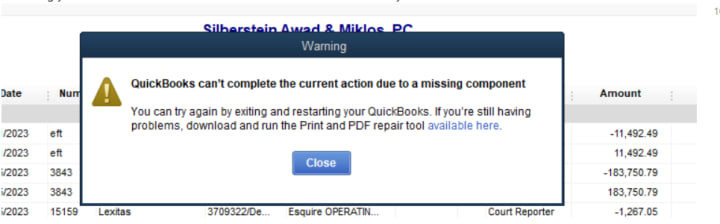
Reasons for the QuickBooks Missing PDF Component Error
- Outdated QuickBooks Software: If your QuickBooks software is not updated to the latest version, it may lead to the missing PDF component error. The newest versions typically have bug fixes and improvements that can prevent this issue.
- Outdated Windows OS: Similarly, an outdated Windows operating system can also cause this issue. If Windows is not up-to-date, certain system files that QuickBooks relies on to function properly may be missing or outdated.
- Damaged QuickBooks Installation: If the QuickBooks installation files are corrupted or incomplete, the software may not be able to locate necessary components, including the PDF component.
- Issues with XPS Document Writer: QuickBooks uses the Microsoft XPS Document Writer to generate PDF files. If there are any issues with this feature, such as it being disabled or not installed correctly, it can lead to the missing PDF component error.
Symptoms of the QuickBooks Missing PDF Component Error
Inability to Create PDFs: The most direct symptom of this error is the inability to create PDF files within QuickBooks.
QuickBooks Crashes or Freezes: When attempting to create, print, or email PDFs, QuickBooks may become unresponsive or crash, indicating a problem with the PDF component.
Error Messages: You may see error messages related to the PDF converter or stating that a component required for PDF creation is missing.
Issues with Printing or Emailing: If the PDF component is missing or corrupted, you may have difficulty printing or emailing documents directly from QuickBooks.
Slow PC Performance: When the PDF component issue arises, it might cause your computer to slow down or freeze, especially when running QuickBooks.
This article aims to provide comprehensive troubleshooting steps to help you navigate and fix the QuickBooks Missing PDF Component issue on Windows 11.
Step 1: Update QuickBooks to the Latest Release
Keeping QuickBooks updated to the latest release ensures all known bugs and issues are fixed. Here's how you can update it:
- Open QuickBooks, navigate to the "Help" menu and select "Update QuickBooks Desktop."
- On the "Update QuickBooks" window, go to the "Update Now" tab.
- Click on "Get Updates" to start the download.
- Once the updates are downloaded, restart QuickBooks to install the updates.
Step 2: Check for Windows Updates
Ensure your Windows 11 operating system is updated, as missing updates can lead to errors:
- Go to "Settings" on your PC.
- Select "Windows Update."
- Click on "Check for updates."
If any updates are available, install them and then restart your computer.
Step 3: Repair QuickBooks Installation
Repairing the QuickBooks installation can fix any damaged or missing files causing the issue:
- Close QuickBooks and any other running applications.
- Open the "Control Panel" and select "Programs and Features."
- In the list of installed programs, find QuickBooks and click "Uninstall/Change."
- In the QuickBooks installation window, select "Repair" and then "Next."
- Follow the prompts to complete the repair process.
- Once complete, restart your computer.
Step 4: Reinstall QuickBooks Using Clean Install Tool
If the error persists, use the Clean Install Tool to completely uninstall and reinstall QuickBooks:
- Download the QuickBooks Clean Install Tool and save the file on your desktop.
- Open the QuickBooks_Clean_Install_Utility.exe.
- Click "I Accept" on the license agreement.
- Select your QuickBooks version and product edition, then click "Continue."
- Click "OK" when you see the message "QuickBooks is now ready for a clean install, please install to the default directory."
- Next, reinstall QuickBooks using your license and product number.
Read More: QuickBooks Migration Failed Unexpectedly
Step 5: Verify XPS Document Writer Functionality
Ensure Microsoft XPS Document Writer is installed and functioning correctly:
- Open the "Printers and Scanners" section in "Settings."
- Check if Microsoft XPS Document Writer is listed.
- If it isn't listed, you'll need to install it from "Add a printer or scanner" option.
- If it is listed but isn't working, you'll need to reinstall it.
Conclusion
The "QuickBooks Missing PDF Component" error on Windows 11 can be troublesome, but the steps above should help resolve the issue. Always ensure that both your QuickBooks software and Windows OS are updated. If the problem persists, consider reaching out to the QuickBooks Data Recovery Services team for further assistance.
About the Creator
arthur shelby
https://qbdataservice.com/





Comments
arthur shelby is not accepting comments at the moment
Want to show your support? Send them a one-off tip.