QuickBooks Desktop Download and Installation
Installation and Pricing of QuickBooks Desktop
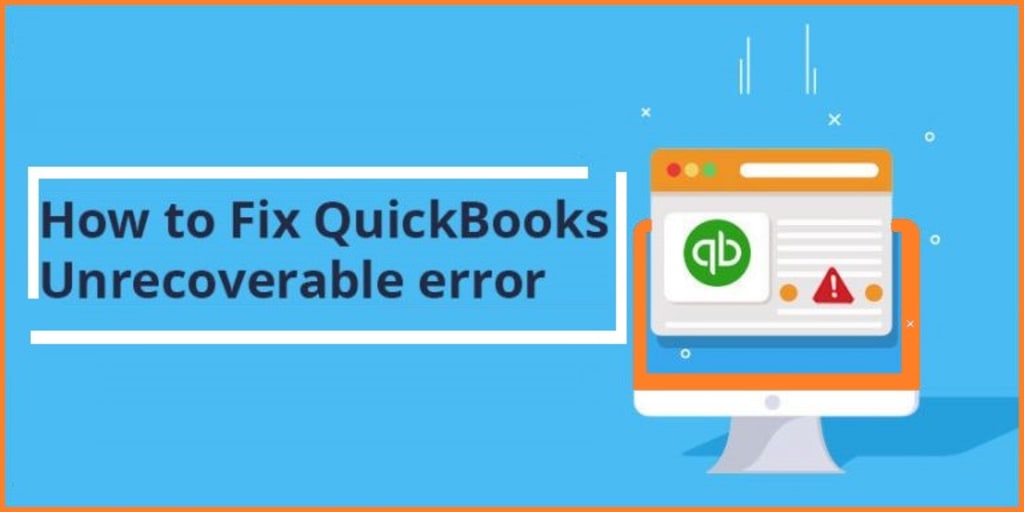
Are you looking to download and install QuickBooks Desktop? In this article, we will guide you through the process of downloading and installing QuickBooks Desktop, as well as highlight some of its key features and pricing information.
Download QuickBooks Desktop
To download QuickBooks Desktop's latest version 2024, follow these steps:
- Visit the QuickBooks website: Go to the official QuickBooks website and navigate to the QuickBooks Desktop section.
- Choose the version: Select the version of QuickBooks Desktop that is most suitable for your business needs, such as QuickBooks Pro 2024, Premier, or Enterprise.
- Select the product year: Choose the desired product year, ensuring compatibility with your operating system.
- Complete the purchase: Add the product to your cart and proceed to the checkout page. Provide the necessary payment and contact information, and then complete the purchase.
- Download the software: After completing the purchase, you will receive instructions on how to download the QuickBooks Desktop installation file. Follow the provided link or download it directly from your QuickBooks account.
Install QuickBooks Desktop
Once you have downloaded the QuickBooks Desktop installation file, you can proceed with the installation process:
- Run the installation file: Locate the downloaded installation file and double-click on it to begin the installation process.
- Follow the on-screen instructions: The QuickBooks Desktop installer will guide you through the installation process. Read and accept the license agreement, select the installation location, and choose the appropriate installation options.
- Activate QuickBooks: After the installation is complete, you will be prompted to activate QuickBooks Desktop. Follow the instructions and enter your license and product information when prompted.
- Set up your company file: Once activated, you can start setting up your company file by following the on-screen instructions. Provide the necessary information, such as company name, address, fiscal year, and industry.
Features of QuickBooks Desktop
QuickBooks Desktop offers a wide range of features to help you manage your business finances effectively. Some key features include:
- Invoicing and payments: Create professional invoices, track sales, and manage customer payments.
- Expense tracking: Keep track of your expenses by recording and categorizing transactions.
- Financial reporting: Generate customizable reports to gain insights into your business's financial health, including profit and loss statements, balance sheets, and cash flow statements.
- Inventory management: Track and manage your inventory levels, set reorder points, and generate purchase orders.
- Payroll processing: Run payroll, calculate employee taxes, and generate payroll reports.
- Bank reconciliation: Easily reconcile your bank accounts with QuickBooks Desktop to ensure accurate financial records.
QuickBooks Desktop Pricing
QuickBooks Desktop offers different pricing options depending on the version and subscription plan you choose. The pricing structure includes:
- QuickBooks Pro: This version is designed for small businesses and offers features such as invoicing, expense tracking, and financial reporting. The pricing typically involves a one-time purchase.
- QuickBooks Premier: QuickBooks Premier 2024 caters to industry-specific needs, providing additional features tailored to specific industries. The pricing is usually a one-time purchase.
- QuickBooks Enterprise: QuickBooks Enterprise 2024 is suitable for larger businesses with advanced inventory and reporting needs. It is available through an annual subscription plan.
The pricing details may vary based on any ongoing promotions, discounts, or additional services included in the package. It's recommended to visit the QuickBooks website or contact their sales team for the most up-to-date pricing information.
Conclusion!
In conclusion, downloading and installing QuickBooks Desktop is a straightforward process. With its comprehensive features and different pricing options, QuickBooks Desktop provides a powerful solution for managing your business finances efficiently.
Frequently Asked Questions
Question: Is QuickBooks desktop ending in 2023?
Answer: Intuit, the developers of the accounting software QuickBooks, recently announced that the 2020 version(s) of QuickBooks Desktop (QBD) will be discontinued on May 31st, 2023.
Question: Can I still use QuickBooks desktop after June 2023?
Answer: All QuickBooks subscription billing stopped on May 31, 2023. QuickBooks access and support will stop completely on or shortly after June 30, 2023. After that, only support for moving to QuickBooks Online will be available.
Question: Can I still use QuickBooks if I don’t renew?
Answer: You can still use the older software. But you don’t get support or updates and any add-ons like payroll or payment processing stop working. In May 2023 the 2020 version will be sunset. You can learn more about this in the QuickBooks help article: QuickBooks Desktop service discontinuation policy.
About the Creator
Masonolivia
AccountsPro Provide assistance for Fund flow, Tax, Fixed Assets, Vendor payments, Private and public accounting, auditing tax preparation, and accounting, financial services, payroll, software. Trusted Accounting Consultants In USA.






Comments
There are no comments for this story
Be the first to respond and start the conversation.