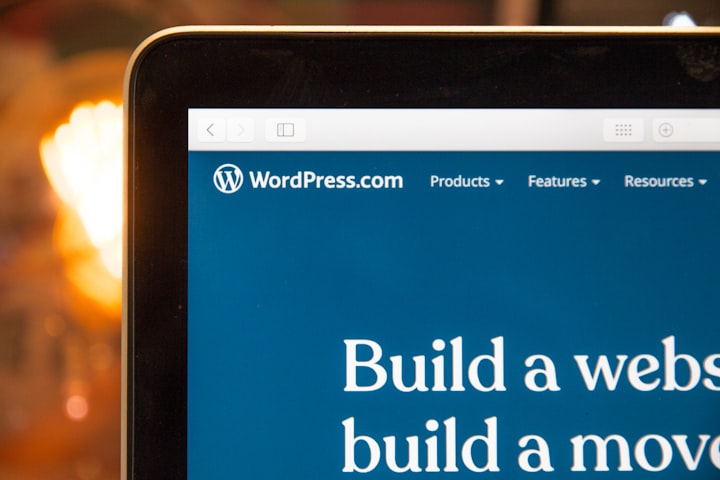
WordPress is a powerful content management system that allows you to easily create and manage a professional-looking website. With a variety of themes and plugins available, you can customize your site to fit your specific needs and preferences. In this ultimate guide, we will walk you through the steps of how to make a WordPress website in 2023.
Step 1: Choose a hosting provider
The first step in creating a WordPress website is choosing a hosting provider. A hosting provider is a company that stores your website’s files on their servers and makes them accessible to visitors online. There are many hosting providers to choose from, each with their own set of features and pricing plans. Some popular options include Bluehost, HostGator, and SiteGround.
When choosing a hosting provider, consider the following factors:
Price: Different hosting providers offer different pricing plans. Choose one that fits your budget and meets your needs.
Features: Look for a hosting provider that offers features such as unlimited storage, unlimited bandwidth, and a free domain name.
Support: It’s important to choose a hosting provider that offers good customer support in case you have any issues with your website.
Step 2: Install WordPress
Once you have chosen a hosting provider, the next step is to install WordPress. Most hosting providers offer a one-click installation option, making it easy to get started. If your hosting provider doesn’t offer a one-click installation, you can manually install WordPress by following these steps:
Download the latest version of WordPress from the official website (https://wordpress.org/).
Extract the files and upload them to your hosting account using an FTP client such as FileZilla.
Create a MySQL database for WordPress and a user with full privileges.
Run the WordPress installation script by accessing the URL in a web browser (e.g. http://yourdomain.com/wp-admin/install.php).
Follow the prompts to complete the installation process.
Step 3: Choose a theme
A theme is a pre-designed template that determines the look and feel of your WordPress website. There are thousands of free and premium themes available, each with their own set of features and customization options.
To choose a theme, go to the WordPress dashboard and click on the “Appearance” tab. From there, you can browse through the available themes and preview how they will look on your site. When choosing a theme, consider the following factors:
Style: Choose a theme that matches the style and tone of your website.
Features: Look for a theme that has the features you need, such as a responsive design, custom widgets, and customizable colors and fonts.
Customization: Consider a theme that is easy to customize and offers a variety of customization options.
Step 4: Customize your website
Once you have chosen a theme, the next step is to customize your website to match your specific needs and preferences. There are many ways to customize a WordPress website, including the following:
Edit the site title and tagline: Go to the “Settings” tab and click on the “General” subtab to edit the site title and tagline.
Add pages: Pages are static content that don’t change frequently, such as an “About” page or a “Contact” page. To add a page, go to the “Pages” tab and click on the “Add New
Use a responsive theme: With the increasing use of mobile devices to access the internet, it's crucial to ensure your website is mobile-friendly. Look for a theme that is responsive, meaning it adjusts to fit the screen size of any device.
Utilize caching plugins: Caching plugins can significantly improve the loading speed of your website. This is especially important for users on slower internet connections and for search engine optimization.
Optimize images: Large, high-quality images can slow down your website's loading time. Use a plugin like Smush or ShortPixel to optimize your images and improve loading speed.
About the Creator
Mark
Daily Content for my dear readers.


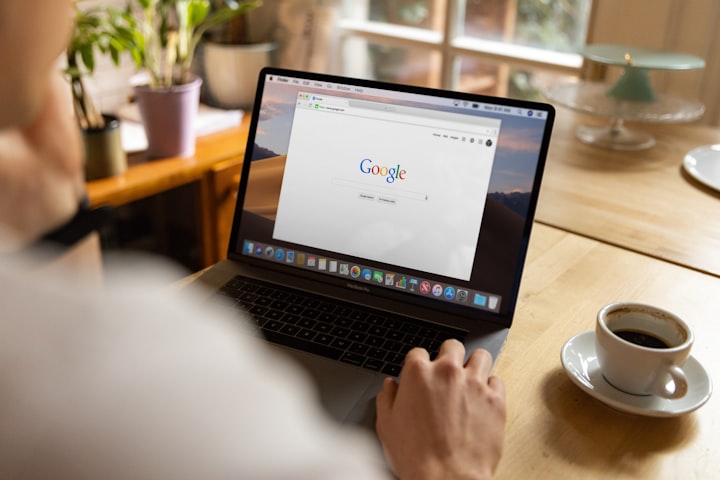



Comments
There are no comments for this story
Be the first to respond and start the conversation.