
How to convert SVG file into Powerpoint ?
An SVG (scalable vector graphics) is a two-dimensional graphics file that used in vector graphics. SVG describes XML files in text formats. This is a standard method for displaying vector graphics on the web. All modern web browsers like Mozilla Firefox, Internet Explorer and Google support. This is a very easy method to keep enhance your image quality, just drag the file with your mouse and drop it into your file.
Use vector graphics in Powerpoint without losing its quality
You can use images in your presentation to make it more attractive and informational. Usually, we use JPEG OR PNG format images in our presentations, which are made of pixels. However, pixels made images have a tendency to pixilated (gaps) when we resize them. Larger or complicated images mostly lose their quality and sharpness when we use them in our presentations. If you want to make your presentation more attractive and beautiful use vector graphics in Powerpoint. This is the best option where you can use vectors graphics instead of JPEG and PNG images. These vector images are made up of mathematical expression, you can make up without losing its quality.
Using vector graphics images in your presentation is a good option to show your presentation on a 15- inch monitor, or 60- inch screen without losing its sharpness. When you use a simple logo or small image it will look as same as you set it up nothing will be changed on it.
The most advantage to use vector graphics is that you can customize according to your theme or brand limit. You can use any vector images because vectors are very small in size, you don’t need to worry about file performance and limit.
Supported formats in vector graphics
Earlier, EPS (encapsulated postscript) format used for Powerpoint, for some reason Microsoft disabled this function and no longer to use. Many other vector file formats are available that users can use.
Scalable vector graphics file format for vector images, this format is small in size and easy to customizable. Powerpoint lastest updated light-weighted SVG icons right with Microsoft where you can easily add sharp images into your slides. SVG images also downloaded (free or other need subscription fees) from third-party sites.
The SVG file is not fully editable you can change one color of an image at a time. EMF enhanced metafiles is the format of another type that you use in Powerpoint presentations is fully editable you can edit or change any element you want.
How to make an SVG file more enable?
To provide more visual flexibility of SVG files in Powerpoint we need to make it single-color enable.
As we discussed earlier, there are a number of advantages of SVGs to use in your presentations includes: it covers small file size brings a level of flexibility that can kick your presentation to the next level.
- Images can make your presentation more meaningful (properly change your content theme when you pick other templates)
- You can make your image more colorful ( change to any color)
- Add transparency into your image
Add vector graphics SVG file into Powerpoint
This is a very easy method to keep enhance your image quality, just drag the file with your mouse and drop it into your file. The first step to using the SVG file in Powerpoint is to buy the right manner into the program. You need to follow these steps correctly:
Step 1: Open your Powerpoint presentation file. On your first slide delete the title and text box.
Step 2: Go to insert and select the SVG file. You can’t pick PNG, JPG or GIF files– pick the file of the image that you want to vector (a) you can use drag and drop option to add the file (b) or you can go to ‘insert’ ribbon and pick ‘picture’.
Step 3: right-click and select the break.
Step 4: Go to File and click on save as, select file type: Microsoft Powerpoint 97/2000/XP(.ppt)
Step 5: Open in the Powerpoint group and save the file.
Once you have brought the picture into Powerpoint, you can use it according to your need and taste. It’s at the moment that you can make your picture HUGE and eye-catching and brings to your presentation.
How to recolor single-color SVG?
Powerpoint has brought a lot of image tooling which you can use in your image to make more attractive. Below some steps to follow and change your SVG single color image into more core colors.
Step1: First select the vector SVG image you want to change (follow above steps to add SVG file into Powerpoint)
Step 2: Click on ‘Format’ ribbon.
Step 3: Click on the ‘Graphic Fill’ button.
Step 4: Select the color of your choice that you want to set.
Step 5: If you want to add more colors you can add here (optionally)
Step 5: Select the image transparency, in the color window.
I hope this helps.
About the Creator
A
I write my heart out here. My posts are informational & something I do great research for SEO before writing it. Follow me on Twitter: Aamir Twitter,
Work with OFAgency: Join OFAgency.co as a Creator here

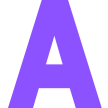




Comments
There are no comments for this story
Be the first to respond and start the conversation.