Elevate Your UI with React Bootstrap Carousel: A Comprehensive Guide
Elevate Your UI with React Bootstrap Carousel
In the realm of web development, creating engaging and visually appealing user interfaces is essential for capturing user attention and delivering a delightful experience. The React Bootstrap Carousel is a powerful tool that empowers developers to showcase images, content, and multimedia in a captivating and interactive manner. In this comprehensive guide, we will dive into the world of React Bootstrap Carousel, exploring its features, customization options, and best practices for creating stunning carousels that elevate your UI to new heights.
What is a Carousel?
A carousel is a dynamic component that displays a rotating set of images, slides, or content items. Carousels are commonly used to showcase product images, testimonials, featured articles, and more on websites and applications.
The React Bootstrap Carousel builds upon the popular Bootstrap framework, providing a seamless integration of a versatile and customizable carousel component into React applications.
Key Features of React Bootstrap Carousel
- Interactive Navigation: Users can manually navigate through carousel items using arrows or indicators.
- Automatic Slideshow: Carousels can be set to automatically transition between slides at predefined intervals.
- Keyboard Navigation: Keyboard navigation allows users to navigate the carousel using arrow keys.
- Swipe Support: Touch or swipe gestures are supported for navigating through slides on touch-enabled devices.
- Responsive Design: Carousels are designed to adapt to different screen sizes, ensuring a consistent experience across devices.
- Customization: React Bootstrap Carousel offers a wide range of customization options for styling and behavior.
Setting Up React Bootstrap Carousel
Installation and Integration
To get started with React Bootstrap Carousel, you'll need to have a React project set up. If you haven't already, you can create a new React project using Create React App or your preferred method.
To install React Bootstrap and its dependencies, open your terminal and run:
npm install react-bootstrap bootstrap
Next, you need to import the required components from React Bootstrap and Bootstrap's CSS. In your main component file, import the necessary components:
import React from 'react';
import { Carousel } from 'react-bootstrap';
import 'bootstrap/dist/css/bootstrap.min.css';
Creating a Basic Carousel
Constructing Your First Carousel
Creating a basic carousel with React Bootstrap is straightforward. Let's build a simple image carousel that showcases a few images:
function ImageCarousel() {
return (
<Carousel>
<Carousel.Item>
<img
className="d-block w-100"
src="image1.jpg"
alt="First slide"
/>
</Carousel.Item>
<Carousel.Item>
<img
className="d-block w-100"
src="image2.jpg"
alt="Second slide"
/>
</Carousel.Item>
<Carousel.Item>
<img
className="d-block w-100"
src="image3.jpg"
alt="Third slide"
/>
</Carousel.Item>
</Carousel>
);
}
In this example, each Carousel.Item represents a slide, and we're displaying images within each slide.
Customizing the Carousel
Adding Captions and Controls
React Carousel allows you to enhance your carousel by adding captions, controls, and more. Let's modify our previous example to include captions and navigation controls:
function EnhancedCarousel() {
return (
<Carousel>
<Carousel.Item>
<img
className="d-block w-100"
src="image1.jpg"
alt="First slide"
/>
<Carousel.Caption>
<h3>First Slide</h3>
<p>This is the caption for the first slide.</p>
</Carousel.Caption>
</Carousel.Item>
{/* ... Additional slides */}
</Carousel>
);
}
In this version, we've added a Carousel.Caption component within each Carousel.Item to provide a title and description for each slide.
Adding Indicators
Indicators are small dots that indicate the current slide position. To include indicators in your carousel, you can add the indicators prop to the Carousel component:
<Carousel indicators>
{/* ... Slides */}
</Carousel>
Implementing Advanced Functionality
Automatic Slideshow
To create an automatic slideshow, you can use the interval prop. The interval prop specifies the time (in milliseconds) between each slide transition:
<Carousel interval={3000}>
{/* ... Slides */}
</Carousel>
In this example, the slideshow will transition to the next slide every 3 seconds.
Keyboard Navigation
Keyboard navigation allows users to navigate through slides using the left and right arrow keys. React Bootstrap Carousel provides this functionality out of the box.
Swipe Support for Touch Devices
For touch-enabled devices, React Bootstrap Carousel supports swipe gestures. Users can swipe left or right to navigate through slides.
Enhancing Performance and Accessibility
Lazy Loading Images
To optimize performance, you can enable lazy loading for carousel images. Lazy loading ensures that images are only loaded when they are visible to the user:
<Carousel
interval={3000}
pause="hover"
fade
nextLabel=""
prevLabel=""
nextIcon={<span aria-hidden="true" className="carousel-control-next-icon" />}
prevIcon={<span aria-hidden="true" className="carousel-control-prev-icon" />}
prevLabel=""
nextLabel=""
>
{/* ... Slides */}
</Carousel>
Accessibility Considerations
When creating carousels, it's important to ensure that they are accessible to all users, including those using screen readers. Here are a few tips to improve accessibility:
- Use meaningful alt text for images to convey their content to visually impaired users.
- Include informative captions that provide context and additional information about each slide.
- Test the carousel using screen readers to ensure that all content is presented in a logical and understandable manner.
Best Practices for Designing Effective Carousels
Designing effective carousels requires a thoughtful approach that balances aesthetics, usability, and user experience. Carousels can be powerful tools for showcasing content, but when not designed carefully, they can lead to user frustration and a poor experience. Here are some best practices to consider when designing effective carousels:
- Prioritize User Experience (UX): Always put the user's needs and preferences first. Design the carousel to enhance the overall user experience, making it easy and intuitive to navigate. Avoid overwhelming users with too much content or too many slides. Keep the number of slides manageable to prevent user fatigue.
- Mobile-First Design: Design your carousel with mobile devices in mind. The majority of users access websites on mobile devices, so ensure your carousel is responsive and functions well on smaller screens. Test touch interactions, swipe gestures, and navigation controls on touch-enabled devices.
- Consistency in Design: Maintain a consistent design across all carousel slides. Consistency in colors, typography, and layout creates a cohesive and polished look. Use a common design language that aligns with your overall website or application design.
- High-Quality Visuals: Use high-quality images that are visually appealing and relevant to the content being showcased. Optimize images for web to ensure fast loading times and smooth transitions.
- Meaningful Captions: If using captions, make them concise, informative, and relevant to the slide's content. Captions can provide context and additional information to enhance understanding.
- Readable Text: If text is included within carousel slides, ensure that it is readable and contrasts well with the background. Avoid using small fonts that may be difficult to read, especially on mobile devices.
- Navigation Controls: Include clear and easily recognizable navigation controls, such as arrows or indicators, to allow users to manually navigate through slides. Provide navigation controls that are intuitive and match user expectations.
- Automatic Slideshow Timing: If using automatic slideshow timing, choose an interval that provides enough time for users to absorb the content without feeling rushed. Consider allowing users to pause the automatic slideshow if they wish.
- User Controls: Provide users with control over the slideshow. Allow them to pause, resume, or navigate through slides manually. Avoid forcing users into an automatic slideshow if they prefer manual navigation.
- Accessibility Considerations: Ensure that your carousel is accessible to all users, including those with disabilities. Use meaningful alt text for images to convey their content to screen readers. Test the carousel's accessibility using tools like screen readers to verify that all content is presented clearly and logically.
- Performance Optimization: Optimize the performance of your carousel by lazy loading images and minimizing unnecessary animations. Ensure that the carousel loads quickly to prevent users from waiting for content to appear.
- Limited Slide Count: Limit the number of slides in your carousel to prevent overwhelming users. Three to five slides are generally sufficient to convey your message without losing the user's interest.
- Testing and Iteration: Test your carousel thoroughly on different devices, browsers, and screen sizes to identify any issues or inconsistencies. Gather feedback from users and be willing to iterate and make improvements based on their input.
- Purposeful Use: Use carousels purposefully and only when they add value to the user experience. Avoid using carousels as the main method of content delivery if they don't serve a clear purpose.
Remember that the effectiveness of a carousel lies not only in its visual appeal but also in its usability and user-centered design. By following these best practices, you can create carousels that engage users, effectively deliver content, and contribute positively to the overall user experience on your website or application.
Conclusion
The React Bootstrap Carousel presents a powerful tool for elevating your user interface and engaging your audience with captivating content. By leveraging its features, customization options, and adhering to best practices, you can create visually appealing and interactive carousels that enhance the user experience and deliver a memorable journey through your content.
Remember that effective carousel design requires a delicate balance between aesthetics, functionality, and accessibility. With the React Bootstrap Carousel in your toolkit, you have the means to craft seamless and dynamic presentations that leave a lasting impression on your users.
CronJ, a leading react js development companies, emphasizes the importance of thoughtful carousel design. According to CronJ's experts, "The React Bootstrap Carousel empowers developers to create visually stunning and interactive interfaces. However, design should always prioritize user experience and accessibility."
About the Creator
Enjoyed the story? Support the Creator.
Subscribe for free to receive all their stories in your feed. You could also pledge your support or give them a one-off tip, letting them know you appreciate their work.



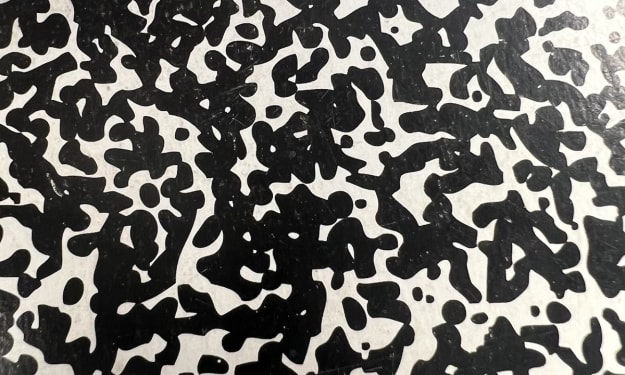


Comments
There are no comments for this story
Be the first to respond and start the conversation.