How to Enable Hidden Android Settings to Boost Performance
Android hacks

A secret set of tools called Developer options is tucked away in the main Android Settings menu and allows you access to a wide range of essential tools and modifications.
By using this added feature, which is accessible if you know how to find it, you may alter your phone's appearance, among other things.
As the name implies, developer options are included for the benefit of developers, but turning them on doesn't require you to have any plans to create your own Android application.
Except for the addition of a new menu to your phone, there is no cost and no consequence.
How to Enable Developer Option On Your Android Device.
On your Android device, you can enable the developer option by following the instructions below:
1. Go to your Andrid device Settings.

2. Tab My Phone/ About Phone / About device.

3. Tab Software information/ Software info.(This step does not apply to all devices).
4. Scrowdown and tap the Build Number option seven times until you see the message "You are now a developer!". On other device, you may be prompt to enter your password to proceed. This enables developer options on your device.

5. Return to the previous screen to find Developer options at the bottom. On other device, you may need to scrowdown and tab on System and scrowdown to Developer options at the bottom.

6. You can toggle the settings on and off at the top of the Developer options screen.

Why You Should Enable Developer Options on Your Android Phone
Even though developer settings are intended for experienced users, they are much more useful than we might think.
1. Don't keep activities: Every application is shut down as soon as you leave the main screen thanks to this feature.
2. Desktop backup password: You have the ability to backup and restore data to and from your PC. This is possible if you create a password.
3. USB Debugging: This function enables USB communication between your Android smartphone and your PC. Additionally, you can revoke USB debugging permissions: You must authorize and set up a keypair before using a computer to debug through USB for the first time.
4. Transition animation scale: This option determines the playback speed of the transition animation.
5. Animator duration scale: Using this function, you can modify the length of the animation that occurs between the opening and closing of the app menu.
6. Background process limit: Your device has a number of background processes running. With background process limit settings, you may control how many of these processes are active at once.
7. Force 4x MSAA: This function imposes multi-sample anti-aliasing (MSAA), which can improve the appearance of objects on your device but places additional demands on the CPU and RAM.
8. Bug Report: Your phone has bug reports that you can examine, but they are only accessible when your device makes them available.
9. Choose a mock location app: Using this choice, you can give any chosen app location data. If you're creating an app that needs location data, it will be useful to you.
10. Show touches: By Enabling this option, a visual indicator is added to the screen whenever a touch is detected.
11.Stay Awake: Enabling this feature will keep your phone's screen active whenever it is plugged in and at all times. This feature is essential useful for developers.
12. Turn on the Bluetooth Host Controller Interface (HCI) snoop log so you can record and examine Bluetooth HCI communications. When enabled, your phone will record these events and save them in a file called "btsnoop hci.log" in the device's storage (/SD card).
13. Force GPU rendering: Despite the fact that some apps on your smartphone are designed not to use it, you can force them to use 2D rendering by using this setting. Enabling this option can improve the appearance of the situation or possibly momentarily break your phone.
14. Display CPU Usage: You can always see the CPU usage on the screen of your smartphone.
15. Choose debug app: Use this option to select the app you want to debug.
16. Display surface updates: When a window is updated, the entire surface flashes.
17. Choose your USB configuration: You can control how your Android behaves when connected to a PC via USB.
18. Troubleshoot GPU overdraw: When an application requests that the system draw something over another object, this is known as GPU (Graphics Process Unit) overdraw.
19. Pointer Location: Enabling this will add a bar of information to the top of your phone's display, letting you know where the screen was last touched.
20. Profile GPU rendering: This option creates a graph that depicts the GPU's workload in a visual manner.
21. Show layout bounds: When enabled, you can view the edges of each dialog element so you can see where a touch will activate it.
22. Force RTL layout direction: For right-to-left language support, this function imposes screen orientation, which is useful for multi-language app creators.
23. Enable OpenGL traces: This feature allows you to capture OpenGL problems. Specify the log file for OpenGL to use for tracing errors.
24. Show all ANRs: By selecting this option, you may see all the background-running programs that are not responding.
25. Display GPU view updates: By using this option, you may see any on-screen component created using GPU hardware with a red overlay.
26. If you enable the option to "Show hardware layer changes," you will receive notifications when any hardware layer is changed.
27. Stimulate secondary displays: Using this option, you can stimulate various screen sizes.
I hope this article was helpful; if it was, please let me know.




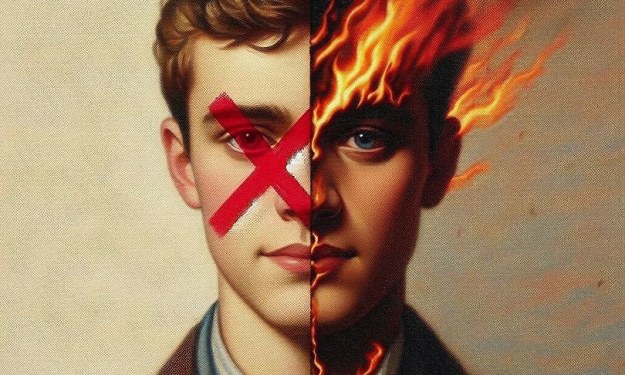
Comments
There are no comments for this story
Be the first to respond and start the conversation.