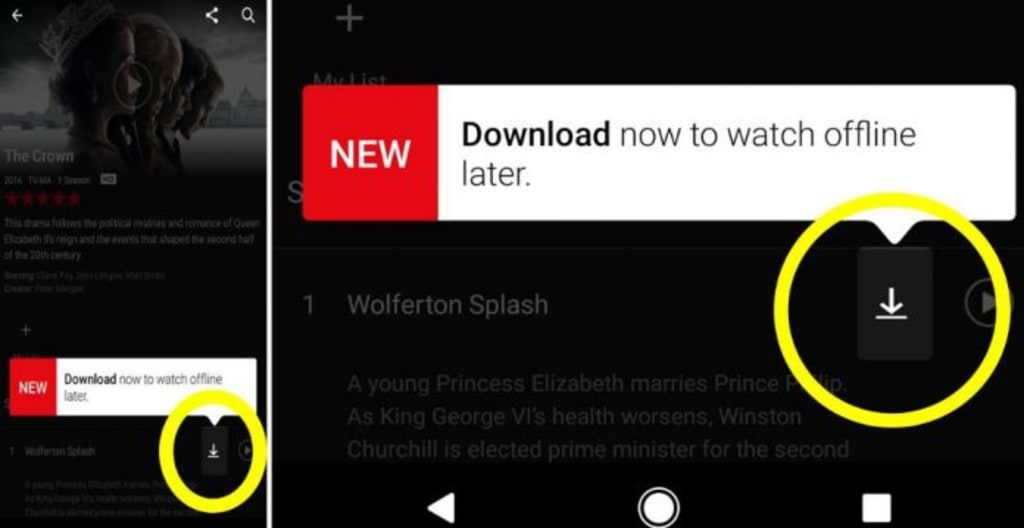
Although the problem earlier was that Netflix required a high-quality internet connection for uninterrupted viewing, but now that’s no more a problem, as Netflix now allows to download TV series and movies according to your choice.
If you are sitting in your home and want to take a chill pill without interruptions or if you are traveling for long distance now you can just kick off your boredom by watching your favorite movies and TV shows wherever whenever possible. Keep reading till the end to know.
- What do I need to download movies on Netflix for offline viewing?
- An active internet connection
- An active Netflix streaming account
- A device to stream (iOS, Android, Microsoft)
- The latest version of the Netflix apple iOS, Netflix Android, Amazon Fire or Netflix windows 10 app.
How to get your download on
STEP 1- Get up-to-date.
First of all to download content from Netflix you need to have an up-to-date application of Netflix, i.e the newest version available. For iOS to get an updated application you need to have iOS version 9.0 or later.
To update you just need to go on the app store or play store and click on the update button of the Netflix app.
If you plan on to use Netflix on Windows 10 then follow the following steps.
- Start menu
- Click on the user icon
- Select downloads or updates
- Select check for updates
- Netflix will start updating.
STEP 2 – Choose the quality of the download.
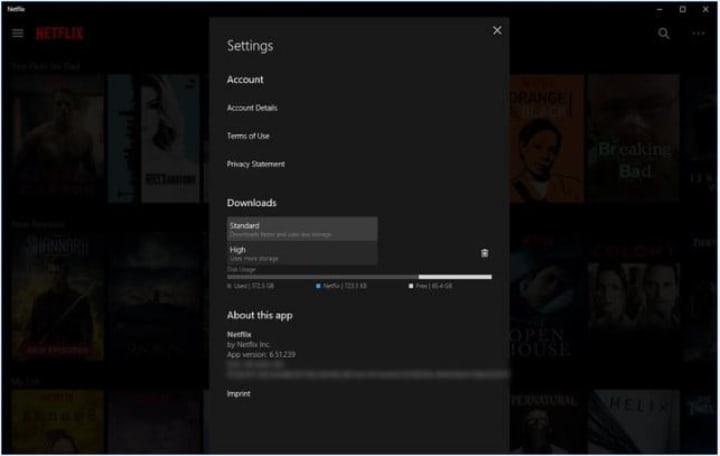
Netflix offers two video quality, standard and high. Although high definition has very good quality it also takes more space as compared to standard. The quality of the picture you choose totally depends upon you and how much space you have on your phone.
For instance, standard quality might look good in your phone but high will look better on you of or tablet.
Steps to change the download quality.
- Tap on Netflix menu icon
- Go to all settings
- Click on downloads
- Click on video quality
- Select standard or high definition.
The downloaded content will remain only for 48 hours just like a digital rental
STEP 3- Pick your movie or TV series.
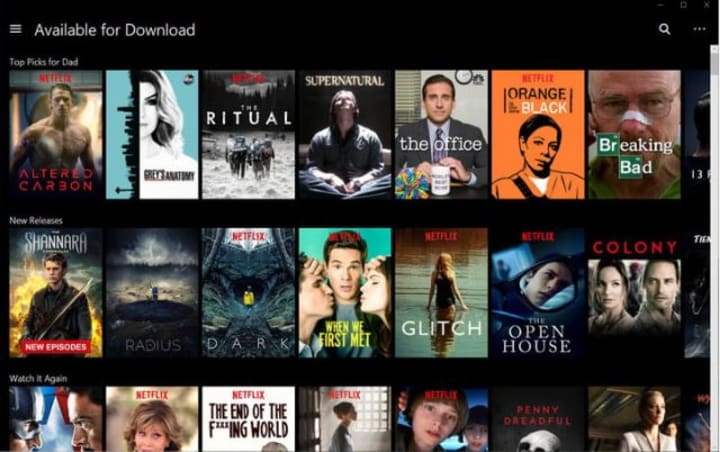
Netflix provides a large number of movies and TV series and you can select any from them according to your genre. Although Netflix has a huge number of content, not everything there is available for download but the company has made it easy to download the downloadable title by arranging them in a special section called “available for download”.
To select the content for download you just need to go to the menu button in the upper left corner and tap on it. And if you are searching for a particular series on the search bar just make sure that it is available for download.
How to know if something is available for download?
If something is available for download them, It will have a downward arrow with a horizontal line beneath it.
STEP 4- Start downloading

Once you have found the show you want to watch offline select it and then click the download icon next to the episode you are after.
You will then see a blue progress bar along the bottom of the app. Once downloaded you will see a blue icon next to that episode.
Android users here should be aware of the fact that they can only download titles to the same storage device where the Netflix app is stored. i.e if you want to download content on SD card then you’ll have to install the Netflix app there too.
STEP 5- Watch Your Downloaded Titles
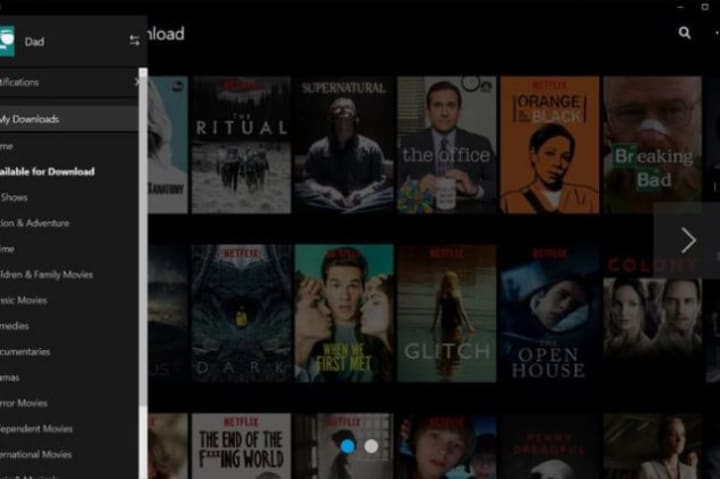
Your downloaded content will be stored in my downloads section. To find my download section you just need to do the following steps.
- Click on the menu button on the apps upper-left corner.
- My downloads will be located just above the home section
- To play, simply click or tap the video thumbnail.
How much space do I need to get all those contents?
The space you require in your device totally depends upon the size or the duration of the content you download and it also depends upon the quality of the content either it is standard or high.

For instance, one episode of the black mirror with a running time of 1 hour 3 minutes is about 280 megabytes(MB) in standard definition, whereas the high definition version of the same episode is about 440 megabytes(MB) which Are about twice the amount of standard definition.
Is it worth paying $9.99 per month to Netflix?
If you ask me for a straight forward answer it would be yes of course. The amount of content offered by Netflix is really huge and it gets updated almost every week with new movies and series.
Netflix has the largest list of genres with over 27,002 genres.
According to a report by ALLFlicks Netflix had 6494 movies and 1609 TV shows in the US catalog in January 2014.
Although all of them might not be available for download, one group of title which you can always count on are Netflix originals, they are always available for download.
How to delete my downloads?

Deleting your downloads will free up your space and it’s very easy to that, you can delete a single title or an episode or even you can delete all your downloads at once, the following steps demonstrate how to delete your downloads.
Deleting a single title

- Click or tap on the downloaded button
- Select or tap on delete download
- Titles will be deleted
The important point to remember here is that the titles will be deleted without a second confirmation, so you need to be careful.
Deleting all the downloads
- Go to settings.
Now that you know all about Netflix’s offline download you don’t need to think twice before taking a long flight or about the slow internet connection.
Content owned by: Infomance


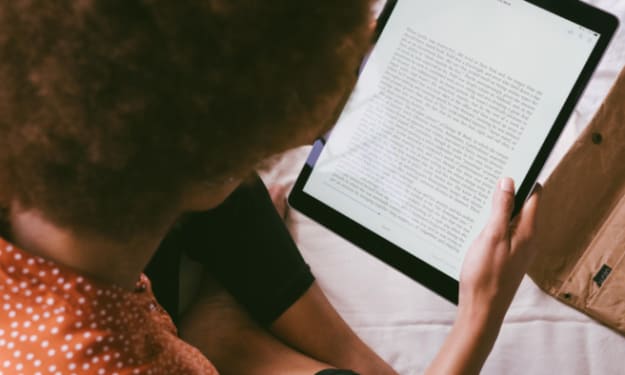



Comments
There are no comments for this story
Be the first to respond and start the conversation.