How to download Amazon Prime video for offline Viewing.
Online streaming websites and applications are on a boom in today’s date. And one of such application is Amazon Prime, but the problem with most of this apps is that you can only stream the content online I.E either with a Wi-Fi connection or with mobile data.

So the problem here arises sometimes when you are out of your home or in a remote area where you don’t have access to regular internet you won’t be able to access those streaming hot shows, but as we all know that if there is a problem there is always a solution.
And the solution is offline viewing, all thanks to Amazon that now they have enabled us to view offline videos by downloading them, So Here’s the step by step illustration of how to download offline video’s on Amazon prime.
STEP 1 – Install the prime video app and log in.
So the basic and first step is to have an Amazon Prime account so that you could have the access required. And also you need to have an Android, is, or fire device so that you can stream the videos.

STEP 2 – Surf and select a video
After loving in you need to go to the home screen or if you already know the name you can search in the search bar which is on the bottom of your screen, you can select through a variety of movie series and programmes.
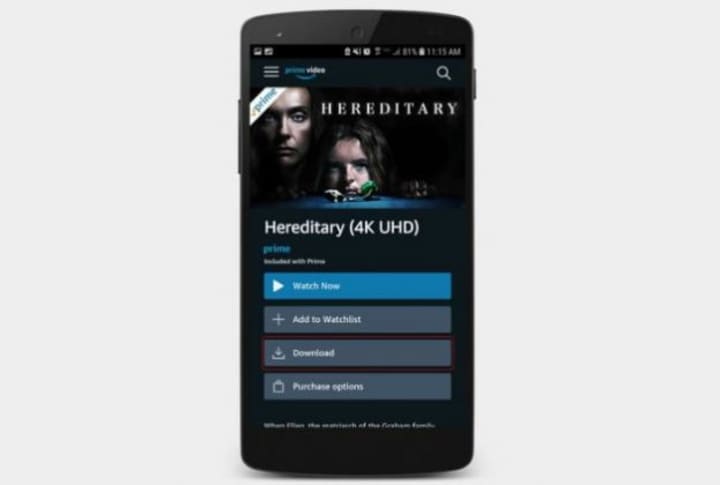
STEP 3 – Choose where to save the video
You will be given the choice of either storing the video in your SD card or in your phone storage, as sometimes videos get too large keeping in your internal storage might not be a good idea if you have low internal storage

STEP 4 – click on the download button and select video quality
After selecting the storage area click the download button and there you will get four options of best(1 hour of video uses about 0.46 GB of data and storage), better(1 hour of video uses about 0.26 GB of data and storage), good (1 hour of video uses about 0.18 GB of data and storage), data saver(1 hour of video uses about 0.12 GB of data and storage).
STEP 5 – Browse the videos
Now grab a cup of coffee and watch the videos without any buffering and hesitation.
Casting

You can also cast the videos on your smart TV if you wish to, just click on the button labeled as a watch on and the app will recognize the nearest device and cast.
Space required.
The amount of space required depends upon the video you choose, among the bright varieties of videos on Amazon prime you can select any video with any quality. The videos may vary from 200 MB to even 5000 MB. So any SD card with 64 GB of space is more than enough.
How to delete after watching?

You can delete all your download at once or even you can delete a single video
To delete all downloads-
- -Click on the Download button
- -Click on edit on the top right corner
- -Select all the videos
- -Click on the delete button at the bottom of the page
You have to follow the same procedure for deleting the episodes of certain series and any other shows.

Now that you know how to download you can choose any from a variety of 18,405 movies and 1,981 TV shows.
With an eligible Amazon Prime membership, you have access to thousands of Prime Video titles at no additional cost. You also have the option to rent or buy movies and TV episodes not included with Prime Video, as well as subscribe to over 100 premium channels with Prime Video Channels subscriptions.
Members receive benefits which include FREE fast shipping for eligible purchases, streaming of movies, TV shows and music, exclusive shopping deals and selection, unlimited reading, and more. Shipping benefits include: For more information, go to Order with Prime FREE Same-Day Delivery
Content owned by: Infomance





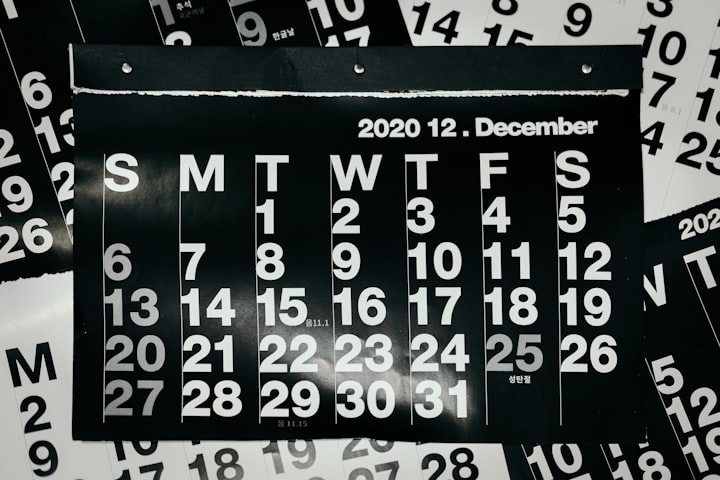
Comments
There are no comments for this story
Be the first to respond and start the conversation.