How to Play PUBG Mobile on a PC/ Laptop
Minimum Specifications How to Play PUBG Mobile Games on a PC Laptop Tencent Game Buddy Emulator Features How to Set Up the Tencent Game Buddy Emulator Basic Settings Engine Settings Gaming Settings How to set up the PUBG Mobile game

Since the first time the PUBG Mobile game was released, many third-party programs have been used as an emulator to play this PUBG game on PC. Previously playing PUBG Mobile using an emulator was considered cheating.
But in this latest patch, the developer fixes this problem by combining all players who use emulators to play together on the same server.
After these changes, PUBG Mobile publisher Tencent also released an Official Emulator for the PUBG Mobile game, named Tencent Gaming Buddy.
This time, vocal.media will provide a tutorial on how to install PUBG Mobile on a PC laptop. For those of you who are curious about this one emulator, please follow the steps below.
Before you start downloading and installing this emulator, you must first know the minimum specifications needed so that this emulator can run properly and smoothly.
Why? Because if you insist on installing it, your PC / laptop may even lag and hang, then you need a solution overcoming PUBG mobile lag so that it can be played smoothly.
Minimum Specifications
- Name: At a minimum
- CPU: 1.8 GHz Intel Dual Core or AMD
- OS: Windows 7, 8, and 10
- Memory: Minimum 3GB
- GPU: ATI / AMD Radeon HD2600 / 3600, NVIDIA GeForce 8600 / 9600GT
- DirectX: Version 9.0c
- Storage: Minimal 2GB is empty
Those are the minimum requirements that you must have on your PC / laptop. The higher, the better, and the emulator can run smoothly.
How to Play PUBG Mobile Games on a PC Laptop
After reading and making sure that the laptop specifications meet the minimum specifications, you need to play PUBG Mobile on a PC laptop.
- 1. First, you have to download the Official Emulator on the official website or download it here GameLoop https://gamehoy.com/
- 2. Please download the file and open the file size is only about 8 MB. Why is it small? Because this is just the emulator.
- 3. Double-click on the emulator file that you downloaded earlier. The PUBG Mobile installer will appear. To install the game, please click Install. To set where to install this game, you can click Customize and Browse.
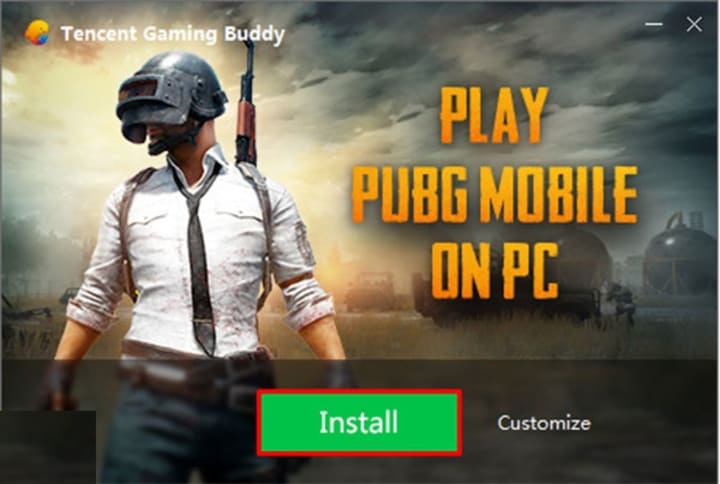
- 4. When finished, open Tencent Game Buddy. Here Tencent Game Buddy will download and install the PUBG Mobile game automatically for you. Please wait until the download is complete.

Tencent Game Buddy Emulator Features
For the emulator's size that was just released, the Tencent Game Buddy Emulator provides quite many features to its users. So, here are some of the features available and owned by Tencent Game Buddy.
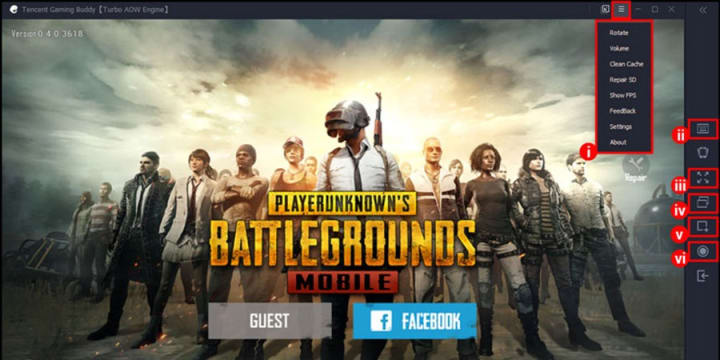
- Menu, in this menu feature, has several essential functions such as rotate, volume, clear cache, show fps, and emulator settings.
- Key Mapping, this feature is used to manage all the buttons you use when playing games.
- Full Screen, using this feature, you can completely hide the display from the emulator so that the PUBG Mobile game will fill your PC / laptop screen.
- Multi-Windows used to open another PUBG Mobile game account at the same time.
- Screenshot, you can use this feature to take pictures of the moments you want when playing PUBG Mobile on this emulator.
- Video Recording: With this feature, you can record your game while playing the PUBG Mobile game using this emulator.
How to Set Up the Tencent Game Buddy Emulator
In this emulator, there are three settings that you can change, namely basic settings, engine settings, and game settings. Here we will explain one by one.
Basic Settings

In this basic setting, you can set:
- Do you want to run this emulator when your PC / laptop is on or not?
- Critical boss, to open the gaming lobby, gaming buddy while playing.
- Screen capture to set the location where the screenshot or video is stored.
- Choose the emulator language you want.
Engine Settings
The settings here are the same as when you want to adjust the PUBG Mobile game graphics you want. You can change the settings here according to the PC specifications that you are using.
However, we recommend leaving the default alone in this setting.
Game Settings
Apart from the two settings above, there is also the name Key Mapping Settings, where you set or change the keyboard's control keys while playing using this emulator.
Here we also recommend leaving the default settings alone, but if you feel uncomfortable, then you can change them.
Apart from that, you can also use a gamepad in this emulator, but you have to set all the buttons one by one first. Here, of course, the settings are different from the keyboard, so it will take some time to adjust them.
How to set up the PUBG Mobile game
When playing this game, maybe you feel less comfortable with mouse sensitivity and wonder, "where is the place to adjust mouse sensitivity in this emulator?"
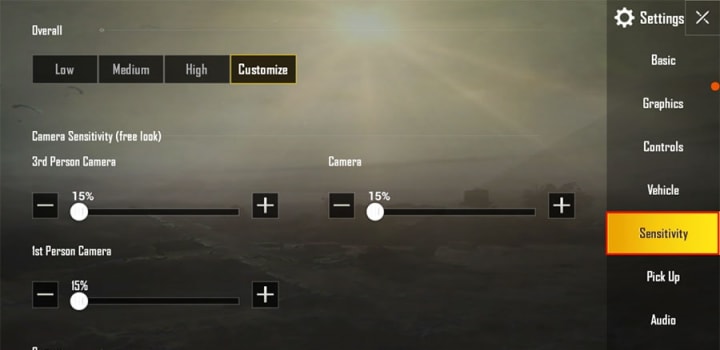
It turns out that to adjust your mouse sensitivity in the game, not in the emulator. To change this mouse sensitivity depends on the dpi of the mouse you are using.
The mouse usually has a sensitivity ranging from 800-1000 dpi, making the mouse feel not too fast and not too slow when used for playing games.
With this DPI amount, we recommend setting the mouse sensitivity in this settings menu to 15% or lower.


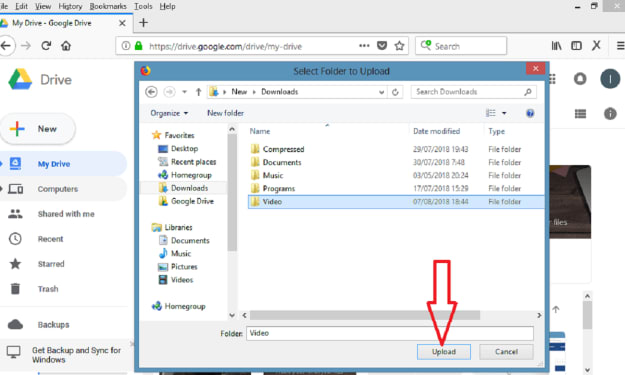



Comments
There are no comments for this story
Be the first to respond and start the conversation.