How To Get The Most Out Of 4K On The PlayStation 4 Pro
We're going to help you set your PlayStation 4 Pro into 4K mode with HDR support (note: it will warn you if you have support or not).

Let's say you just got home, hooked up your brand new PlayStation 4 Pro to your 4K TV, and now you're kicking your feet up on the coffee table. In turn, you've also tossed in your fresh copy of Battlefield 1 and are ready to see some of the best graphics in your life. You'll be quick to notice how gorgeous the game is, even in 1080p, thanks to the PS4 Pro's upgraded hardware, with some of the best performances to date for both older and newer titles.
But wait! You've noticed something! Your Call of Duty: Infinite Warfare's amazing level designs aren't showing up in true 4K. Why is this? You've probably forgotten to tweak your console's hardware settings. Have no fear, we're going to help you set your PlayStation 4 Pro into 4K mode with HDR support (note: it will warn you if you have support or not). To do so? You'll want to follow the next few steps to ensure you've done what is needed.
1. Ensure Your PlayStation 4 Is Set To 4K
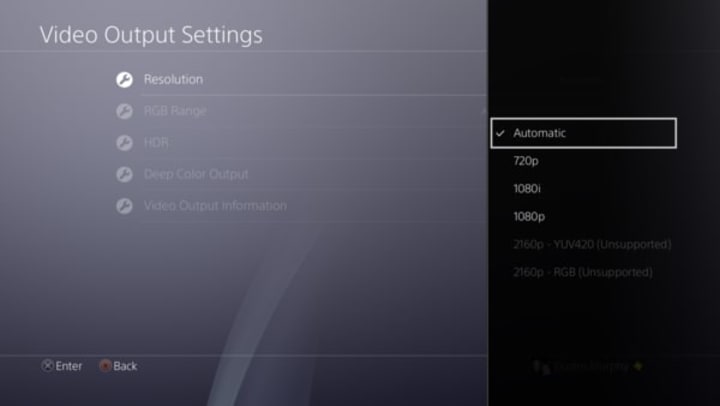
As simple as it sounds to be enabled by default, the PlayStation 4 Pro does come with 4K enabled. This was a smart design choice by #Sony, as the PlayStation 4 Pro boasts 4K and HDR standards so that players can get the most out of their games. With this year's biggest titles — such as Battlefield 1, Call of Duty: Infinite Warfare, and The Elder Scrolls IV: Skyrim Special Edition — being supporting by PS4 Pro, this is something major, and here's how you enable it.
To start out, make sure you are in your consoles settings. Here you will be given a few options; as you can see by the TV I've chosen to use, I'm showing for the purposes of this tutorial that it wouldn't support 4K. Depending on the 4K your TV supports, you'll want to ensure you go with 2160P-YUV420 or 2160P-RBG. The best suggestion here is to attempt going with YUV420 for the best color output and crispness.
Do note that PlayStation 4 Pro users have been reporting issues with their Vizio 4K TVs and the PS4 Pro not detecting 4K.
2. Enabling HDR On The PlayStation 4

To ensure your pictures are of the highest quality, you'll want to go down to where the options list HDR. Sadly, this is not enabled by default and has to be inputted manually by the PlayStation 4 Pro owner.
Here you'll want to switch it to automatic, as this will allow it to detect whether your TV will support HDR output, allowing for a crisp, even more realistic picture quality. This is a big thing for those of you wanting to enable HDR and to enjoy it. To continue getting the most out of this mode, you'll also want to ensure that your RGB Range and Deep Color Output are set to automatic, and also for HDR to get the best picture qualities and offer that cinematic experience.
3. Check The PlayStation 4 Pro's Output Information

Here you'll be able to test to see if your TV supports all the options enabled in order to get the best experience out of your new 4K TV, or a TV you've owned for a while. If you don't yet own one, there's always a decent deal to be found, so with Black Friday just around the corner, make sure you grab one.
With all of these steps taken, you'll find yourself getting the best experience with your PlayStation 4 Pro and your 4K TV in no time, whether you're gaming, watching movies, or simply sitting back having a few laughs with your friends.
About the Creator
Dustin Murphy
A video games journalist and Content Creator. He has been featured on sites such as AppTrigger and MoviePilot. He's the president and editor-in-chief of the independent news publisher Blast Away the Game Review.






Comments
There are no comments for this story
Be the first to respond and start the conversation.