Can I Connect a USB Headset to My Xbox One?
Can I Connect a USB Headset to My Xbox One? Get the answer by reading the article.......
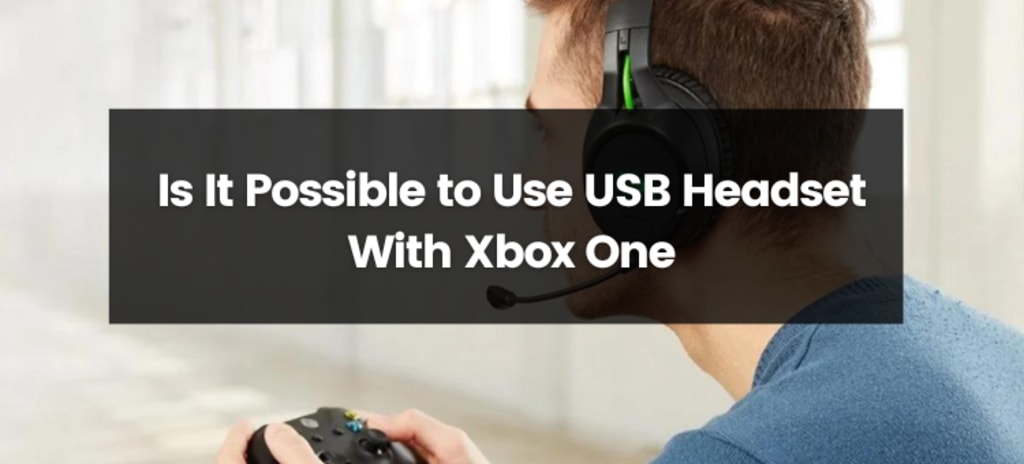
Is it possible to connect an Xbox One to a USB headset? The most frequent query from Xbox One owners who want to play games while lounging on their couch is this one. You'll need to know the answer to this query, we're certain.
If you're looking for the answer to that question, don't worry. You're in the ideal location. I have the solution you're looking for. So let's start:
Can USB Headsets Be Directly Connected To The Xbox One?
Be aware that the USB headset can be connected directly to your Xbox One system. Be aware that the Xbox One will only accept gaming or Xbox One-specific headphones. Because Microsoft uses specially created communication chips inside the console, this is the case. Only specific USB devices and those compatible with the console are compatible with these chips. So, if your USB headphones don't fit these criteria, they won't function.
How Do I Connect My Xbox One Headphones?
You can connect your USB headset properly if it was made specifically to work with the Xbox One and is intended to be used as a gaming device. Be aware that setting up a USB headset connection is simple. You must use one of the three USB ports on the console to connect the USB headset. You only need to complete this to begin gaming.
Why Isn't Support for Non-Gaming Headsets Available?
Latency is the main cause of generic headsets not functioning. It is crucial to be aware that the majority of headsets support latency up to 100ms. In the world of video games, this is an eon. Be aware that this might cause crosstalk, which would ruin gaming. Microsoft only permits USB headsets made for the Xbox One in order to prevent this.
What Should You Do If Your USB Headphones Are Not Supported?
This problem affects a lot of gamers. They discover that their USB headsets are incompatible with the Xbox One. There are two ways to deal with this situation. One is to invest in a USB gaming headset for Xbox One that works only with that platform.
An additional choice is to buy a gaming headset with a 3.5mm audio jack. You'll need the Xbox Stereo Adapter if you already have that. You can use it to link your headset to your Xbox One controller. Other advantages of using this adapter include the ability to control the chat volume without using your hands. This is a helpful tool that can make gaming easier.
You must compare the prices of the adapter, the standard gaming headset, and the USB gaming headset made especially for consoles. Then, choose the option you believe will cost the least over time and within your means.
Conclusion
A USB headset can be connected to an Xbox One. It is best to keep in mind that those headsets must be gaming-specific and created especially for the Xbox One; once you have confirmed this, you must insert the headset into the USB and connect the console.
Faqs
On Xbox One, are headphones compatible with the headset?
Yes, you can use specific headphone models as an Xbox One headset. The 3.5mm headphone jack on the Xbox One controller enables you to connect compatible headphones and use them as a headset for voice chat and in-game audio.
Follow these steps to use headphones as a headset on an Xbox One:
Make sure the 3.5mm audio connector on your headphones is present.
Your Xbox One controller's 3.5mm port is where you should insert the headphone jack.
Once you're connected, you can change the audio settings by opening the guide by pressing the Xbox button on your controller.
Click the "System" tab and choose "Audio."
You can choose the volume, chat mixer, and mic monitoring levels in the audio settings.
It's important to understand that not every pair of 3.5mm headphones will function as an Xbox One headset. Some headphones might only output audio and not support voice communication. If your headphones specifically state that they support the Xbox One or have an integrated microphone for voice communication, you may want to double-check their compatibility.
You might need to use an adapter or think about buying a specific Xbox-compatible headset if the headphones you currently own don't have a 3.5mm jack or aren't compatible with the Xbox One.
How do I connect my Xbox One wired headset?
You can adhere to these steps to connect a wired headset to your Xbox One:
Make sure the Xbox One controller can be connected to your wired headset. The standard connector for Xbox One controllers, the 3.5mm audio jack, is found on the majority of wired headsets.
the Xbox One controller's 3.5mm audio jack can be found there. The controller's center, near the bottom, is usually where you'll find it.
Your wired headset's 3.5mm connector should be firmly inserted into the 3.5mm audio jack on the Xbox One controller.
You should be able to hear audio through your headset once you're connected. Press the Xbox button on your controller to access the guide and change the audio settings.
Click the "System" tab and choose "Audio."
You can choose the volume, chat mixer, and mic monitoring levels in the audio settings.
For clear voice transmission, place the adjustable microphone on your wired headset properly close to your mouth. Speaking into the microphone and checking the audio settings can both be used to test the microphone's functionality.
You should be able to use your wired headset with your Xbox One after completing these steps for voice chat as well as game audio.
About the Creator
Guides Arena
GuidesArena is part of the Amazon Services LLC Associates Program, earning fees by advertising and linking to Amazon.com. Your support fuels our content!






Comments
There are no comments for this story
Be the first to respond and start the conversation.