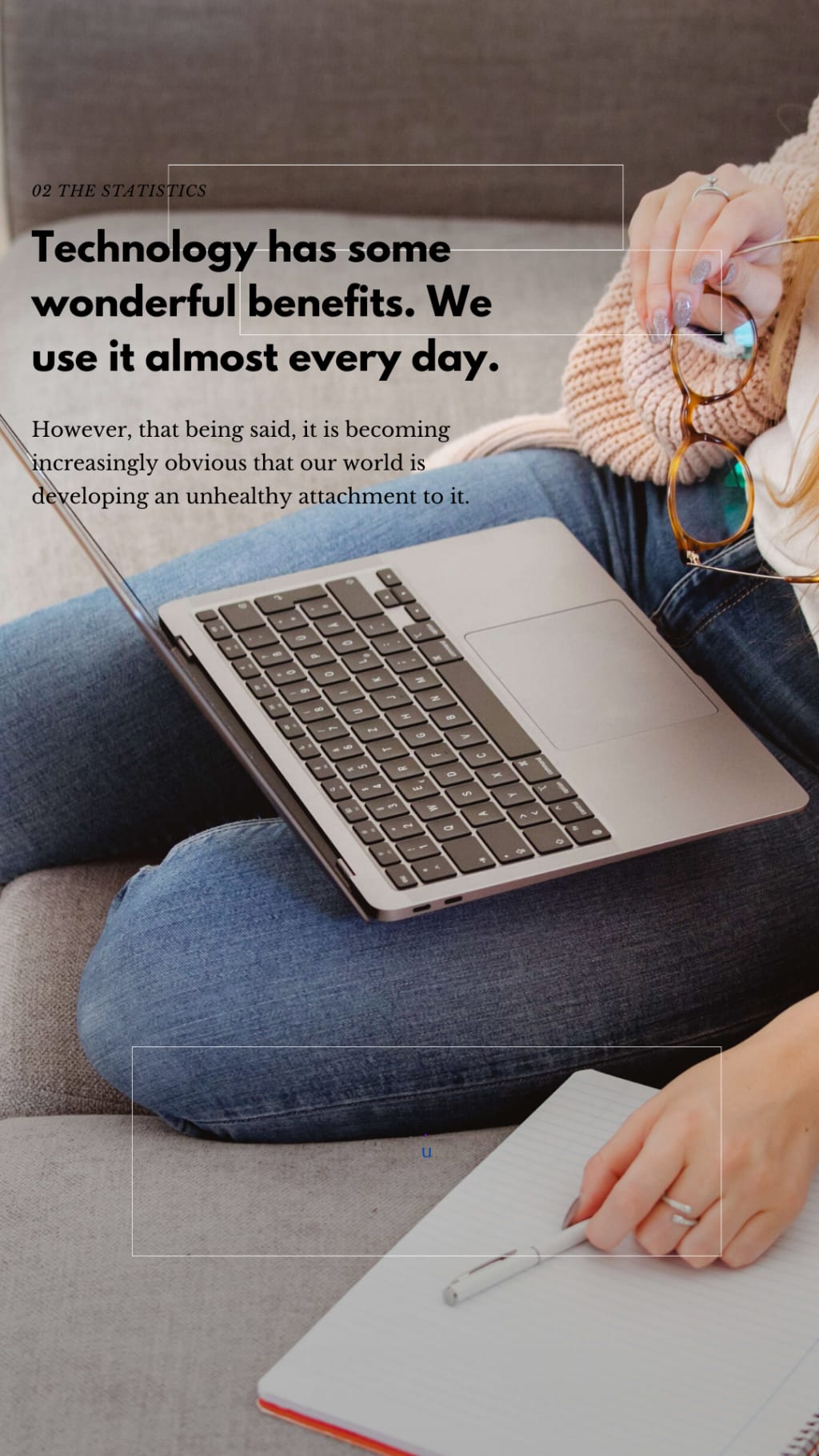
Using a computer is an essential skill in today's digital age. Whether you are a complete beginner or seeking to improve your computer literacy, learning how to use a computer effectively can open up a world of opportunities. In this guide, we will cover the basics of using a computer, including hardware, software, basic operations, and online safety. Let's get started!
1. Understanding the Basics:
A computer is an electronic device that processes data and performs various tasks. It consists of two primary components: hardware and software. Hardware refers to the physical parts of a computer, such as the monitor, keyboard, mouse, central processing unit (CPU), and storage devices. Software, on the other hand, includes the programs and applications that run on the computer.
2. Turning on the Computer:
To use a computer, you need to turn it on. Most computers have a power button on the front or side. Press the power button, and the computer will start booting up, displaying the manufacturer's logo on the screen. After a few seconds, the operating system (OS) will load.
3. Operating System:
The operating system is the software that manages the computer's resources and allows you to interact with it. Common operating systems include Windows, macOS, and Linux. Once the OS has loaded, you'll see the desktop, which is the main screen where you can access your files and programs.
4. Navigating the Desktop:
The desktop typically contains icons representing files, folders, and applications. The mouse cursor is your primary tool for interacting with the computer. Move the mouse to move the cursor on the screen. Clicking the left mouse button selects items, while right-clicking opens a context menu with various options.
5. Using the Keyboard:
The keyboard is another essential input device. It allows you to type text and execute commands. You can open programs, create documents, and perform various tasks using keyboard shortcuts. Some common shortcuts include Ctrl + C (copy), Ctrl + V (paste), Ctrl + Z (undo), and Alt + Tab (switch between open applications).
6. Using Applications:
Applications, also known as software or programs, allow you to perform specific tasks on the computer. Common applications include web browsers for surfing the internet, word processors for creating documents, and media players for playing audio and video files. To open an application, either double-click its icon on the desktop or select it from the Start Menu or Applications folder.
7. File Management:
Files are the digital documents and data stored on your computer. You can organize files into folders and subfolders to keep things organized. To create a new folder, right-click on the desktop or in the file explorer window, select "New," and then "Folder." To move files, drag and drop them from one location to another.
8. Internet and Online Safety:
The internet is a vast network that allows you to access information, communicate with others, and much more. To browse the internet, open a web browser and enter a web address (URL) in the address bar. Be cautious while clicking on links and downloading files, as the internet can also be a source of malware and scams. Use strong, unique passwords for online accounts and be wary of sharing personal information.
9. Saving and Backing Up:
Regularly save your work to avoid data loss. When working on a document or project, use the "Save" or "Save As" option to store it on your computer or external storage devices like USB drives. Additionally, consider setting up a backup system to protect your important files in case of hardware failure or accidents.
10. Shutting Down the Computer:
When you are done using the computer, it's essential to shut it down correctly. Click on the Start button or Apple logo (depending on your OS), select "Shut Down" or "Restart," and follow the prompts to turn off the computer safely.
In conclusion, learning how to use a computer is a valuable skill that can greatly enhance your personal and professional life. Familiarizing yourself with computer hardware, software, basic operations, and online safety will empower you to make the most of this powerful tool. Remember to practice regularly, explore new applications, and stay curious about technology advancements to stay up-to-date in the digital world. Happy computing!





Comments
There are no comments for this story
Be the first to respond and start the conversation.