How to Create a Combination Chart in Excel?
Combination Chart in Excel (In Easy Steps)
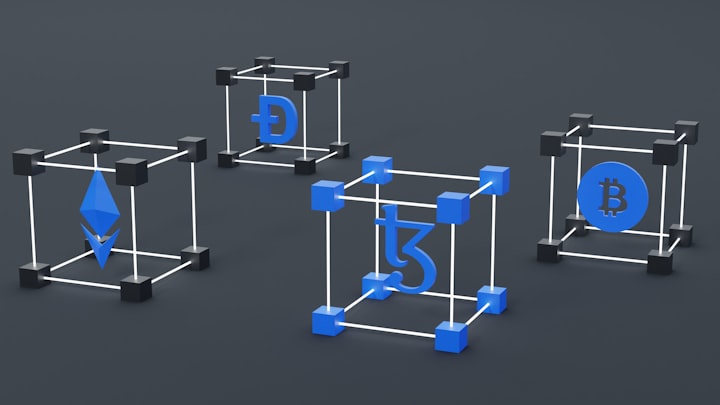
A combination chart in Excel is a way of displaying two or more types of data on the same chart, such as a column chart and a line chart. This can help you to compare and contrast different aspects of your data, such as actual values versus targets, sales volumes versus prices, or revenues versus expenses.
In this article, we will show you how to create a combination chart in Excel using two methods: using the built-in combo chart option, and changing the chart type of an existing chart.
Method 1: Using the Combo Chart Option
Excel has a built-in option to create a combo chart from scratch. To use this option, follow these steps:
1. Select the data range that you want to use for the chart. Make sure that the data has headers and labels for each series.
2. Go to the Insert tab and click on the Combo Chart icon in the Charts group. A drop-down menu will appear with different types of combo charts to choose from.
3. Select the combo chart type that suits your data and your purpose. For example, if you want to show a column chart with a line chart on a secondary axis, choose Clustered Column - Line on Secondary Axis.
4. Excel will insert a combo chart based on your data and your selection. You can customize the chart by adding titles, labels, legends, formatting, etc.
Method 2: Changing the Chart Type of an Existing Chart
Another way to create a combo chart in Excel is to change the chart type of one or more series in an existing chart. This can be useful if you already have a chart and you want to add another type of data to it. To do this, follow these steps:
1. Right-click on the series that you want to change the chart type for and select Change Series Chart Type from the context menu. A dialog box will open with different chart types to choose from.
2. Select the chart type that you want to use for that series. For example, if you want to change a column series to a line series, choose Line from the list.
3. If you want to use a secondary axis for that series, check the Secondary Axis box below the chart type list. This will create a second vertical axis on the right side of the chart for that series.
4. Repeat steps 1-3 for any other series that you want to change the chart type for.
5. Click OK to apply the changes and close the dialog box.
FAQs:
Q: What is a combination chart in Excel?
A: A combination chart in Excel graph is a way of displaying two or more types of data on the same chart, such as a column chart and a line chart. This can help you to compare and contrast different aspects of your data, such as actual values versus targets, sales volumes versus prices, or revenues versus expenses.
Q: How do I create a combination chart in Excel?
A: There are two methods to create a combination chart in Excel: using the built-in combo chart option, and changing the chart type of an existing chart.
• To use the combo chart option, select the data range that you want to use for the chart, go to the Insert tab and click on the Combo Chart icon in the Charts group, and select the combo chart type that suits your data and your purpose.
• To change the chart type of an existing chart, right-click on the series that you want to change the chart type for and select Change Series Chart Type from the context menu, select the chart type that you want to use for that series, and check the Secondary Axis box if you want to use a secondary axis for that series.
Q: How do I customize a combination chart in Excel?
A: You can customize a combination chart in Excel by adding titles, labels, legends, formatting, etc. To do this, click on the chart element that you want to customize and use the options in the Chart Tools tabs (Design, Layout, and Format) or the Format Task pane. You can also right-click on the chart element and select Format from the context menu to open the Format Task panel.
Q: How do I add or remove a secondary axis in a combination chart in Excel?
A: To add or remove a secondary axis in a combination chart in Excel, right-click on the series that you want to add or remove the secondary axis for and select Format Data Series from the context menu. In the Format Data Series pane, check or uncheck the Secondary Axis box under Series Options.
Q: How do I change the order of series in a combination chart in Excel?
A: To change the order of series in a combination chart in Excel, right-click on any series and select Data from the context menu. In the Select Data Source dialog box, use the arrows under Legend Entries (Series) to move the series up or down.
Conclusion
Combination charts are a powerful way of presenting different types of data on the same chart in Excel. They can help you to highlight trends, patterns, relationships, or differences among your data. You can create a combo chart in Excel using either the built-in combo chart option or by changing the chart type of an existing chart.
We hope this article was helpful and informative for you. If you have any questions or feedback, please let us know in the comments below.





Comments
There are no comments for this story
Be the first to respond and start the conversation.