Grow Your Business with Google Ads
A Beginner's Guide to Google Ads

Are you looking for ways to grow your Business and reach potential customers online? Look no further than Google Ads, an advertising platform offered by Google. With Google Ads, businesses can create and display ads to people searching on Google and its network of Websites. In this guide, we'll walk you through the simple steps to get started with Google Ads and make the most of this powerful tool.

What is Google Ads? Google Ads is an advertising platform created by Google that allows businesses to create and display ads to potential customers when they search for specific keywords related to their products or services. The ads can appear on Google search results pages, websites that participate in the Google Display Network, and even on YouTube videos.
With Google Ads, businesses can choose the keywords they want to target, set their budget, create their ad content, and choose the audience they want to reach. They only pay when someone clicks on their ad, which is called pay-per-click (PPC) advertising.
Setting Up Your Google Ads Account : The first step in using Google Ads is to set up an account. It's free to sign up, and you can easily create an account by visiting the Google Ads website. Once you've signed up, you'll be prompted to create your first campaign.
Defining Your Target Audience : To make your Google Ads campaign successful, it's crucial to define your target audience. This helps you reach the right people with your advertising. You can target specific demographics such as age, location, and interests. Defining your target audience can help you create more effective ads that reach the right people.
Choosing the Right Keywords: Keywords are the words or phrases that people use when searching for products or services online. To ensure that your ads appear when people search for those keywords, you need to choose keywords that are relevant to your business. You can use Google's Keyword Planner tool to help you find the right keywords for your business.
Creating Your Ads : Once you've defined your target audience and chosen the right keywords, it's time to create your ads. You can create text, images, or video ads to reach your target audience. Make sure your ads are eye-catching and provide a clear message about your business. Your ad should encourage potential customers to click through to your website or contact you to learn more.
Setting Your Budget : Google Ads operates on a pay-per-click (PPC) model, which means you only pay when someone clicks on your ad. You can set a daily budget for your ads to control your spending. You can also adjust your budget at any time based on your results. Setting a budget ensures that you're getting the most out of your advertising spend.
Launching Your Campaign : After you've created your ads and set your budget, it's time to launch your campaign. Google will start showing your ads to your target audience, and you can track your results using the Google Ads Dashboard. Make sure to monitor your results and adjust your ads and budget as needed to improve your campaign's performance.
In Conclusion : By following these simple steps, you can use Google Ads to reach potential customers and grow your business online. While it may take some time to see results, with patience and persistence, you can start seeing the benefits of using Google Ads for your business. Remember to define your target audience, choose the right keywords, create eye-catching ads, set your budget, and launch your campaign to start seeing success with Google Ads. To lean more about effective ideas of Google Ads Click Here.
About the Creator
Pankaj Chittoria
Hello Everyone, I would like to Share About Digital Marketing Information




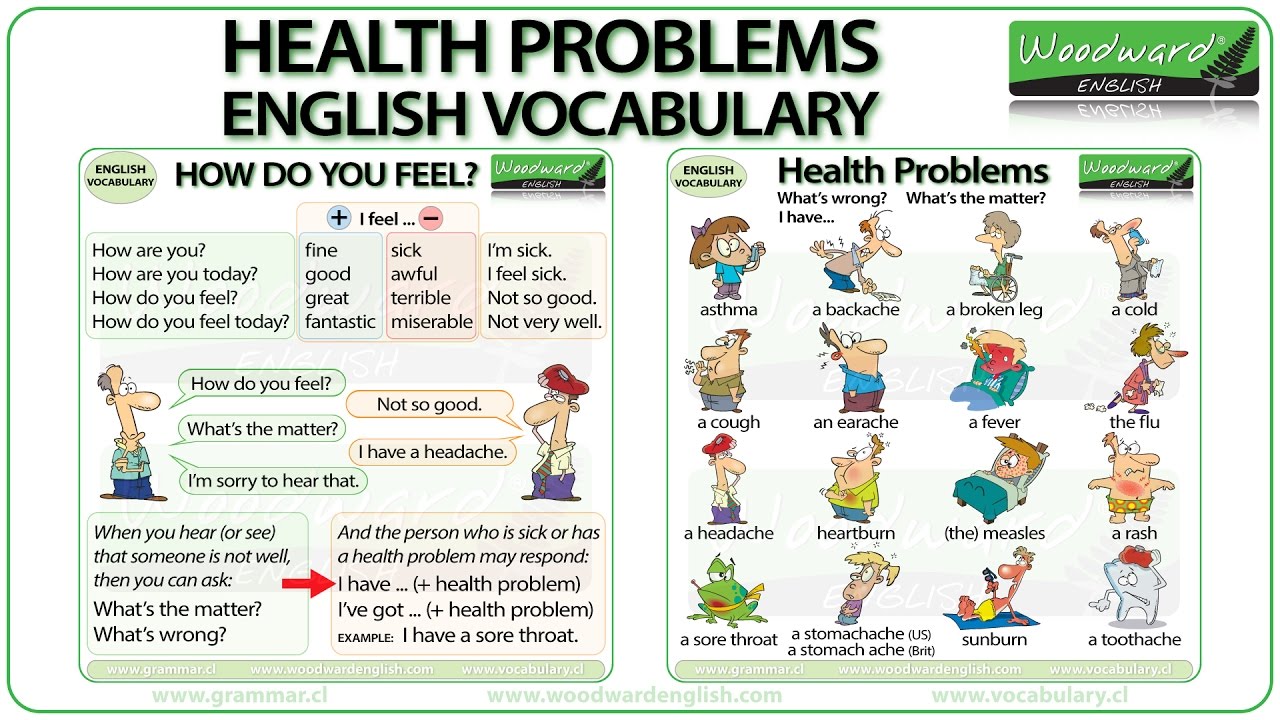

Comments
There are no comments for this story
Be the first to respond and start the conversation.