eLearning Accessibility: Essential Tips for Inclusive Education
Accessibility for eLearning
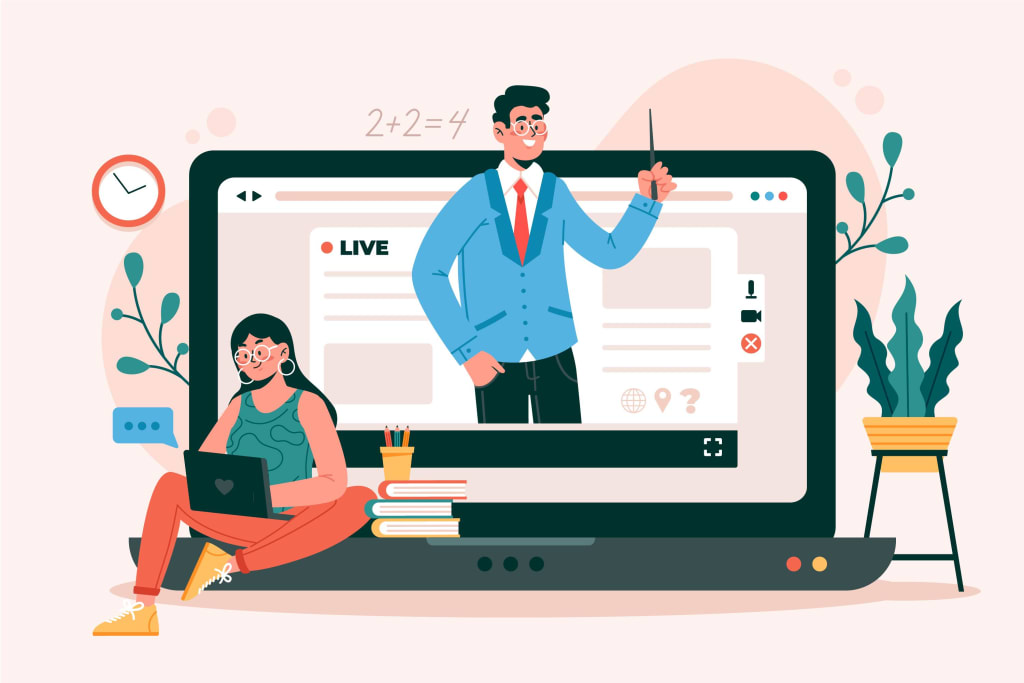
In today’s digital age, eLearning has become a crucial tool for education, offering flexibility and convenience. However, to truly democratize learning, it is essential to ensure that eLearning platforms and content are accessible to all individuals, including those with disabilities. Accessibility in eLearning is not just a legal requirement but also a moral imperative, fostering an inclusive learning environment that benefits everyone. This article explores key eLearning accessibility solutions, highlighting best practices and tools to make digital education more inclusive.
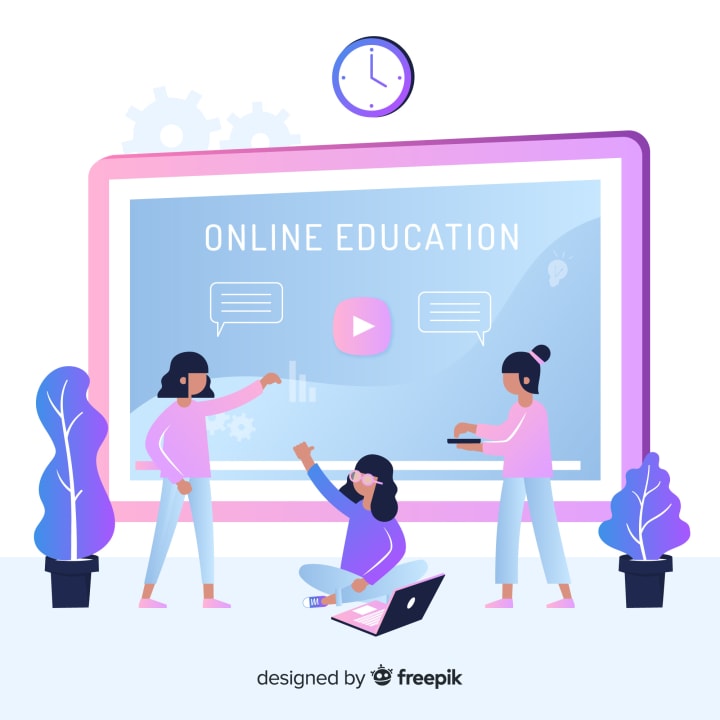
Why Accessibility Matters in eLearning
Accessibility in eLearning ensures that all learners, regardless of their physical or cognitive abilities, can engage with the content. It encompasses various disabilities, including visual, auditory, motor, and cognitive impairments.
Accessible eLearning:
Promotes Inclusion: Everyone has equal access to educational resources.
Enhances Learning Outcomes: Accessible content is often clearer and more user-friendly, benefiting all learners.
Complies with Legal Standards: Many countries have laws and guidelines, such as the Americans with Disabilities Act (ADA) and the Web Content Accessibility Guidelines (WCAG), mandating accessible digital content.
Key Solutions for eLearning Accessibility
Captioning and Transcripts for Audio/Video Content
Closed Captioning: Provides text for spoken content in videos, helping those with hearing impairments.
Transcripts: Offer a written version of audio content, useful for both hearing-impaired learners and those who prefer reading.
Screen Reader Compatibility
Alt Text for Images: Descriptive text for images allows screen readers to convey visual information to visually impaired users.
Proper HTML Markup: Use semantic HTML tags to ensure that content is logically structured and easily navigable by screen readers.
Keyboard Accessibility
Navigable Interfaces: Ensure that all interactive elements, such as buttons and links, can be accessed via keyboard shortcuts.
Focus Indicators: Visible focus indicators help users understand where they are on a page when navigating via keyboard.
Adjustable Text and Visuals
Resizable Text: Allow users to adjust text size without breaking the layout.
High Contrast Modes: Provide options for high contrast color schemes to aid visually impaired learners.
Cognitive Load Management
Clear and Simple Language: Use straightforward language to enhance understanding.
Consistent Navigation: Keep navigation intuitive and consistent throughout the course to reduce cognitive load.
Accessible Interactive Elements
Accessible Quizzes: Ensure that quizzes are compatible with assistive technologies and provide alternative ways to answer questions.
Interactive Simulations: Design simulations and interactive elements that are accessible to users with various disabilities.

Tools and Technologies for eLearning Accessibility
Learning Management Systems (LMS) with Built-in Accessibility Features
Platforms like Moodle, Blackboard, and Canvas offer robust accessibility features and support for assistive technologies.
Authoring Tools
Articulate Storyline: Includes accessibility features such as screen reader support, keyboard navigation, and customizable player settings.
Adobe Captivate: Supports closed captioning, text-to-speech, and other accessibility features.
Accessibility Checkers
WAVE: A web accessibility evaluation tool that helps identify accessibility issues.
AXE: A browser extension that scans web pages for accessibility problems and provides detailed reports.
Assistive Technologies
Screen Readers: Software like JAWS (Job Access With Speech) and NVDA (Non-Visual Desktop Access) assist visually impaired users in navigating digital content.
Voice Recognition Software: Tools like Dragon NaturallySpeaking help individuals with motor impairments control their devices using voice commands.
Best Practices for Implementing eLearning Accessibility
Conduct Accessibility Audits: Regularly review your eLearning content to ensure it meets accessibility standards.
Engage Users with Disabilities: Involve individuals with disabilities in the testing phase to gain valuable insights and feedback.
Provide Training: Educate content creators and instructors on accessibility best practices.
Keep Up with Standards: Stay informed about the latest accessibility guidelines and legal requirements.

Conclusion
Making eLearning accessible is essential for creating an inclusive educational environment. By implementing accessibility solutions such as captioning, screen reader compatibility, keyboard accessibility, and using the right tools, educators and organizations can ensure that their digital content is accessible to all learners. Embracing accessibility not only meets legal obligations but also enhances the learning experience for everyone, promoting a culture of inclusivity and equal opportunity in education.
About the Creator
Enjoyed the story? Support the Creator.
Subscribe for free to receive all their stories in your feed. You could also pledge your support or give them a one-off tip, letting them know you appreciate their work.





Comments
There are no comments for this story
Be the first to respond and start the conversation.