Does Kali Linux work on VMware?
Kali Linux Installation in VMware!
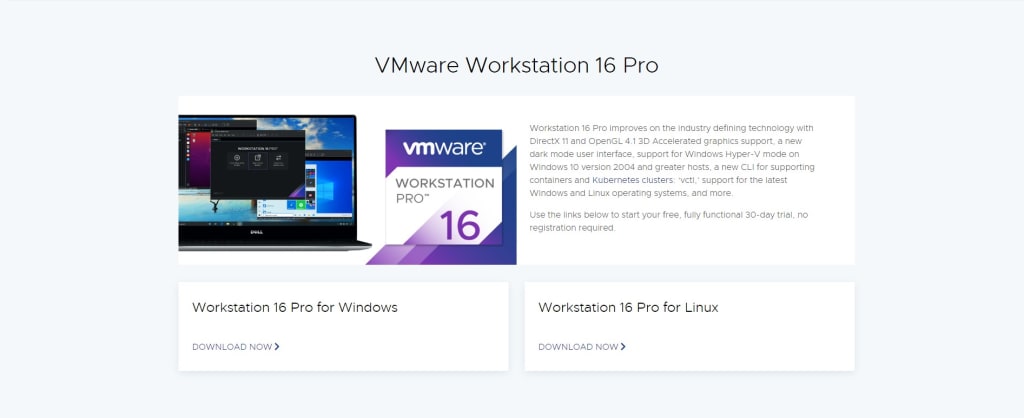
Does Kali Linux work on VMware?
- Yes, Kali Linux can be installed and run on VMware software.
- VMware is a virtualization software that allows you to create and run virtual machines on your computer.
- This means that you can use VMware to install and run Kali Linux as a virtual machine on your computer, without the need to create a separate partition or install it on a separate physical drive.
What is Kali Linux?
Kali Linux is a specialized distribution of Linux designed for penetration testing and security analysis. It is developed and maintained by Offensive Security, a company that provides cybersecurity training and services.
Kali Linux is based on the Debian operating system and comes pre-installed with a wide range of tools and utilities for performing various tasks related to penetration testing and security analysis. These tools include network analysis tools, password cracking tools, exploit development tools, and many others.
Kali Linux is popular among security professionals and enthusiasts because of its extensive toolkit and its focus on security. It is often used to perform various types of testing, such as network penetration testing, web application testing, and wireless testing. It can also be used for tasks such as forensic analysis and vulnerability assessment.
Kali Linux is available in both 32-bit and 64-bit versions, and can be downloaded and installed on a wide range of hardware, including desktop and laptop computers, as well as Raspberry Pi and other single-board computers. It can also be run as a virtual machine on software such as VMware or VirtualBox.
What Is VMWare Workstation?
VMWare Workstation is an application developed by VMWare to create virtual machines, containers, and Kubernetes clusters on any desktop or server system. VMWare released VMWare Workstation in two products: VMWare Workstation Pro and VMWare Workstation Player. VMWare Workstation Player is released on a free license with limited features, whereas VMWare Workstation Pro is an enterprise paid version that has loaded with a lot of features. Full documentation is published on the VMWare portal for free. Refer to the documentation from here.
Prerequisites To Install Kali Linux On VMWare Workstation:
To install Kali Linux on VMWare Workstation you just need a physical machine, VMWare Workstation Pro or Player installed on your machine and Kali Linux ISO image.
- A host system with minimum:
- 8 GB of memory
- A quad core CPU
- 500 GB of Hard Drive
- Download VMWare Workstation Pro or Player application.
- Linux Operating System to install on VMWare Workstation.
- Download Kali Linux
How to Install Kali Linux in VM ware?
Download and install the VMware software. You can download the VMware software from the VMware website (https://www.vmware.com/). Follow the on-screen instructions to install the software on your computer.
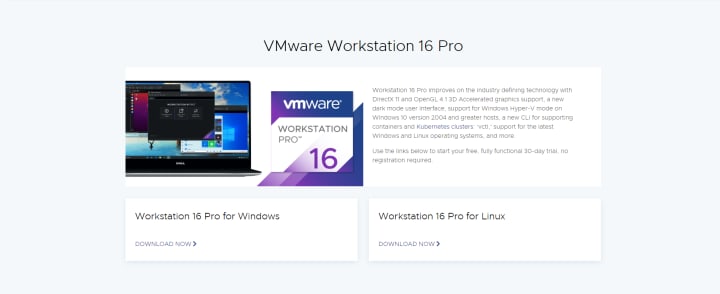
- Download the Kali Linux installation image. You can download the Kali Linux installation image from the Kali Linux website (https://www.kali.org/downloads/). Make sure to download the correct version for your computer's architecture (i.e. 32-bit or 64-bit).
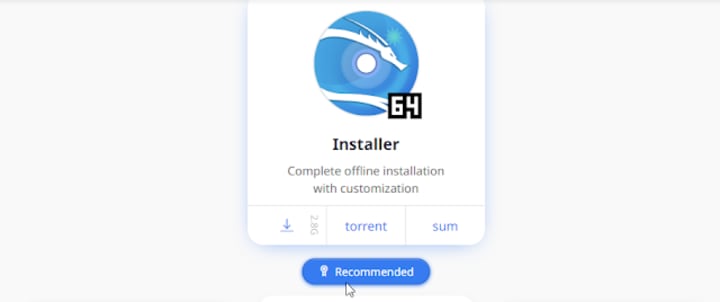
Fire up VMWare Workstation
- Download the VMWare Workstation application for your host operating system and install it on your machine. The installation procedure is pretty simple and straight. Read the documentation for more details. Open the app after installation. Create a new Virtual Machine.
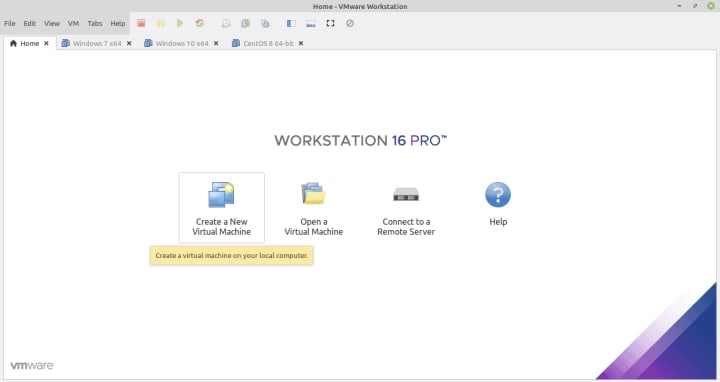
Select Custom Configuration Wizard
- You can choose either Typical or Custom Wizard. We recommend selecting Custom if you want to install with all the configurations. If you are okay with default configurations then go ahead with Typical configurations.
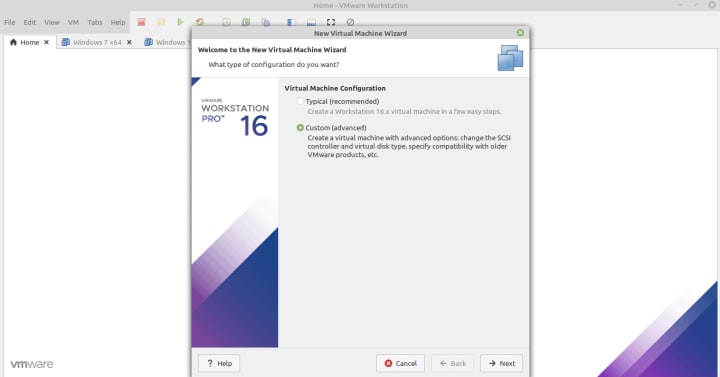
Select Virtual Machine Hardware Compatibility Workstation 16x – Next
- Go with the default option if you don’t have the choice.
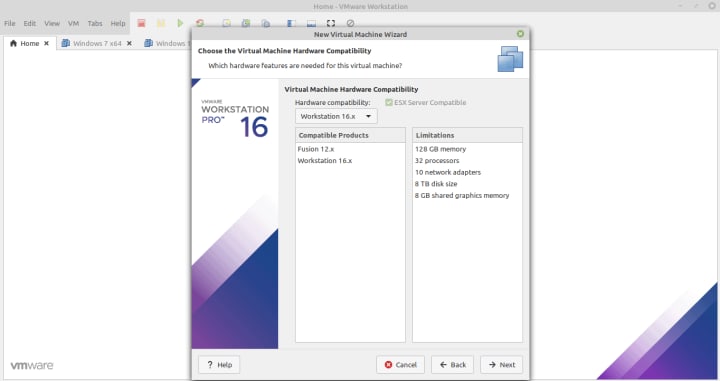
Select the Operating System Media
- Select ‘I will install the operating system later’ for an interactive installation.
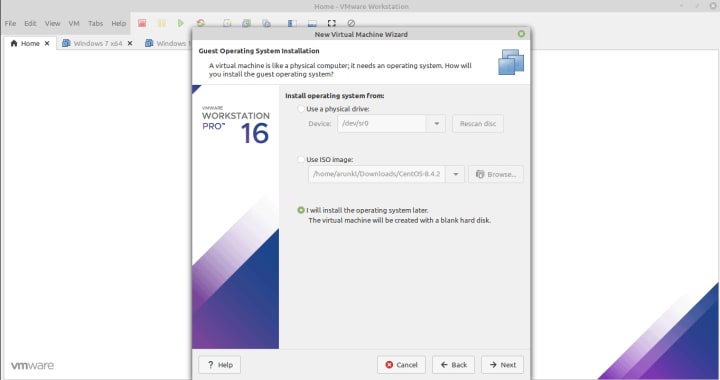
Select Guest Operating System
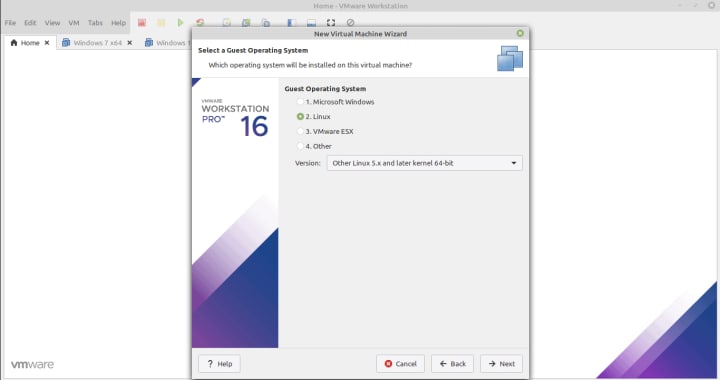
Name the Virtual Machine Name and location
- Type a name and give the location details.
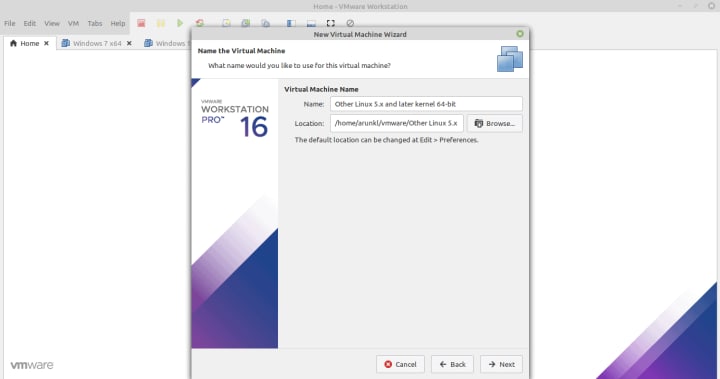
Allocate the Processors
- Assign the processors, Calculate the processor required to run the host machine. Assign the leftover resources to the virtual machine.
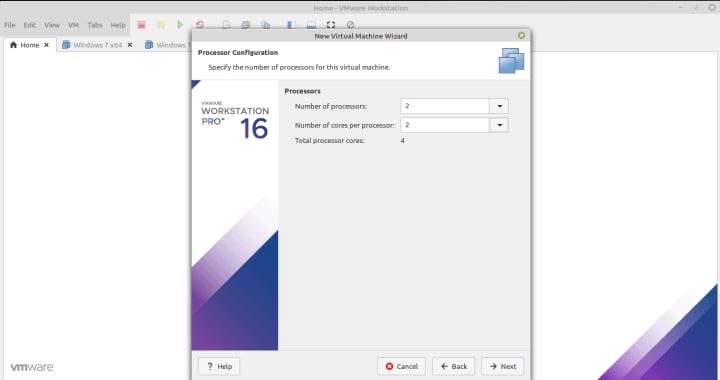
Allocate the Memory for Virtual Machine
- Memory allocation calculation is the same as the processor allocation. Leave sufficient memory for the host system and allocate the remaining memory for the virtual machine.
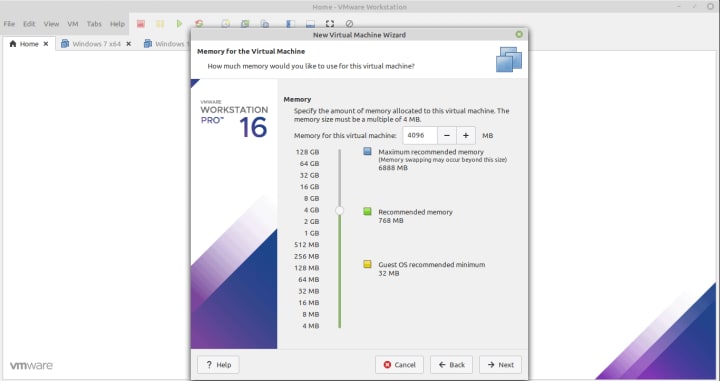
Choose the Network Configuration
- Select any one of the network configurations as per your requirement.
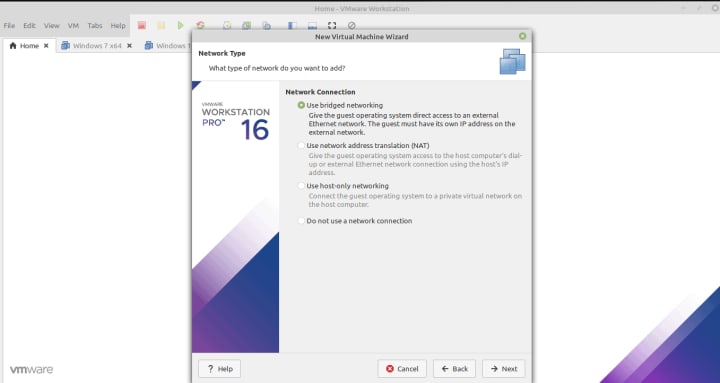
Select the I/O Controller Type
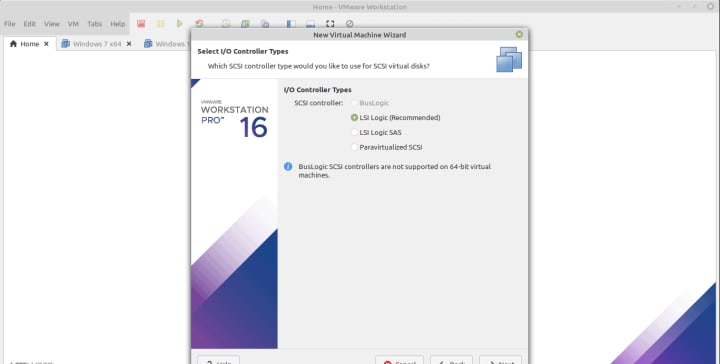
Select Disk Type
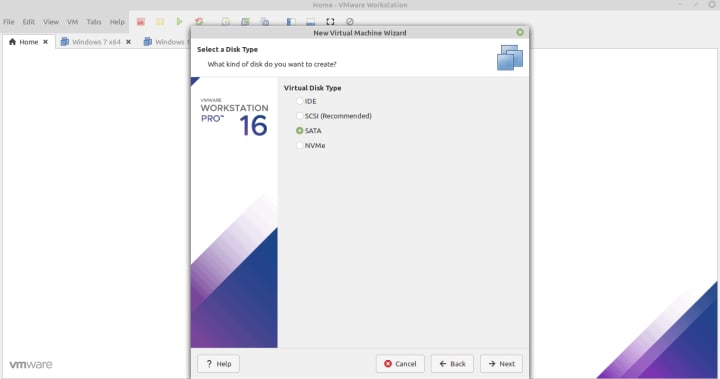
Select Virtual Disk
- Select the Virtual Disk if you have or create one.
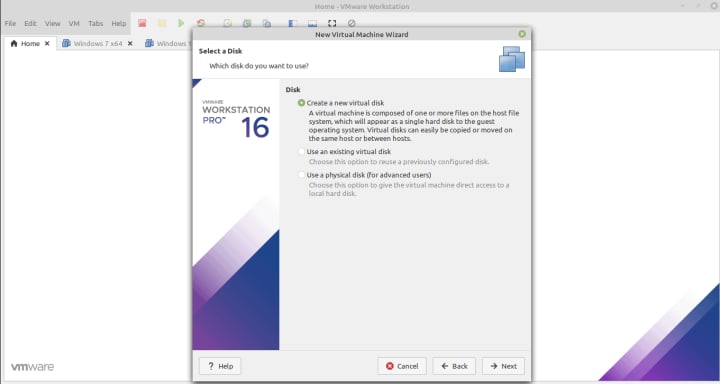
Select Disk Capacity
- Select the disk size. Selecting a single disk will increase the performance. However, selecting a split disk will help in the disk transfer scenario.
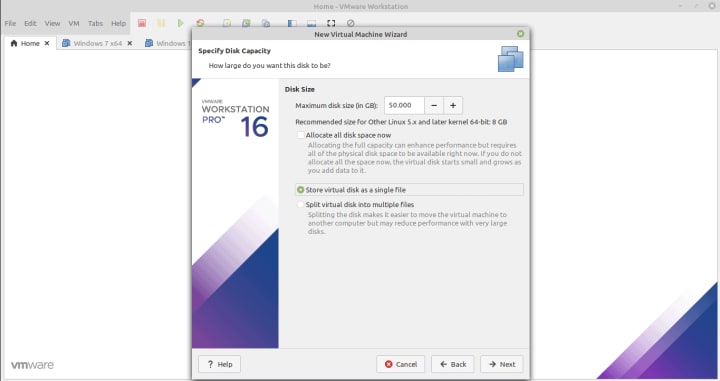
Specify Virtual Disk File
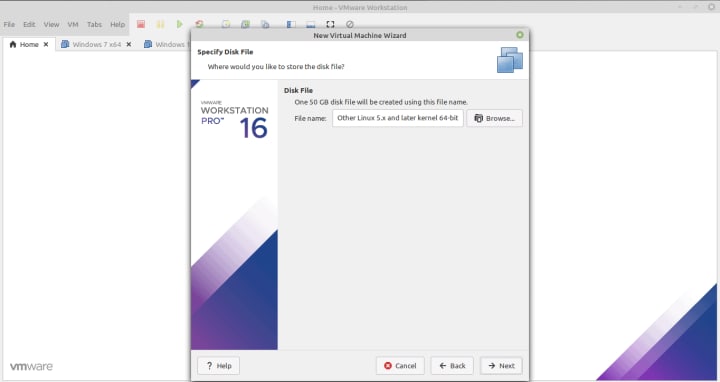
Create Virtual Machine
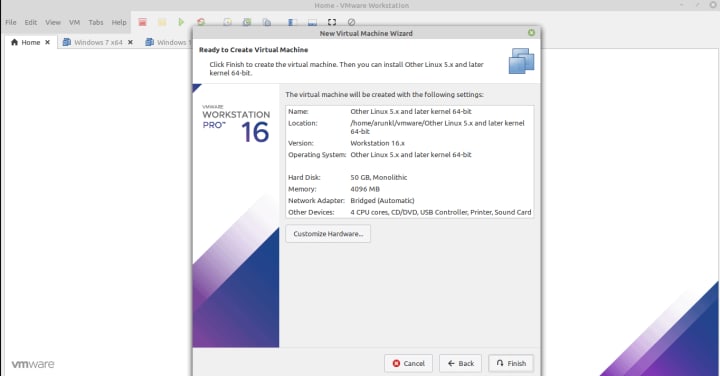
Supply Kali Linux ISO Image to Virtual Machine
- Download Kali Linux image. Edit the CD/DVD settings and import the downloaded Linux image.
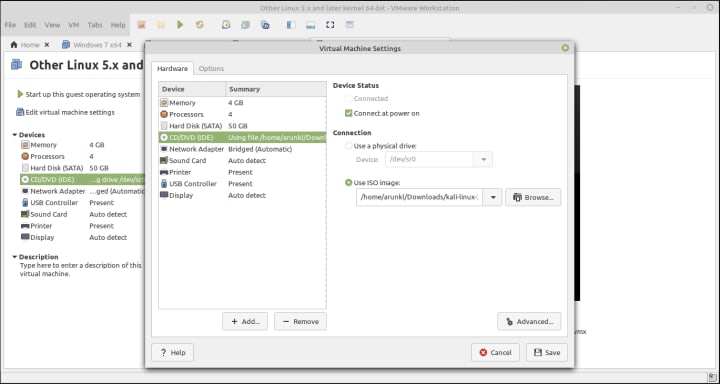
Power On the Virtual Machine
- Press the Play button to power on the Virtual Machine.
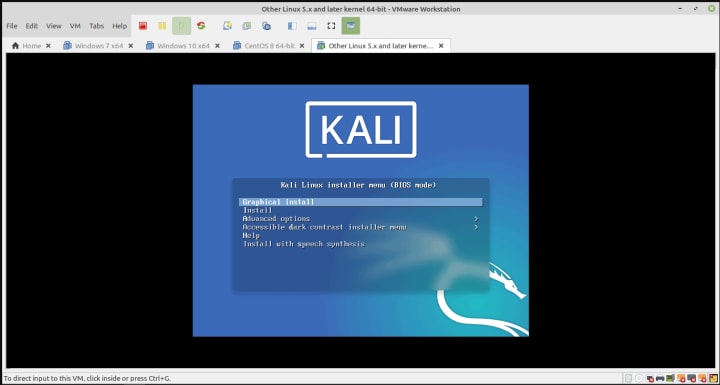
- After Power On, Complete the Startup Installation and enjoy your Kali Linux on the Virtual Machine
Click here, For Complete Installation of Kali Linux in PC and Kali Installation process
About the Creator
Enjoyed the story? Support the Creator.
Subscribe for free to receive all their stories in your feed. You could also pledge your support or give them a one-off tip, letting them know you appreciate their work.





Comments
There are no comments for this story
Be the first to respond and start the conversation.