Try This Hidden Trick with Your Old Smart Phone
Old Smart Phone Trick

You can't imagine how many hours of my life I've spent searching for these tips and tricks, seeing as people give up on them every day thinking it's a common thing, but today, I will tell you about some hidden tips and tricks about your Smartphone you hardly know. You can use these tips and tricks with the help of your old Smartphone.
Turn Your Smartphone into CCTV Camera
Yes, you read it right; You can turn a phone into a camera. I finally got the software for it. It's a bit fiddly, but it works so well that you can use your old phone as a smart home camera to capture live TV and video chat in your home or office.
Manything
Manything is an application that lets you turn your old Smartphone into a Camera and do video recording. This program uses your existing camera hardware and makes them look like the cameras on the tablet. Its interface is so simple that we found it quite useful for shooting videos.

If you don't have a CCTV camera system, you can download the Manything app on your spare device and turn it into a home security camera instantly.
You can use CCTV Connect, Epcom Cloud as an alternative to Manything, and you can download the Manything app from Playstore or Applestore.
For Android:
https://play.google.com/store/apps/details?id=com.manything.manythingviewer&hl=en_IN&gl=US
For iOS:
https://apps.apple.com/us/app/manything/id639672976
Turn Your Smartphone into Wireless Keyboard and Mouse
It often happens to me that whenever I am making a presentation or writing content, the mouse or keyboard never works. So I was looking for this tool (Remote Mouse) for a long time.
Remote Mouse

For example, if your laptop touchpad is broken, or if you have a computer, then the mouse and keyboard do not work properly, then your work gets stuck, and you also get angry. So I will tell you about such tools. With the help of Remote Mouse, you can convert your Smartphone into a mouse, and you can also use your Smartphone as a wireless keyboard.
Step 1: Install Remote Mouse on your Laptop or Mac from this link given below:
For Windows or Mac:
Step 2: Download Remote Mouse app on Play Store or Apple Store:
For Android:
https://play.google.com/store/apps/details?id=com.hungrybolo.remotemouseandroid&hl=en_IN&gl=US
For iOS:
https://apps.apple.com/in/app/remote-mouse/id403195710?mt=12
Step 3: Connect your Mobile Device and Computer to the same Wi-Fi.
Step 4: Make sure Remote Mouse is allowed on your device, then open up the app on your mobile device, and it will start looking for your computer, which should only take a few moments.
Once it connects, you can begin using it as a mouse. Move your finger across the screen to move the cursor. Tap with one finger to left-click, with two fingers to right-click, and pinch to zoom in.
If you want to use Wireless Keyboard then you will easily find a keyboard option within that app.
Solve Any Math Problem
This app is especially for Students. If you are a math student, then this app will solve every problem of your math. There is an app called Photomath, in which you can solve any math question in a minute.
Photomath
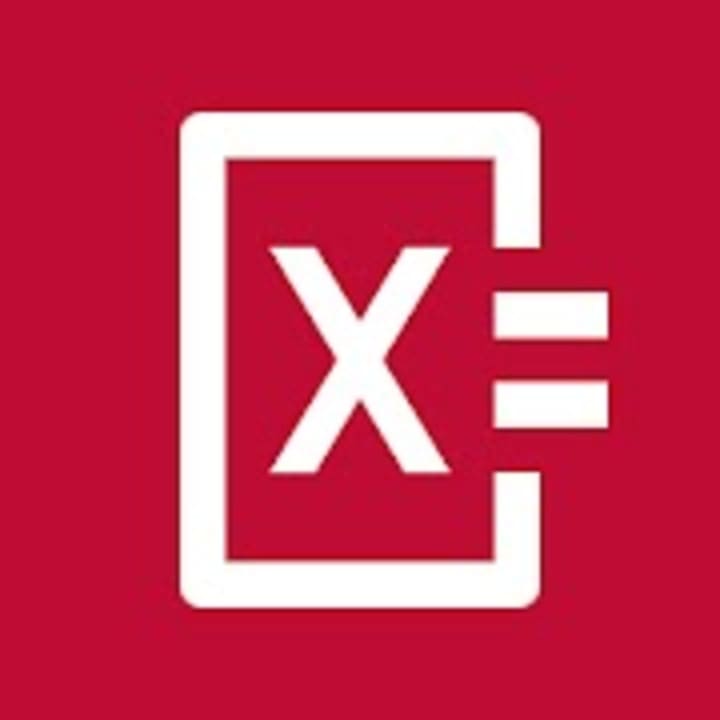
Photomath is the most used app in the world for learning math. The app scans instantly, solve accurately and intuitively explains math problems step by step to the users. Get the Photomath app and scan a math problem with your phone, and the app will solve it for you.
You can use Edmodo, Brilliant app as an alternative to Photomath, and you can find this app on Playstore and Apple store.
You can easily download this app on Play Store or Apple Store.
For Android:
https://play.google.com/store/apps/details?id=com.microblink.photomath&hl=en_IN&gl=USFor
iOS:
https://apps.apple.com/us/app/photomath/id919087726
Trace Any Mobile Security
Mobile Security, Firewall, Internet & Voice (E-mail) is your best friend. When you connect to a network or switch an IP address, it automatically generates an additional device that can access the Internet from those networks.
Additionally - if enabled by Google for Android users, they have even added an E-mail service: Gmail!. There is an app called Traced Mobile Security. With this app, you can trace your mobile security.
Traced Mobile Security
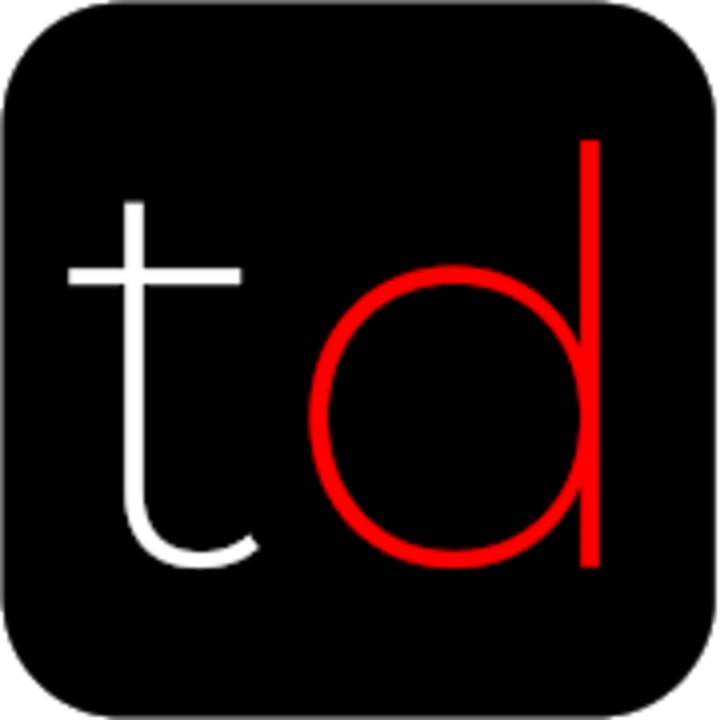
Traced Mobile Security is the traced app for Android that detects malicious apps, dangerous WIFI networks and protects you against phishing-keeping your private and business data secure.
You can use BatApps, IntruderCheck as an alternative to Traced Mobile Security, and you can find this app on Play Store.
You can easily download this app on Play Store.
https://play.google.com/store/apps/details?id=app.traced&hl=en_IN&gl=US
Hi, My name is Shoaib Khan, I am a Blogger, Content Writer, and Digital Marketer, I love spending time on the Internet. I write stories about News, workout, Real Estate, Websites, Social Media. I've been writing for almost 3 years. I love writing stories.
About the Creator
Shohaib Pathan
I am a Blogger, Content Writer, and Digital Marketer, I love spending time on the Internet. I write stories about News, workout, Real Estate, Websites, Social Media. I've been writing for almost 3 years. I love writing stories.






Comments
There are no comments for this story
Be the first to respond and start the conversation.