The Best Way to Combine PDF Pages and Multiple PDF File
The Best Way to Combine PDF Pages and Multiple PDF File
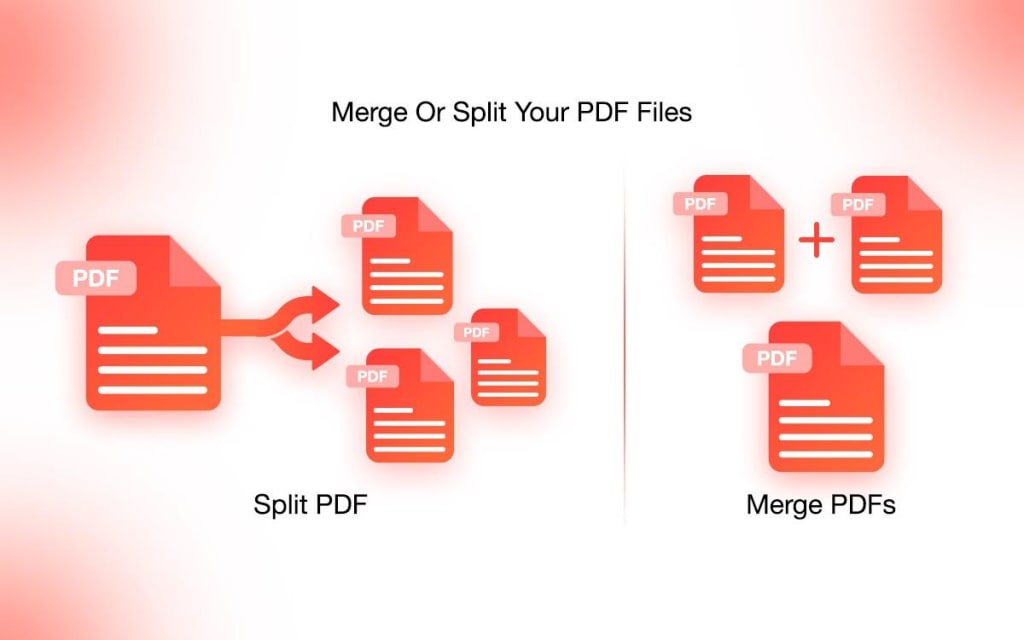
The Portable Document Format (PDF) is the industry-standard file format appropriate for file transfer. You can create PDF files from your documents, images, and text using dependable software, or you can scan your hard copies to create PDF files. PDF files cannot be edited without the aid of separate applications.
Similarly, combining PDF pages is equally important if you want to join two files together. You can join two separate files or a single page together with the aid of offline and online PDF joiner tools. Check out this post to learn the ideal way to combine PDF pages.
How to Combine PDFs Offline Using Adobe Acrobat
Adobe software simplifies the task of merging or combining PDF files. You can just drag and drop the file to be merged into the PDF editor software interface to merge it into a single file. Adobe is available as an online portal as well as offline software with paid versions. The paid version explores a lot of features to create, edit, or manage PDF files.
Step 1: Access Adobe's Official Website to download and install Adobe Acrobat DC on your computer. Activate the trial version to manage PDF files. Click on the "Combine Files" option to browse and select multiple files. You can also just drag and drop files to add them.
Step 2: Arrange the files in the required sequence.
Step 3: Select the “Merge Files” option and wait for the combining options to finish.
Step 4: Once the merged file is ready, you can save it with a suitable name.
Please Note: You can also use Adobe Acrobat DC to combine PDF files and pages.
How Do I Merge PDF Files Online?
If you don't want to download and install a dedicated tool to combine PDFs, you can try using an online portal. Online platforms are a smart choice for combining your PDFs if you have a limited number of files to merge.
All PDF merging online portals are available with excellent ease of usage but with limited functionality with a free version. If you need to combine limited PDF files, a no-cost account is more than enough for merging your files online.
The common procedure for merging PDF files using an online portal is as follows.
Step 1: In the first step, you visit the Official Adobe Website for merging your PDF files.
Step 2: On the home page, select the "Merge PDF” option.
Step 3: Upload the file to the online portal.
Step 4: After the file upload is finished, select the option to merge your files.
Step 5: To combine PDF files, select the “Merge” option.
Step 6: Hold off until the merging procedure is finished. Download the combined file on your PC.
How to Edit PDF Using Advanced PDF Manager
The Advanced PDF Manager is the top-tier external PDF editor software you can use to edit your PDF files. The application has some great options and features. Let's look into what the software has to offer.
Advanced PDF Manager
Platform: Windows 11, 10, 8.1, 8, 7 (32-bit & 64-bit versions)
Price: Free, $39.95 / Year + Free lifetime access to Photo Organizer
The Advanced PDF Manager is a one-stop shop for personalizing your PDFs. The best PDF manager tool has extensive functionality and is simple to use. All Windows OS versions are supported by the Advanced PDF Manager tool. The tool's basic features are available in the free version, but you must purchase the product to access its advanced features. You can view, open, create, merge, split, remove, print, rotate, move, or duplicate existing PDF pages.
Advanced PDF Manager Features
● Excellent page splitting, merging, deleting, and shuffle abilities.
● Pages in your PDF can also be rotated using this tool.
● Has the ability to password-protect your PDF files.
● Ensures that we can easily view PDF files.
● It will allow users to view files in a different orientation.
● Give users the option to create a new PDF using a blank page option.
How to Combine Files Using Advanced PDF Manager?
Advanced PDF Manager is capable of editing PDF files effectively. Combining PDF is one of the top-notch abilities of the tool. Let us check out how we can merge files with the best PDF editor tool.
Step 1: Download and install the tool from the official website.
Step 2: Include the files to be combined after selecting the merge option in the software interface.
Step 3: Select the option to Join PDF files on the console.
Step 4: Save the combined PDF file in the desired location.
Final Verdict
For data transfer, everyone uses the PDF file format. Changing your PDF file, however, is a difficult task. For each function, the offline and online methods require a different set of features. You can modify or merge PDF files with the aid of the best PDF manager software. We have provided an overview of managing and customizing your PDF files in this section. With the help of these technical tips, you can easily edit, manage, or merge PDF files.





Comments (1)
In just a few simple steps, the CubexSoft PDF Division Tool may answer your question, "How do I split a PDF into separate pages for free?" Large bulk PDF files can be split up into individual PDF files in a single procedure without causing any data loss. Along with exact data integrity preservation, it can also maintain file structure, page orientation, formatting, layout, images, hyperlinks, metadata, headings, form fields, and more. in a precise manner without modification. By splitting the first five files from PDF to PDF with watermark at no cost, users may also test the functionality of the FREE Trial version. Read More: https://www.cubexsoft.com/pdf-split/