Step-by-step guide to Anaconda Installation
Find all-in-one guide for Anaconda Installation for Windows and Mac OS. Begin with your python learning with Jupyter or Spyder Notebook.

If you have worked on data science or machine learning projects, you probably know how difficult it is to install individual packages, modules, and environments to meet your needs, time and storage. What if I tell you that you have all the data analysis and machine learning tools you need in one setup?
This is where python comes into play. What exactly is anaconda?
Anaconda is a free and open source programming language distribution; Python and R. It is a set of tools designed for programmers, enabling us to use thousands of open source packages and libraries. Anaconda has more than 7,500 data analysis and machine learning packages. It also makes it easier for users to manage. Multiple data environments can work simultaneously without interference. The interface is also easy to use and has a browser. The browser is a graphical desktop interface that can easily launch applications and management packs and environments without using command-line commands. Work faster and easier than Vanilla Python.
Getting started with Anaconda:
Anaconda provides three different versions for each market segment. They are listed below:
Anaconda Personal Edition: Anaconda Personal Edition is a free, easy-to-install Python distribution, environment management and package manager, including more than 1,500 open source software and free community support. Windows, Mac OS X or Linux.
Anaconda Commercial Edition: Anaconda Commercial Edition is the world’s most popular commercial open source package management and distribution system.
Anaconda Team Edition: The Anaconda Team Edition is the most powerful incarnation of the Anaconda repository to date. This repository is used as a central build resource for Conda, PyPI, and CRAN for desktop users, development clusters, CI/CD systems, and production environments. Supports containers for all common operating systems.
Anaconda Enterprise Edition: Anaconda Enterprise is a scalable enterprise data analysis platform that enables teams to manage data science assets, collaborate, and deliver projects.
Step by step installation instructions:
For Windows users:
- Navigate to the official site: Anaconda
- Tap on the products dropdown and choose the edition suitable for your needs.

3. Upon scrolling, you will see a button on the right side named download for the installation.

4. Upon tapping on the download .exe file will get downloaded.

5. Upon tapping on the .exe file and run it by granting the privileges.
6. Once the installation window pops up, click on the Next button.

7. Accept the license agreement by tapping the I agree button.
8. Depending upon the users, select the type of installation and tap on the Next button.

9. Set the path for the installation or continue with the default path and tap on next.

10. A new dialog box with advanced options is now displayed. Now, if you wish to add Anaconda to your path, tap on the check box( But it is not recommended because it might cause problems if there was a previous installation). If you wish to register Anaconda as your default python 3.8, tap on the check box next to it and tap on install.
11. A dialog box with a progress bar will show up and approximately take 4–5 minutes to complete based on your desktop.


12. After your installation, you might get a dialog for additional tools. If you choose to install them, tap on next.

13. After completion, you will get a pop-up like this.

14. Tap on the finish. Anaconda is now installed on your computer.
For mac os users:
1. Navigate to the official site: Anaconda
2. Tap on the products dropdown and choose the edition suitable for your needs.

3. Upon scrolling down the page, you will see a button on the right side named download for the installation and the icon for mac installer, which will navigate to a different section.


4. Tap on the version of your choosing and install the graphical installer. After installation, navigate to the downloads and double-click.

5. Click on continue to run the program.

6. Click on continue on the installer dialog box.

7. Note that when you install Anaconda, it modifies your bash profile with either anaconda3 or anaconda2, depending on what Python version you choose. Click on Continue.

8. Click on Continue to get the License Agreement to appear.

9. You will need to read and click Agree to the license agreement before clicking on Continue again.

10. Click on Install.

11. You will get a pop-up asking for your password, which is usually the one that you also use to unlock your Mac when you start it up. After you enter your password, click on Install Software.

12. Click on Continue. You can install Microsoft Visual Studio Code if you like, but it is not required. It is an Integrated Development Environment. You can learn about Python Integrated Development Environments here.

13. You would get a screen saying the installation is complete. Close the installer.

In this blog we have covered the step by step installation of Anaconda on your PC. If you would like to learn more about Anaconda, you can learn more about it here and from the documentation. If you aren’t sure what to do to start coding on your computer, I recommend you check out the Jupyter Notebook Documentation to learn how to code using Jupyter Notebooks.
NOTE: Know the 8 hidden Data Science Job Roles: The Secret of Successful Career transition in 2021
Why only talk about knowledge when you can work it? Join our program to get trained and work on live industry projects and get certified by start-ups. Use your skills on projects and increase your practical knowledge.
Note: this blog was originally posted on: skillslash
About the Creator
skillslash
Skillslash is an online training company driven by IIT KGP Alumni. we offer radical courses in the areas like Software Development, Analytics, Data Science, Artificial Intelligence, Deep Learning and Machine Learning.

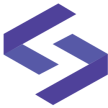




Comments
There are no comments for this story
Be the first to respond and start the conversation.