Know Why and How to Backup Gmail Emails to a Hard Drive?
Easily backup your entire Gmail mailbox data locally into various file formats.
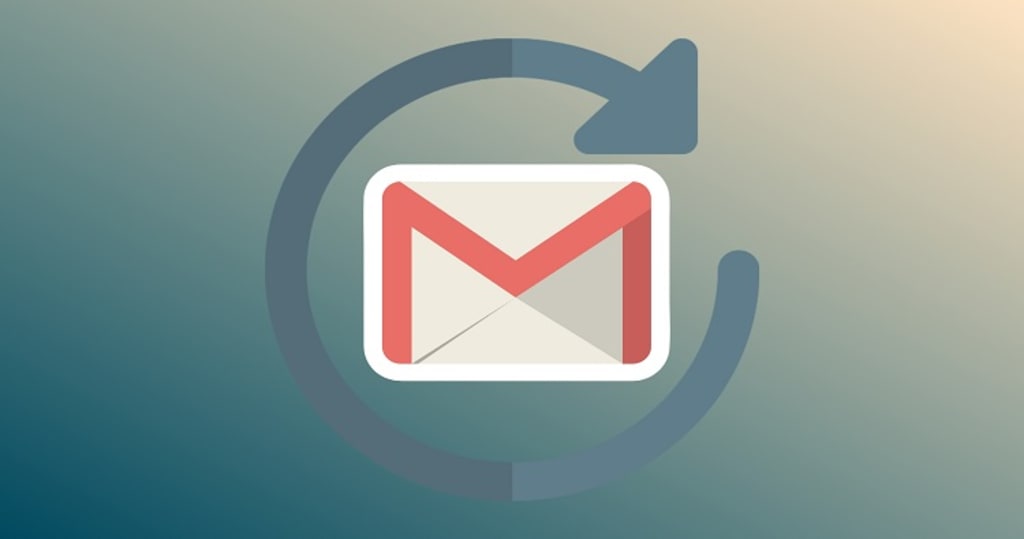
In today's digital age, email communication has become an integral part of our lives. Gmail, being one of the most popular email platforms, houses important conversations, documents, and memories. However, relying solely on Gmail to store your crucial emails may not be the safest option. It's essential to have a backup plan in case of unexpected data loss. In this article, we will guide you through the process of backing up your Gmail emails to your hard drive, ensuring the security and accessibility of your valuable data.
Introduction
Gmail is a widely used email service, and over the years, it accumulates a massive amount of data. Imagine losing access to your Gmail account or encountering a data breach. To prevent such disasters, it's crucial to back up your Gmail emails to your hard drive. In this article, we will explore different methods and best practices for creating a secure Gmail backup.
Why Backup Your Gmail Emails?
Backing up your Gmail emails is not just an optional task; it's a safeguard for your important data. Here are some reasons why you should consider it:
- Data Security: Gmail can occasionally experience security breaches or outages. Having a local backup ensures your data's safety.
- Data Recovery: Accidental deletion or hacking can lead to the loss of critical emails. With a backup, you can easily recover your data.
- Offline Access: Having a backup on your hard drive means you can access your emails even without an internet connection.
- Data Migration: If you decide to switch to a different email service, a Gmail backup can facilitate a smooth transition.
Choosing the Right Backup Method
Before we dive into the backup process, you need to choose the right method for your needs. There are three main methods to consider:
Method 1: Using Google Takeout
Google Takeout is a built-in feature that allows you to download your data from various Google services, including Gmail.
Step 1: Access Google Takeout
- Go to the Google Takeout website.
- Sign in to your Gmail account if prompted.
Step 2: Select Data to Include
- Choose "Deselect All."
- Scroll down and select "Mail."
- Click on "All Mail data included."
- Customize the data range and format if needed.
Step 3: Create Your Backup
- Click on "Next."
- Select your delivery method (e.g., email, Google Drive, Dropbox).
- Click on "Create Export."
Step 4: Download Your Data
- Wait for the export process to complete.
- Download the backup file to your hard drive.
Method 2: Using Email Clients
You can configure email clients like Outlook or Thunderbird to download your Gmail emails to your computer.
Step 1: Configure Your Email Client
- Open your email client.
- Add a new email account.
- Choose "IMAP" as the account type.
- Enter your Gmail credentials.
Step 2: Download Emails
- Sync your email client to fetch Gmail emails.
- Your emails will be stored locally on your hard drive.
Method 3: Using Third-Party Software
Several third-party applications are designed to back up Gmail accounts. I suggest Shoviv Gmail Backup tool for easy and smart backup of your email data.
Step 1: Download Shoviv Gmail backup Software
Step 2: Install and Set Up the Software
- Install the Run software.
- Follow the software's instructions to connect your Gmail account.
- Configure backup settings.
Step 3: Backup Your Gmail
Initiate the backup process, and the software will save your Gmail data to your hard drive.
Best Practices for Email Backup
Regardless of the method you choose, here are some best practices to follow:
- Regular Backup Schedule: Set up a regular backup schedule to ensure your data is always up to date.
- Organize Your Backup Files: Maintain a well-organized folder structure for your backup files for easy retrieval.
Related blog: How to Backup Gmail Emails to Hard Drive?
Benefits of Backup
Creating a backup of your Gmail emails offers numerous benefits:
- Peace of mind knowing your data is safe.
- Quick recovery in case of data loss.
- Accessibility without an internet connection.
- Easy migration to a different email service.
Risks of Not Backing Up
Not having a Gmail backup can lead to:
- Irreversible data loss in case of account compromise.
- Frustration and downtime during email outages.
- Difficulty switching to a new email service.
Related blog: Export Gmail to PST
Conclusion
Backing up your Gmail emails to your hard drive is a prudent step to ensure the security and accessibility of your valuable data. Choose the method that suits your needs, establish a regular backup schedule, and enjoy the peace of mind that comes with knowing your emails are safe.
FAQs
1. How often should I back up my Gmail emails?
It's recommended to schedule backups at least once a month to ensure your data is up to date.
2. Can I use multiple backup methods simultaneously?
Yes, you can combine methods for added redundancy. For example, use Google Takeout and an email client backup.
3. Are third-party backup software options safe to use?
Ensure you choose reputable software with positive reviews to minimize risks.
4. What happens if I don't back up my Gmail emails?
Without a backup, you risk permanent data loss in case of hacking or account issues.
5. Can I access my backed-up Gmail emails offline?
Yes, once you've backed up your emails to your hard drive, you can access them without an internet connection.
Don't leave your Gmail data vulnerable. Follow our guide to create a secure backup and protect your valuable emails.





Comments
Pradeep katiyar is not accepting comments at the moment
Want to show your support? Send them a one-off tip.