How to Run Two WhatsApp Accounts on One Phone
If you have a dual SIM phone, you already know the tremendous convenience the experience can provide. But for all the benefits, there are still apps out there that don't really recognize the dual SIM use case, like WhatsApp.
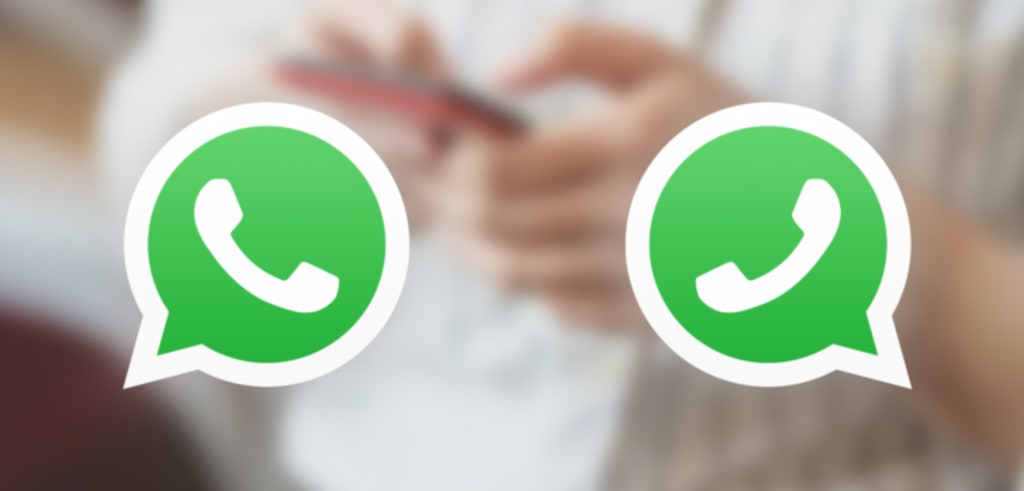
Traditionally, using two WhatsApp accounts on a single smartphone wasn't really possible, but many phones now include built-in features like app cloning or work profiles that allow you to keep two instances of a single app on your device. Even if your phone doesn't have such an option, we've got other ways to work around this annoying limitation in our guide. Read on for more.
Method 1: Native app cloning
Several manufacturers have natively implemented a solution to let people simultaneously use two accounts with the same messaging app. The compatibility will depend on the phone's brand, model, and software version. If your device supports it, it's by far the easiest and most convenient way to text with two different WhatsApp numbers on your phone. With this method, notifications will be handled natively, and most phones will identify the secondary account with a badge. Before checking the below instructions specific to your handset, make sure you already have WhatsApp up and running on your phone.
OnePlus
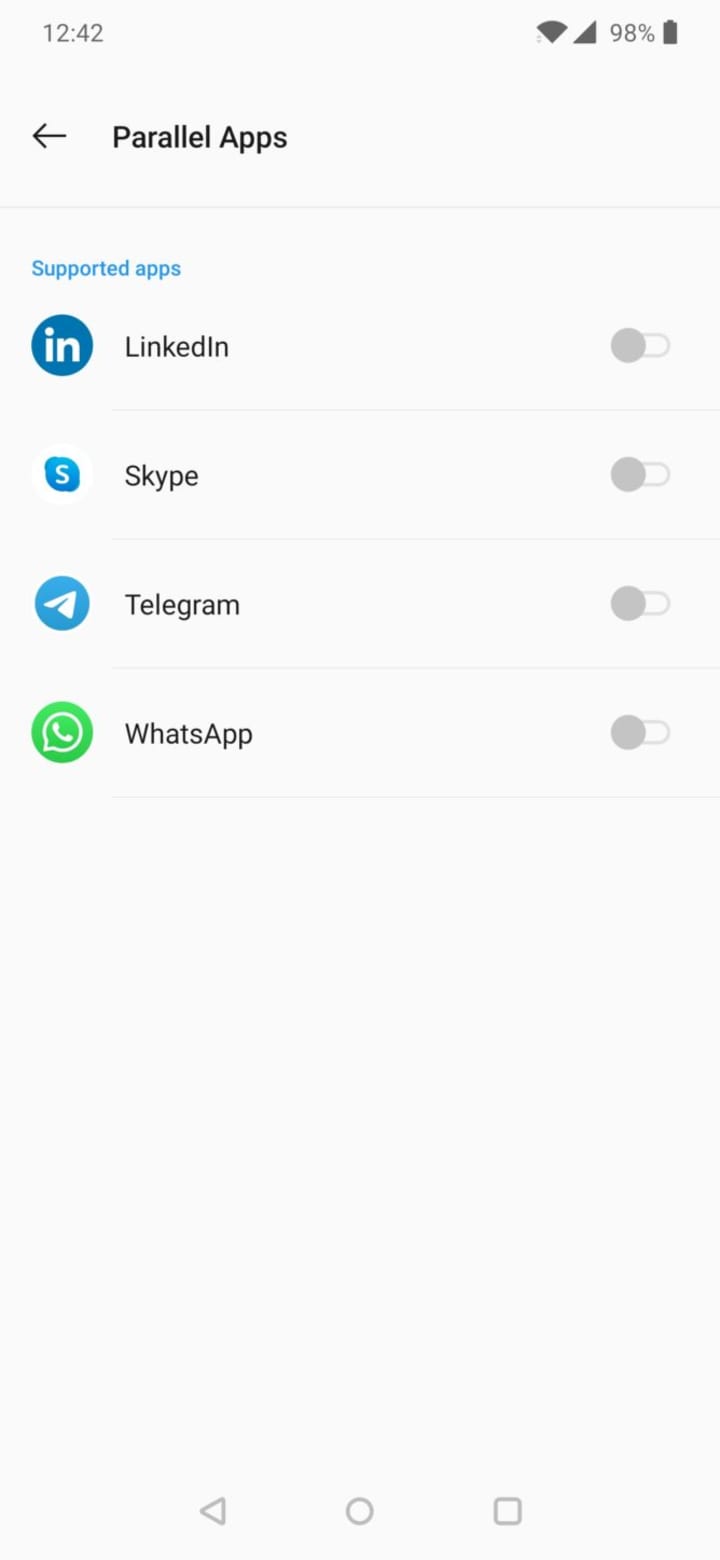
Thanks to Oxygen OS, most OnePlus devices also support this feature. To activate it, go your phone's settings, head to Apps -> Parallel Apps. You'll then see which ones can be cloned and used with a second account. Simply tap the toggle to create a parallel version of WhatsApp and head over to the app drawer to open the newly created cloned app, which is identified with an orange badge, to start the account registration process.
Xiaomi
Go to your phone's settings -> Dual Apps
Vivo
Head over to your handset's settings -> Clone Apps
Samsung
If you have a Samsung phone with One UI, you've probably noticed your phone asked if you wanted to use a secondary WhatsApp account when installing the app. If you dismissed the prompt then, have no fear, as it's effortless to set up a second copy of the app. Just head over to the handset's settings -> Advanced features -> Dual Messenger. You'll be able to select which apps you want to clone, with the second one appearing in the launcher with a small badge, letting you tell them apart at a glance. Samsung's implementation is complete, as enables you to use a separate contacts list for the cloned app, which can be particularly convenient to avoid texting someone from the wrong account.
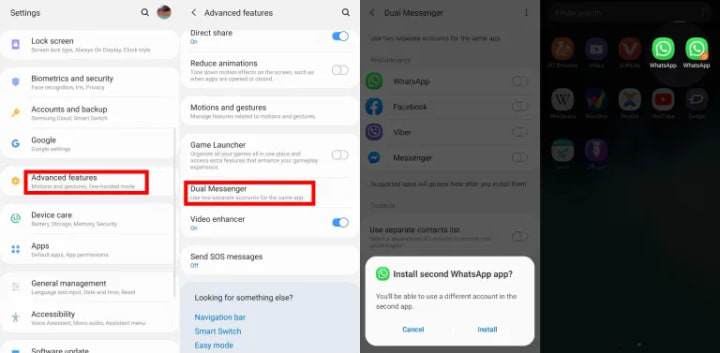
Asus
Turn on twin apps in your device's settings
Huawei / Honor
The process is similar for Huawei and Honor phones as well. To get a cloned WhatsApp app on your device, head over to your device's settings, go to Apps -> App twin, and tap the toggle next to WhatsApp. The duplicated app will now appear in your launcher with a blue badge next to its icon, letting you know which account you're using.
Others brands
Several other brands allow you to natively clone apps as well. Depending on your device's brand, model, and software version, you should be able to find the option to duplicate an app and run two parallel accounts under your phone's settings:
Method 2: WhatsApp Business
The advantage of this method is that it works on virtually any Android (and iOS) phone. Why did we not list it first then? Because it has a few shortcomings: First, depending on what purpose you're using that number for, you might want to be careful, as the other party will know they're texting a business account from the start, which may be confusing. Also, if you do need a Business account for work, you'll have to sacrifice it for your second line.
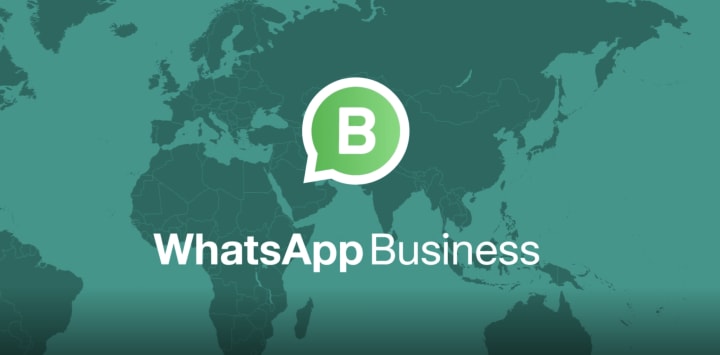
Method 3: Parallel spaces
If your phone doesn't natively support app cloning and WhatsApp Business isn't an option for you, some apps let you create a sandbox for that purpose. This is the least convenient method, but it's still worth considering if you need more than two accounts on your phone. They're not necessarily hard to set up but may sometimes require more resources than the above methods and aren't natively integrated. There are a bunch of options to consider, but the below two are amongst the lightest and easiest to use.
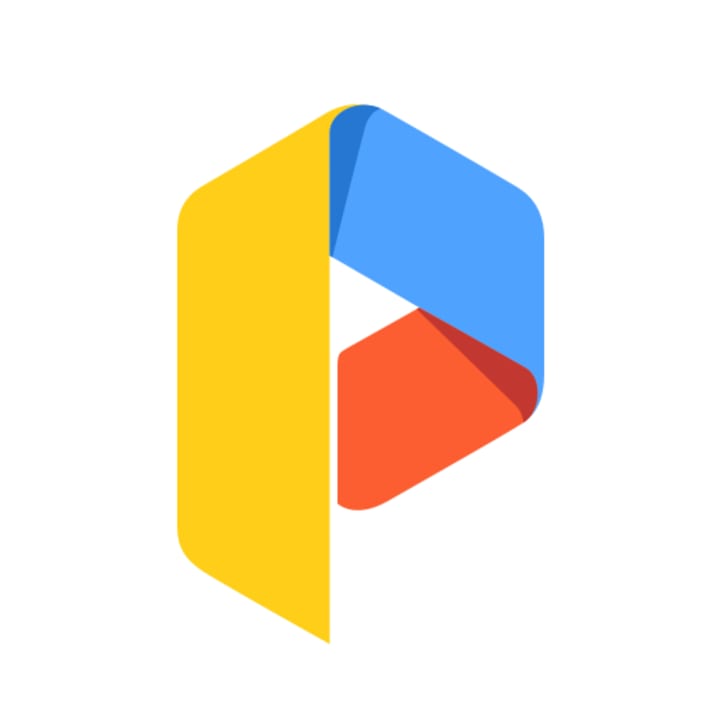
Regardless of which option works for you, there may be caveats to consider, such as not merging contact lists, or avoiding to mistakenly text someone from the wrong account. Similarly, bear in mind most of the above options mean the two apps will have access to the same files and photos, which may not be great for everyone.
However, if you're fine with these shortcomings, it's very easy to use several accounts on a single phone. You can even use a combination of these methods if you're a stalker looking at using more than just two accounts on your device. Lastly, the first and third methods also work with other apps such as Messenger, Instagram, and Telegram, so they may also make sense for other use cases as well.
Source: Androidpolice.com






Comments
There are no comments for this story
Be the first to respond and start the conversation.