How to reset belkin wireless router to default settings?
belkin router wireless setup

This article explains How to Reset Belkin Wireless Router to Default Settings.Resetting a router is one of the easiest methods of troubleshooting and it can fix almost all its problems including wireless and security settings. Belkin router reset is an integral part of the troubleshooting. You can reset this router either by using a reset button or using your router’s interface. A web-interface can easily be accessed through a computer’s browser connected to the same network.
Here are easy steps to hard reset your Belkin router:
• Carefully look at the back panel of the Belkin device for the reset key. You can find this key at the bottom side of the device.
• Now, take a paper clip or any sharp object and then push the reset key.
• Press and hold the reset key for like 10-15 seconds.
• Make sure the Belkin router is power on and when you see its power LED blinking let the key go.
• Your device’s settings have been restored back to the default factory settings.
• Now, you need to install the router and configure its multiple settings.
Now, you have learnt how to reset Belkin wireless router to default settings, it’s time to reconfigure your router. For the Belkin router setup, the device is necessary to place in a work environment. It needs a web interface that is used to configure its settings and extend the wireless coverage. Know how to set up the Belkin wifi router by going through the below section.
Setting Up the Belkin Wireless Router
• To set up the Belkin device, you will need the IP address or web address, SSID ad password, internet connection, and encryption type.
• Plug in the router to a power source and turn it on.
• Connect the router to your home network.
• Now, connect your wireless device such as a computer or tablet to the same network.
• You can use the Ethernet cable to connect the computer to the network or you can connect it wirelessly using the SSID and passphrase.
• Now, open a web-browser on the computer and type the Belkin login IP 192.168.2.1 in the address field.
• When the admin screen appears, type in the Belkin username and password in their respective fields.
• And, log into the Belkin router settings page.
• Now, choose the Network connection and then click on the Quick Setup option.
• Next, tap on the Wireless option and select your operation mode.
• After that, select your Wireless Name and enter the wifi password to connect to your network.
• Now, you need to choose the wireless security encryption type like WPA/WPA2, WPA-PSK, etc.
• Once you configured all the settings, set up your computer device to obtain the IP address automatically.
Conclusion:
Hope, this article will help you reset and set up your Belkin wireless router. If you have any other queries or Belkin router won’t reset, then you can take help from our support team. You can get easy tips on how to reset Belkin router via a web-console from our experts. Our experts are available on a toll-free no. 24*7 or through a live chat option.


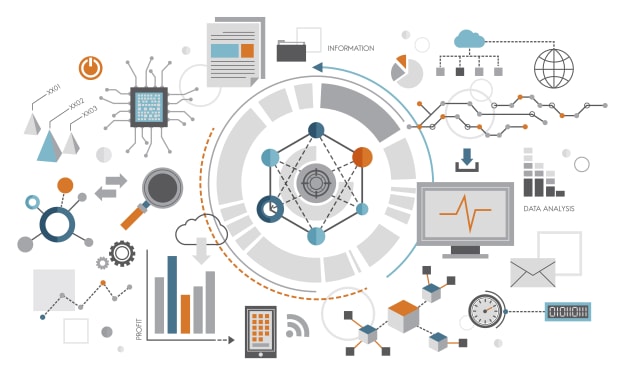


Comments
There are no comments for this story
Be the first to respond and start the conversation.