How To Locate Archived Emails In Gmail And Return Them To Inbox
Email archiving is an excellent way to manage numerous emails. When you archive an email, it gets removed from the crowded inbox and stores in a different location, but the archived email is still accessible

Email archiving is an excellent way to manage numerous emails. When you archive an email, it gets removed from the crowded inbox and stores in a different location, but the archived email is still accessible. Email archiving also helps when you wish to free up your inbox while not deleting emails permanently. But do you know how to find the email that you have archived in Gmail? We have included different ways in this guide to access archived emails and return them to the inbox. So, stay with this post to learn it.
How to find archived emails on the web?
If you use your Gmail address in an internet browser, you can easily find the emails that you have archived. You can utilize the Gmail search bar to see the emails. Or use the below steps to find all emails available on your Gmail account.
Go to the official site of Gmail: mail.google.com.
Log in with the account you want to access.
A simple Gmail interface will open on your device.
See at the left area of the interface where several options are found.
You have to find and click on the More option.
Find All Mail from the More option.
Hit the All Mail option to access all emails on your Gmail account. All Mail also includes archived emails.
How to find archived emails on mobile devices?
If you use Google Mail on your mobile phone like Android or iOS, you can quickly find archived emails. You can utilize the Gmail search bar to find emails. The alternate way is to access all the available mails on your email account. Below are the ways to get all emails on Gmail.
Launch the Gmail app on your smartphone.
Login to your account if you haven’t logged in yet.
Find the hamburger menu at the top of the Gmail interface.
Choose All Mail when the hamburger menu opens. You may need to scroll down to get the All Mail option.
Now all the emails will appear, including archived ones.
How to move an archived email into the inbox through the Gmail website?
If you want to see the archived emails in the inbox through the website, here are the steps to get them back in the inbox.
Access mail.google.com in your web browser.
Sign in to your email account.
Find the mail you want to get back in the inbox.
Tick-mark the small box on the left side of the mail.
Find the option called Move to Inbox located at the top of the screen.
Now that particular mail will appear in the inbox. You can again archive that email if you want.
How to move archived emails back to the inbox using mobile apps?
Here are the ways to see archived emails in the Gmail inbox using the Gmail app on Android devices.
Take your mobile phone and launch the Gmail app.
Sign in to your account if you have not signed in yet.
Search the mail to get it back to the inbox.
Hit the three dots located in the top corner.
Now click on the option called Move to Inbox.
Now that particular email will appear in the regular inbox. If you want, you can archive that mail again.
If you have an iOS device, use the below instruction to move archived emails in the inbox.
You have to locate the mail that you have to see in All Mail.
Click on the profile icon of the sender. The profile icon will appear on the screen’s left side.
Hit the three dots to find more options.
Here you get options to move the mail in the inbox and primary tab. Select the one.
Difference between email archiving and email muting
Do you know the difference between email archiving and email muting? Let me explain. Email archiving and email muting is the same in terms of removing email from the inbox. But there is a difference in both. An archived email appears in the inbox if that email receives a reply where a muted email doesn’t appear in the inbox. Here are ways to mute an email on both mobile and web.
Go to your account.
Find the email you want to mute.
Hit the three vertical dots to get more options. If you are on the web, you will need to click the More button available at the screen’s upper part under the Search box.
Choose Mute.
These steps are also helpful for both Android and iOS devices. On iOS, you will get the More option under horizontal dots. If you want to find all muted emails at once, type “is:mute” in the Gmail search bar.
Secure buyings provides you with the best range of antivirus software so that your device is always protected from online threats. Our sites provide you assured antivirus product like NORTON SECURITY, McAfee SECURITY, WEBFOOT SECURITY & OFFICE APPLICATIONS for the customer fulfill the problem of online threads.
SOURCE – How To Locate Archived Emails In Gmail And Return Them To Inbox



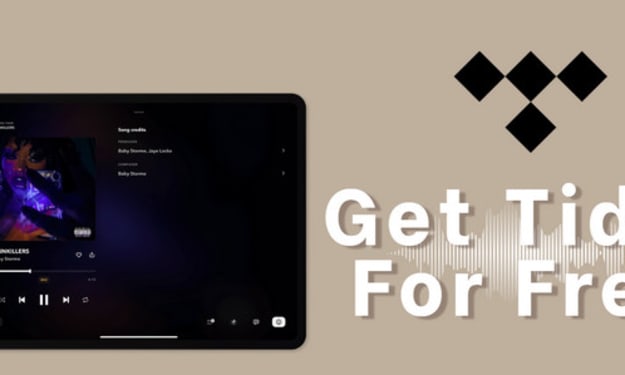
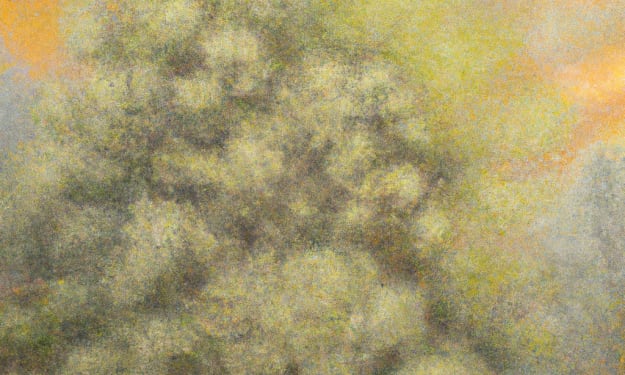
Comments
There are no comments for this story
Be the first to respond and start the conversation.