How to install Windows 10 on a Laptop or PC
Step-by-step guide on installing Windows 10

Windows 10 is the latest operating system available from Microsoft. Windows is famous for it's compatibility with nearly all available hardware. Microsoft makes it super easy to get up and running in a matter of minutes.
Before I start, I'd like to take a minute and thank all of you for reading this guide. I really appreciate each and every one of you. Without you I wouldn't be able to write these guides! So thank you.
Now, without further ado... let's get started.
Firstly, you'll need to meet the minimum spec requirements for Windows 10.
Requirements:
1GHz or faster processor
1GB RAM for 32-bit, 2GB RAM for 64-bit
At least 64GB of storage space (HDD, SSD)
DirectX 9 or later graphics
The first thing you'll need to do is create installation media on a USB flash drive. The flash drive will need to be 8GB or bigger. Download the Media Creation Tool from Microsoft's website. Open the tool once it's finished downloading.
After you accept the terms and conditions, you'll see this prompt. Select "Create installation media" and click next. If you would prefer to keep your apps and data installed, select "Upgrade this PC now" instead.
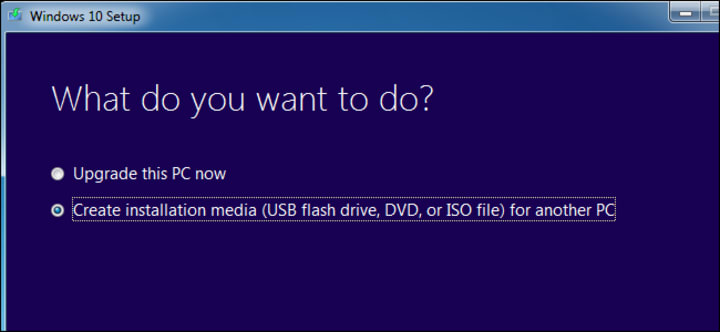
You will then be asked to select your language, edition, and architecture. Select your applicable language, and the edition of windows you own. Select 64-bit architecture, unless your machine only supports 32-bit, and then click next. (If you don't know whether your system is 64-bit or 32-bit, odds are it's 64-bit. An easy way to tell is if you have more than 4GB of RAM. 32-bit systems don't support more than 4GB of memory installed.)
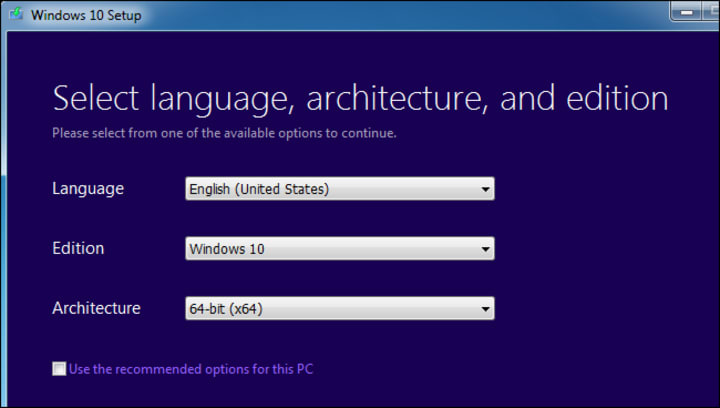
Now, select USB flash drive and click next. If you would prefer to use a third party application to write the installer to a USB drive, select "ISO file." An ISO file will be downloaded for you to use freely.
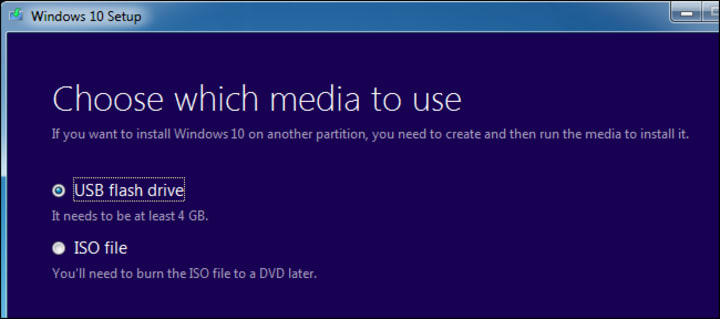
The Media Creation Tool is now formatting your USB drive and copying the installer. This will take roughly 10-20 minutes, depending on your internet speed. As soon as this is complete, you can restart your PC and boot to the USB. You should land on a screen that looks like this:
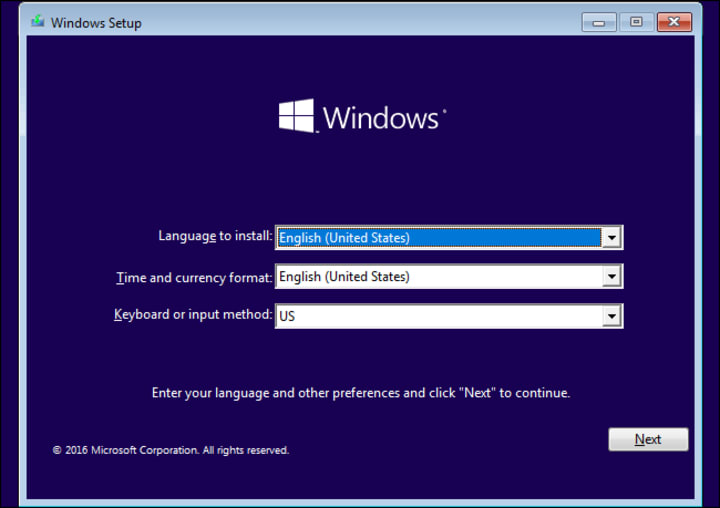
Select the install language, time and currency format, and keyboard style. Then click next.
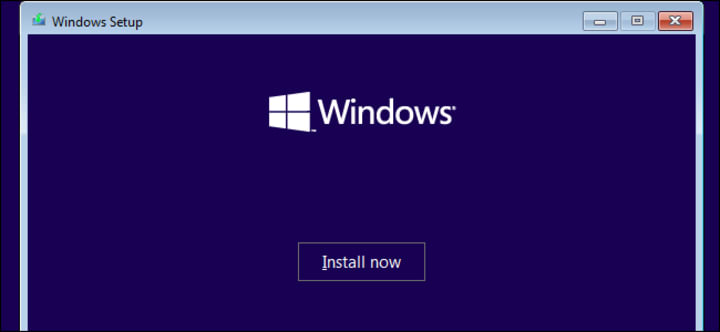
Click Install Now.
You will then be prompted for a Windows Product Key. Most likely, you do not have one of these. If you do, now is the time to enter it. If not, click "I don't have a product key." Windows will automatically activate your device if it recognizes the hardware in your system. If you are reinstalling windows on a store bought PC or laptop, click "I don't have a product key." A product key is not required to install Windows, however some features will be disabled until Windows is activated.
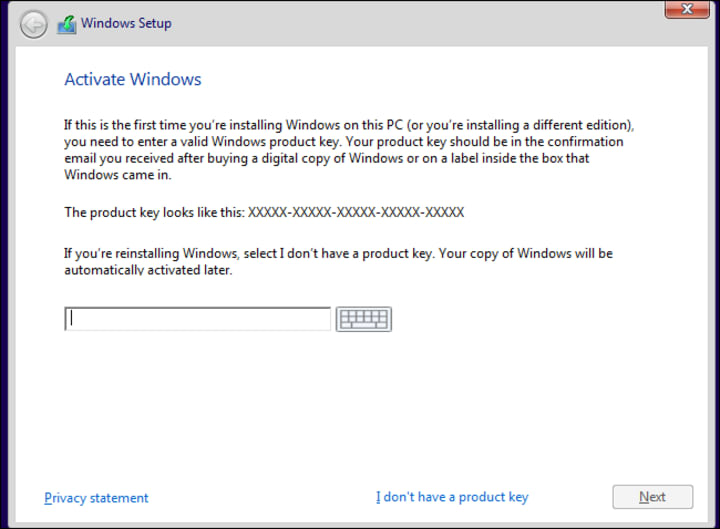
Now, select "Custom."
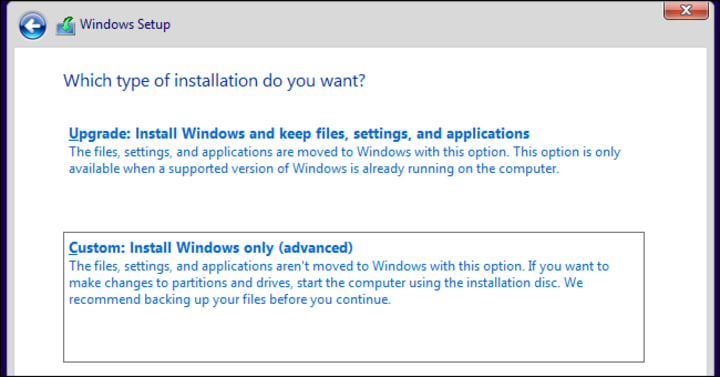
Windows allows you to reinstall the OS without removing all data from the drive. We won't be doing this, so click "Custom."
You will likely have more than one drive listed here. Delete any partitions until your screen looks like this:
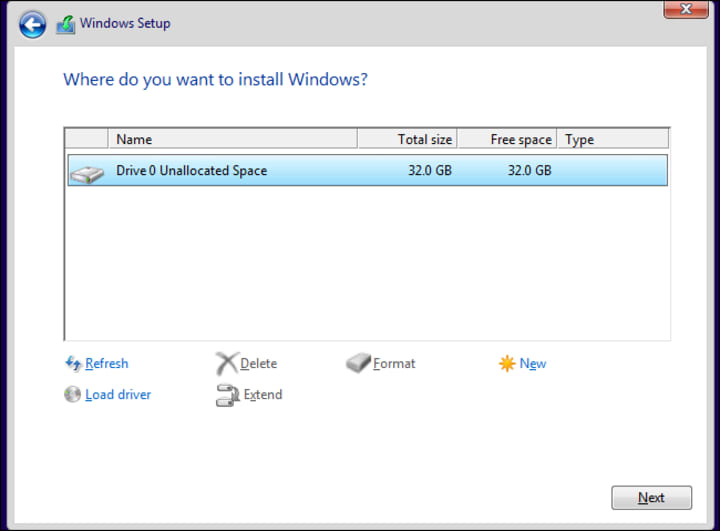
Then, select the unallocated space, and click "New." Windows will ask if it can create all partitions needed, click "Yes." This will create the necessary partitions for Windows. Once it's finished, click next.

Windows is now installing on your PC. This will take approximately 15 minutes. Once it's finished, the system will reboot a few times, and eventually you will land at the Windows desktop, where you'll be able to create a new user, sign into WIFI, and update drivers.
All done! The rest is up to you! Enjoy your fresh install of Windows.
Thank you for reading! I really appreciate it.
About the Creator
Zachary Zendle
I really enjoy creating things. It makes no difference to me whether I'm creating a story, a song, or even building something. I live for creativity and outside the box thinking.






Comments
There are no comments for this story
Be the first to respond and start the conversation.