How to Get HP Printer Online?
HP Printer from Offline to Online

HP printers offline are frequently faced errors by HP printer users.In this blog, we explore the actual meaning of ‘why is my printer offline error, possible reasons, and troubleshooting checks to resolve the printer is an offline error.
If you are facing similar issues with your printer unit then, read this blog to the end to get easy and reliable solutions for HP Printer offline error.
Why is my HP Printer offline?
When the printer device is unable to communicate with printer drivers (computer system) it shows the HP printer is offline error on the screen. The offline printer is unable to process the new print jobs from the print queue until you get the HP printer online.
Different reasons for getting HP printers offline are given here.
- Outdated HP printer drivers
- Poor connection between computer system and printer.
- Incorrect Printer settings
Many times, a simple restart can resolve the HP printer offline or the Printer not responding issue. Here area few troubleshooting checks to fix the HP printer not responding error.
- Check if the printer device is off or in sleep mode. Turn it on or wake up the printer by pressing the power button.
- Check the physical connection between the computer and printer device.
- Check if there are enough papers loaded in the paper tray.
- Check the printer for the paper jam. Manually remove the paper jam if any.
- Check if the ink toner cartridges are properly installed and have the proper ink level to print the job.
If these troubleshooting checks are unable to fix the issue, then follow the solutions given below.
How to Get HP Printer Back Online
- Manually set up HP printer online:
HP printer shows the offline status if the Use printer in offline mode is selected. Users can manually set HP printer online by referring below steps.
- Go to Start and launch a Setting app.
- Go to Devices -> Printer and Scanners.
- Right-click on your HP printer device and uncheck the use printer offline option from the context menu.
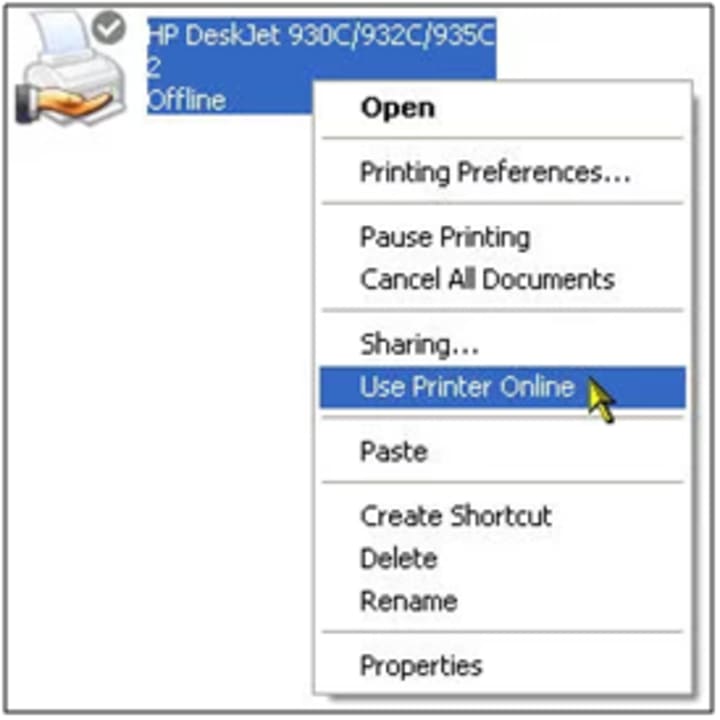
- Set HP printer as the default printer on the system:
When multiple printers are connected to the computer system. It is necessary to set your HP printer is set as the default printer on a computer system. Users can refer to the following steps to set the HP printer as the default printer.
- Open Devices by using the Windows search box or Cortona.
- Click on Printers & Scanners.
- Uncheck the box near ‘Let Windows manage my default printer’.
- Select your HP printer device from the list of devices.
- If your HP printer is listed multiple times in the list then, tap on the printer that shows idle or online status.
- Click on Manage-> Set as the default option.
- Update HP printer drivers:
Outdated drivers often lead to HP printer offline errors. Detailed steps to update hp printer drivers are given below.
- Press the windows keys and search for Device manager. Open Device Manager.
- Select your HP printer from the available Devices.
- Right-click on the HP printer device and select the Update Driver option from the context menu.
- Select the ‘Search automatically for updated driver software’.
- Follow on-screen instructions to update hp printer drivers.
- Restart the computer system.
Users can also update HP printer drivers by visiting its official website. Internet connection is essential to update printer driver software.
In case printer user gets Printer driver unavailable error then they can read here for the solution. How to Resolve HP Printer Driver Unavailable Issue?
Note: To avoid Printer errors, users need to regularly update printer drivers and computer systems.
About the Creator
Broris Holt
Hi i am Broris working as a freelance content writer with bloggers hub. I love to write content about electronics like phones, mobile etc.



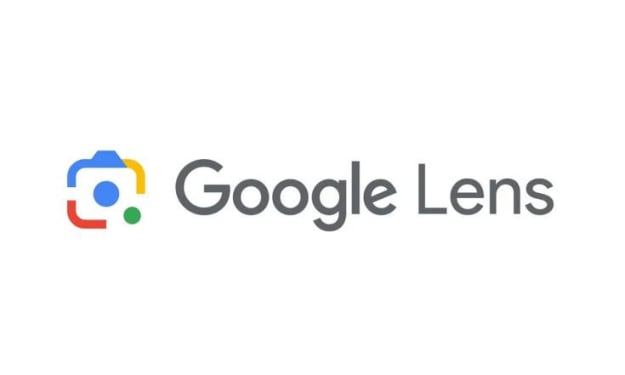


Comments
Broris Holt is not accepting comments at the moment
Want to show your support? Send them a one-off tip.