How To Fix Busybox Initramfs Error on Ubuntu 20.1
Easy fix in 2 minutes or less

What’s your favorite Linux distribution and what’s the most disturbing OS related problem that you’ve solved in the past? The responses will obviously vary but that’s only normal.
Here’s what I can tell you though, although I use Ubuntu frequently be it the Desktop version or Ubuntu Server it isn’t my go to distribution for daily tasks given a choice Linux Mint would be it. At the end of the day this doesn’t change much for as long as we get the job done. This is similar to choosing Parrot OS over Kali Linux, one of these has been around for a longer period and gets a lot of attention but at the end of the day both OS’s do what they’re set up to.
So, What is Busybox?
With the help of Wikipedia we can define this as a software suite that provides several Unix utilities in a single executable file.
It runs in a variety of POSIX environments such as Linux, Android, and FreeBSD. Many of the tools it provides are designed to work with interfaces provided by the Linux kernel. It was specifically created for embedded operating systems with very limited resources. Read more about this here.
GRUB boot-loader is one thing, and I’ve had my fair trial but Busybox was new to me until a week ago. After looking this up I realized how common it is, not that it should necessarily happen frequently but just know that if it does it isn’t the end of the world. But, if for whatever reason you get this frequently you might consider getting yourself a new hard drive or SSD.
This obviously isn’t a case that gets a one word answer but unless you know what’s causing this a new drive does the trick.
I looked this up online only to find that most people don’t really know what they do wrong out of the blue attempting to boot up their system busybox says hello.
Just like that! My case was different some things just stopped working and some wouldn’t work I tried opening my browser app and it didn’t work, a few other programs failed as well. Since I couldn’t get anything to work I decided to restart my computer which I did and this showed up when it turned back on:

The image may not be that much of help so here’s some of the info in plain text:
BusyBox v1.30.1 (Ubuntu 1:1.30.1-4ubuntu6.3) built-in shell (ash)
Enter 'help' for a list of built-in commands.
(initramfs)
I couldn’t get past this and I didn’t really know what the problem was so I tried “EXIT” and what follows is what I got for a result.
(initramfs) exit
/dev/sda1 contains a file system with errors, check forced.
Inode 4326476 extent tree (at level 1) could be narrower, IGNORED.
/dev/sda1: Inode 4326843 extent tree (at level 1) could be narrower, IGNORED.
/dev/sda1: Inode 4327012 extent tree (at level 1) could be narrower, IGNORED.
/dev/sda1: Inode 4329004 extent tree (at level 1) could be narrower, IGNORED.
/dev/sda1: Inodes that were part of a corrupted orphan linked list found.
/dev/sda1: UNEXPECTED INCONSISTENCY; RUN fsck MANUALLY.
(i.e., without -a or -p options)
fsck exited with status code 4.
The root filesystem on /dev/sda1 requires a manual fsck.
BusyBox v1.30.1 (Ubuntu 1:1.30.1-4ubuntu6.3) built-in shell (ash)
Enter 'help' for a list of built-in commands.
(initramfs)
With this I concluded that my OS partition was corrupted and had some errors that I needed to fix. After looking this up I found the answer. Fsck is our key command along with the appropriate partition accompanied by -y in the end like so:
(initramfs) fsck /dev/sda1 -y
Of course yours may vary your partition might be made of different letters like sdb2/sda3 etc. Use cat /proc/partitions or blkidin busybox to get your partition details. The fsck command should fix your problem in a matter of seconds if not a minute, what follows should be on your screen after the magic takes place.
/dev/sda1: ***** FILE SYSTEM WAS MODIFIED *****
/dev/sda1: 497733/30531584 files (0.5% non-contiguous), ........
If everything goes as planned reboot and you’re good to go by typing in “reboot” or “exit” then enter. This was previously published on Medium https://medium.datadriveninvestor.com/how-to-fix-busybox-initramfs-error-on-ubuntu-20-1-71ee71dc4060

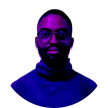




Comments
There are no comments for this story
Be the first to respond and start the conversation.